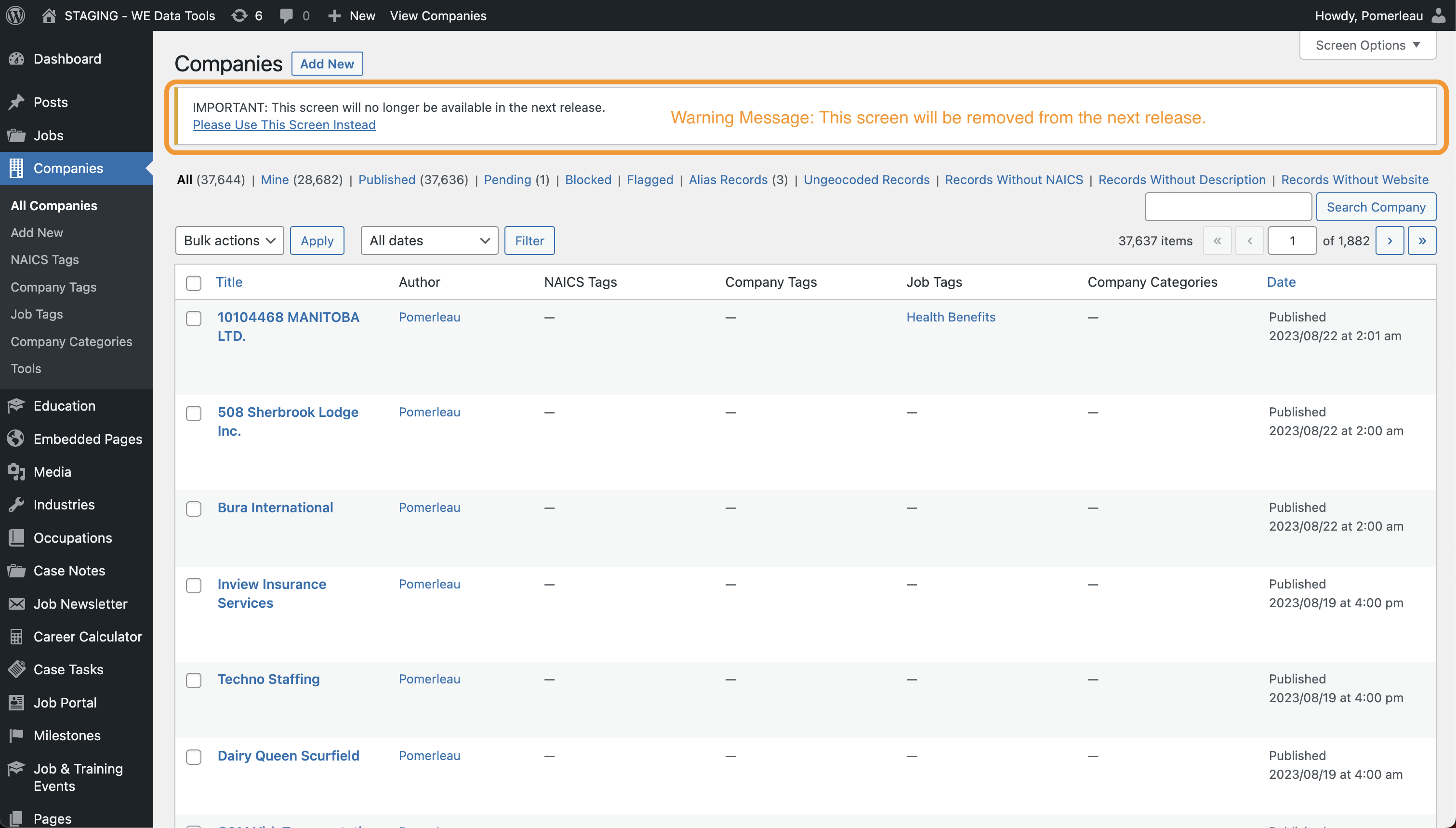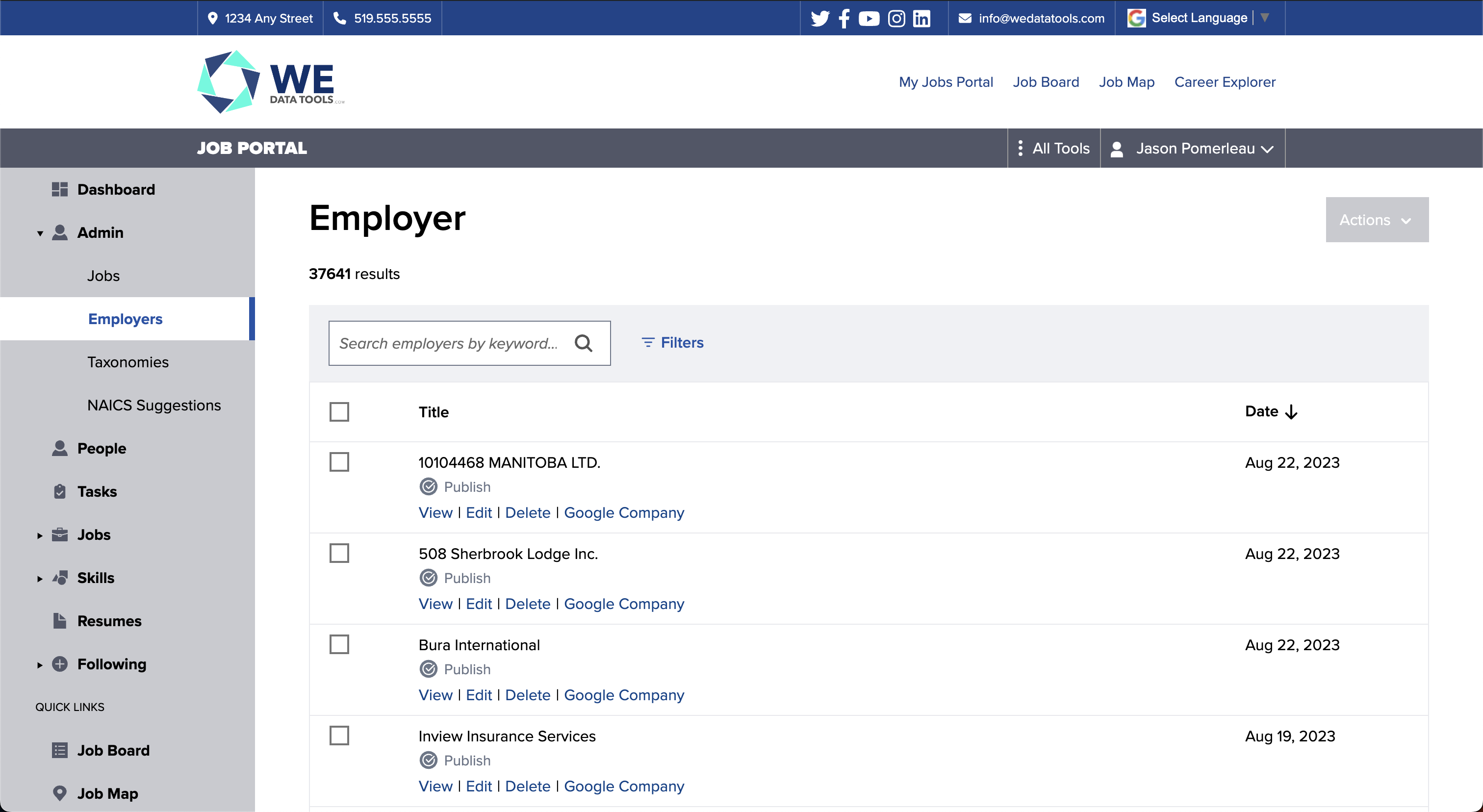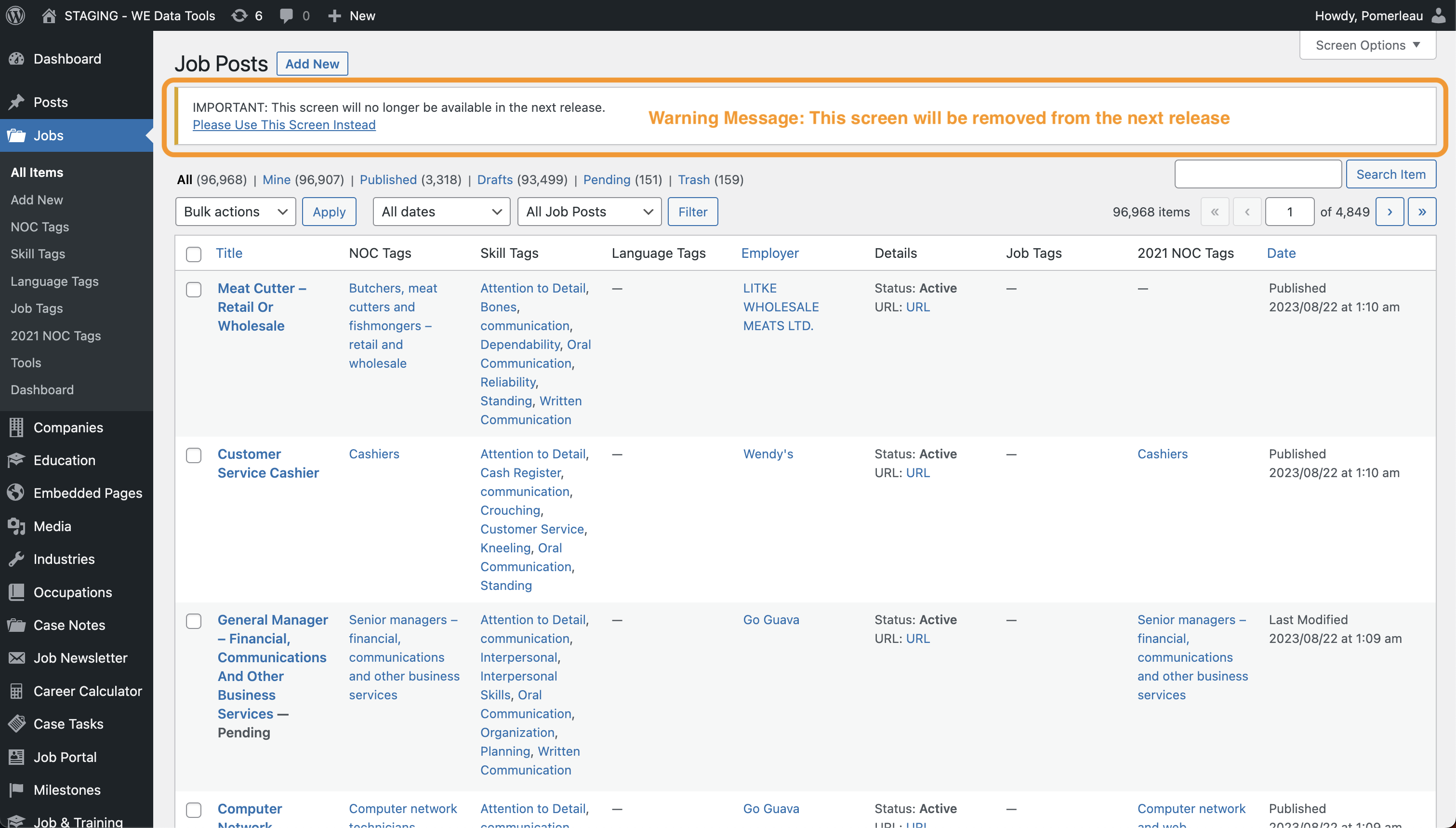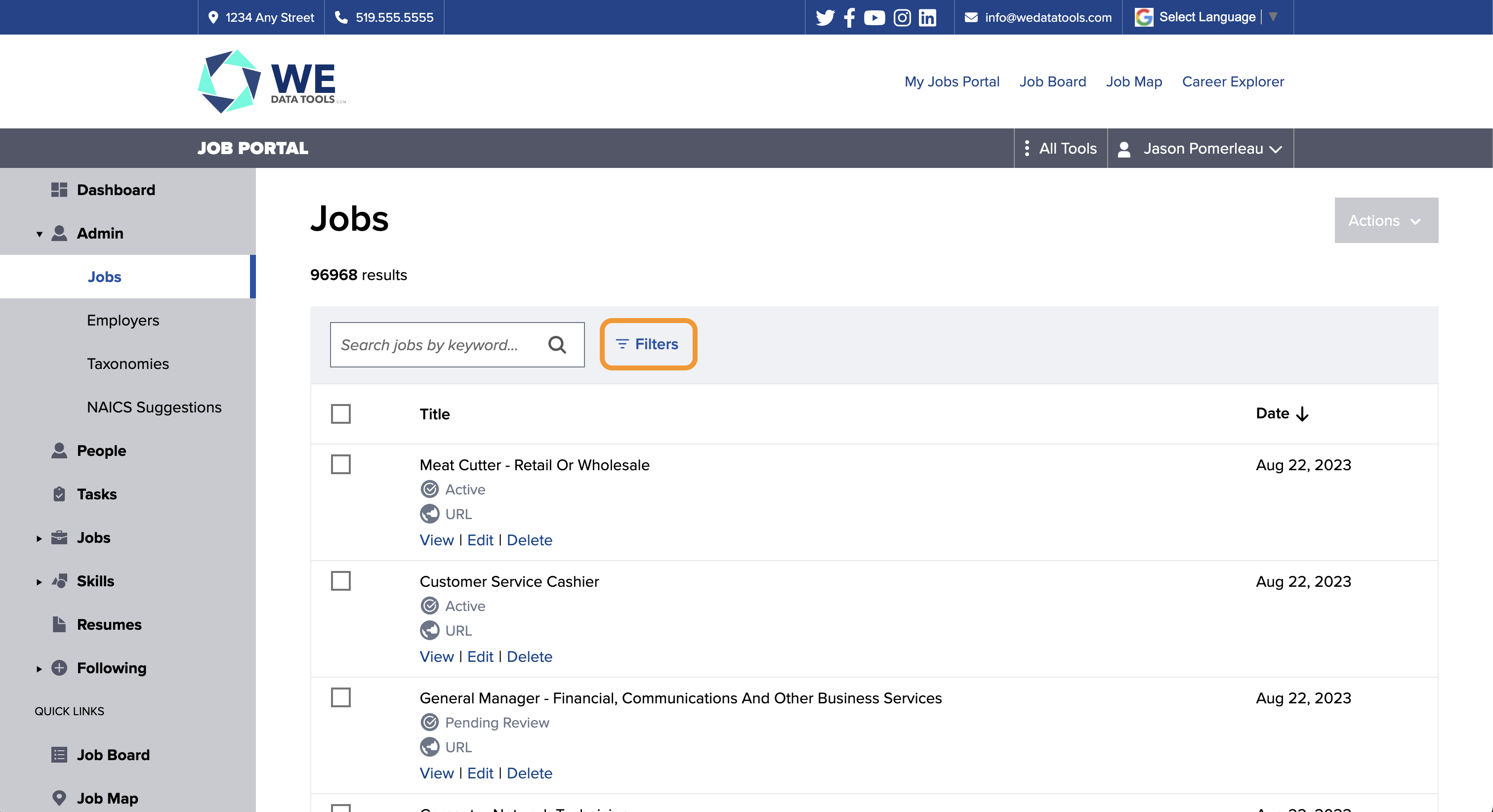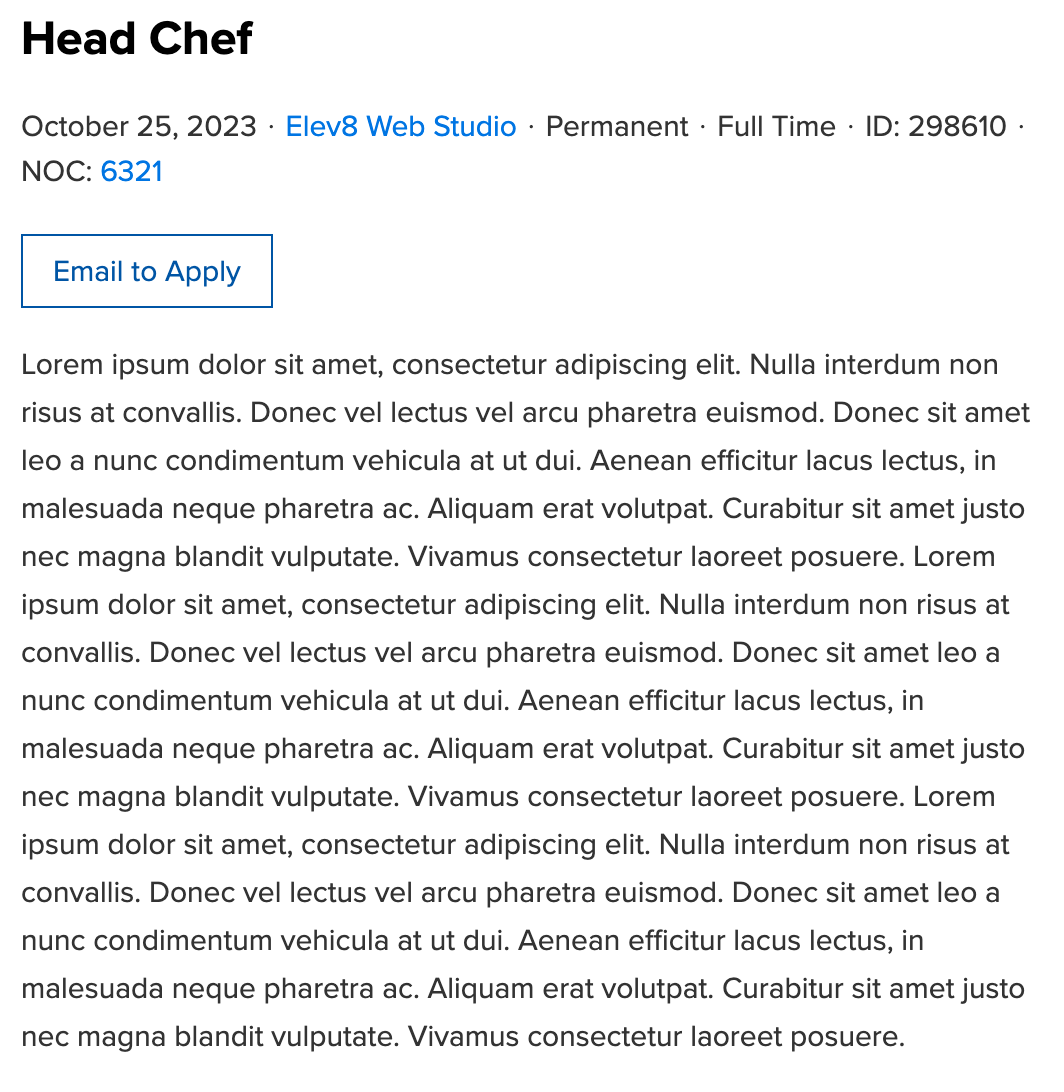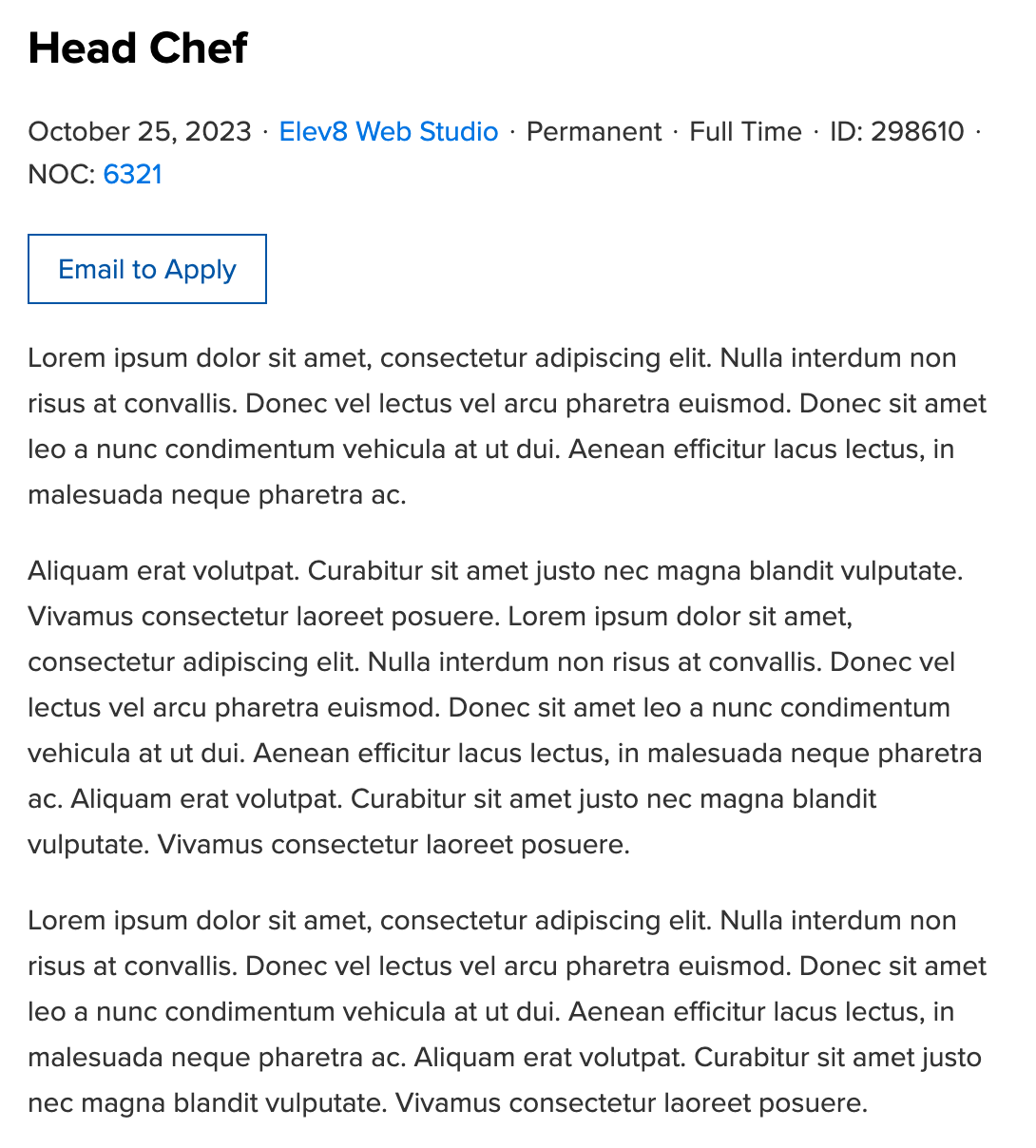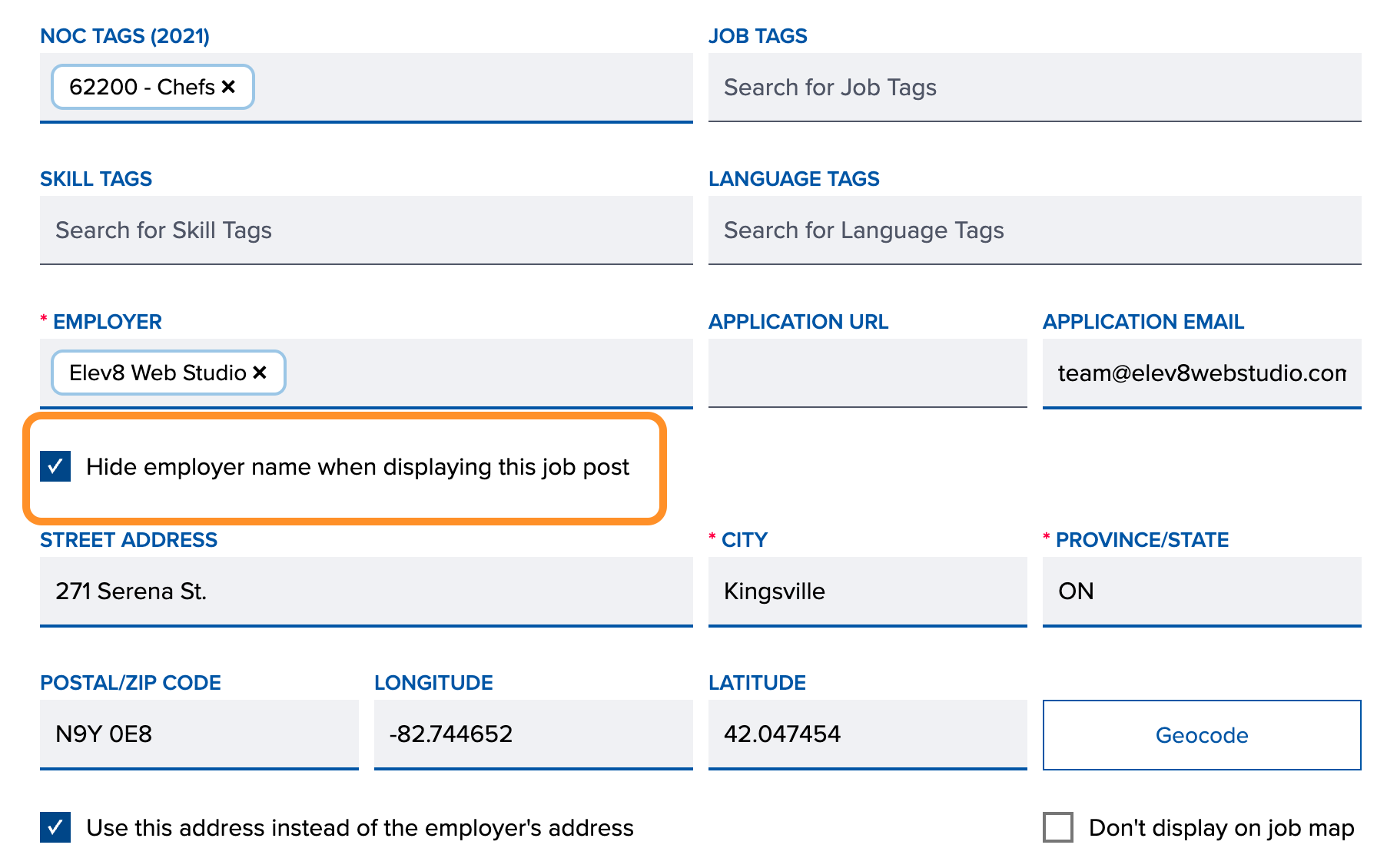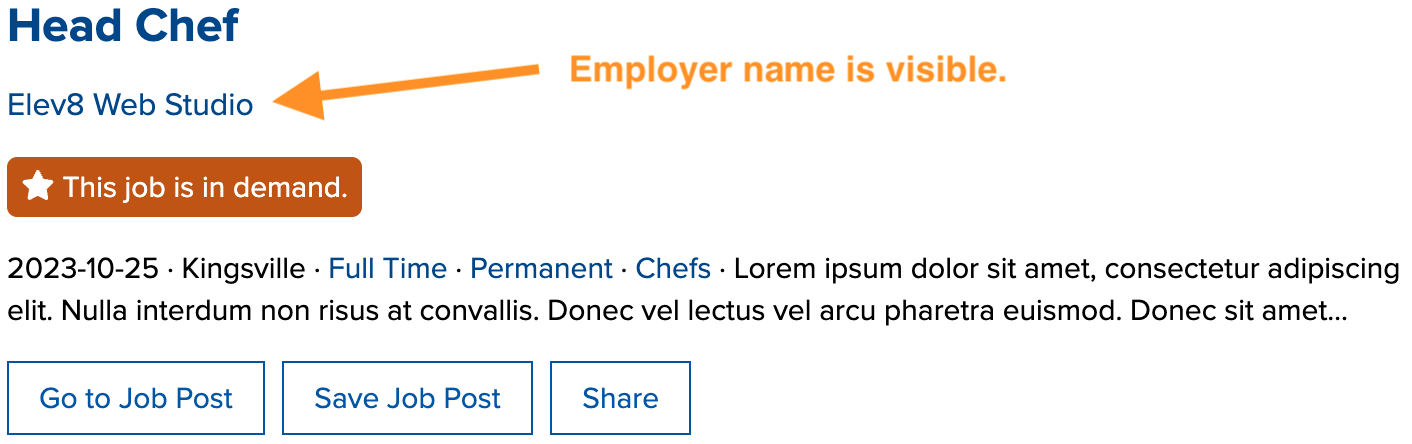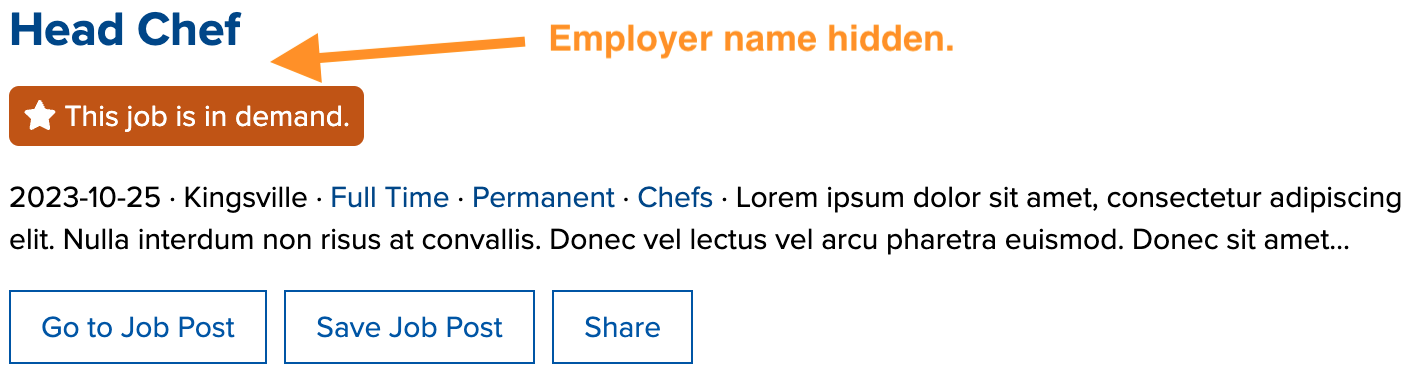Data Centralization
This release is the second and final step in a major change to how Jobs and Companies data is stored and managed in the system. Individual job postings and company records are no longer being stored directly in WordPress, in favour of a global centralized database that handles data across all local instances of WE Data Tools.
This change will:
- Help maintain consistent data integrity for all customers.
- Allow for shared access to regional data.
- Ensure all customers benefit from automatic tagging improvements.
- Aid in processes such as deduplication, historical data correction, and pattern recognition for auto tagging.
The “classic” Jobs and Companies screens that were previously accessed in the WordPress Administration are being retired in favour of the Portal-based screens that were launched in our last release.
Company records are now managed in the new Employers screen, located in the Portal > Admin > Employers:
Job posting records are now managed in the Jobs screen, located in Portal > Admin > Jobs
Jobseeker Portal
NEW! Cover Letter Generator
Introducing the much anticipated, Cover Letter Generator, designed to empower job seekers in their search for employment. Leveraging the latest advancements in artificial intelligence, the Cover Letter Generator crafts personalized and effective cover letters that highlight the jobseeker’s unique skills and experiences. With just a few clicks, job seekers can now effortlessly create a professional cover letter.

Service provider staff will be able to view and create cover letters for their clients by navigating to the new Cover Letters tab within the client profile.

Service Provider Portal
NEW! CaMS Integration
The Employment Ontario Case Management System (CaMS), has been integrated into the service provider portal. This initial integration phase will display read-only data within the portal, allowing service providers to see a more complete picture of their clients within the portal.
Starting with the ‘People/My Clients’ screen, the CaMS reference number will be shown next to the user name for those who have a linked CaMS account.

Additionally, the Overview tab within the Client Profile will display all of the CaMS data mentioned above, along with the ‘Primary Mailing Address’.
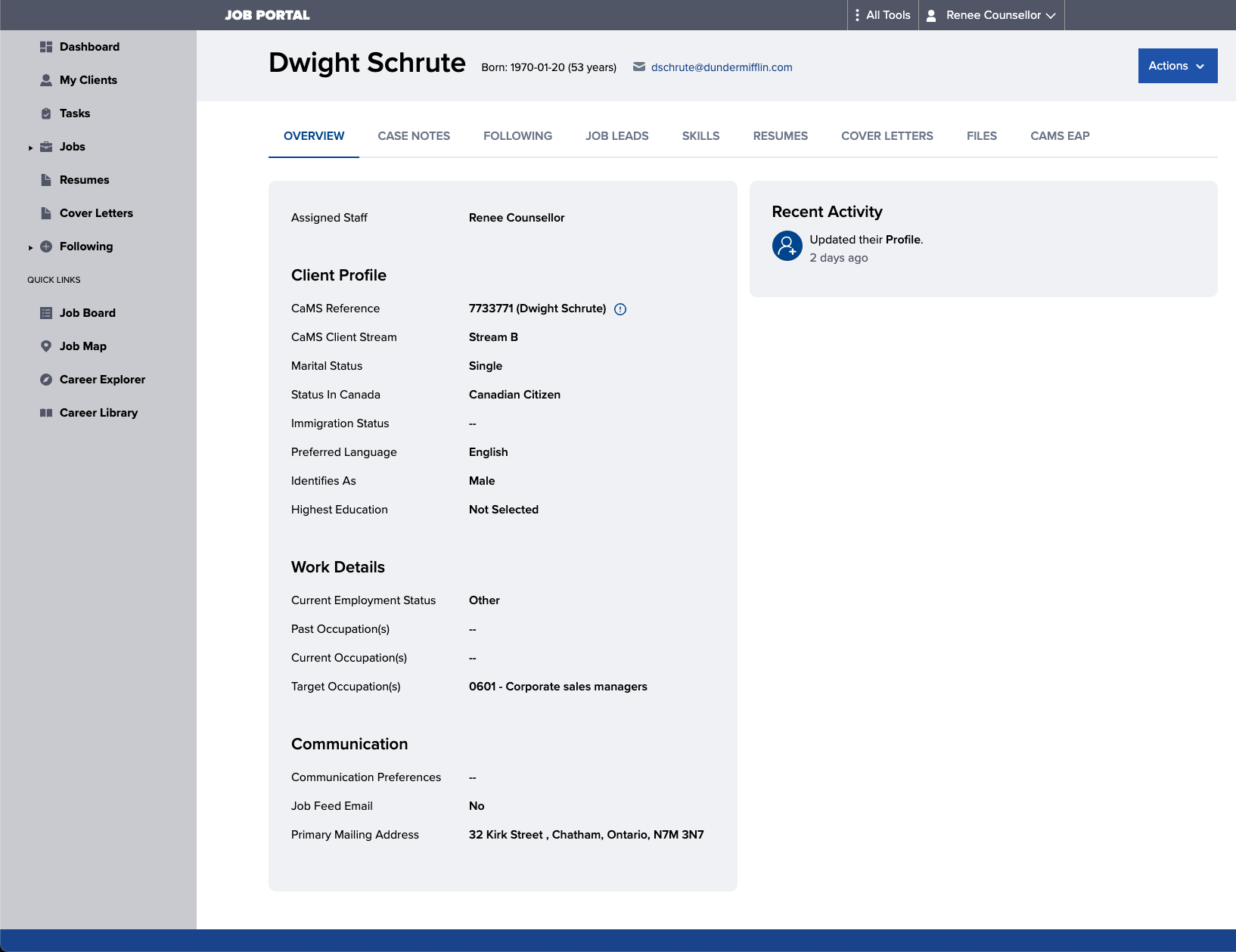
Employment Action Plan (EAP) Integration
For portal users who have been linked to their CaMS account, a new tab will be visible in their Client Profile that displays their EAP.
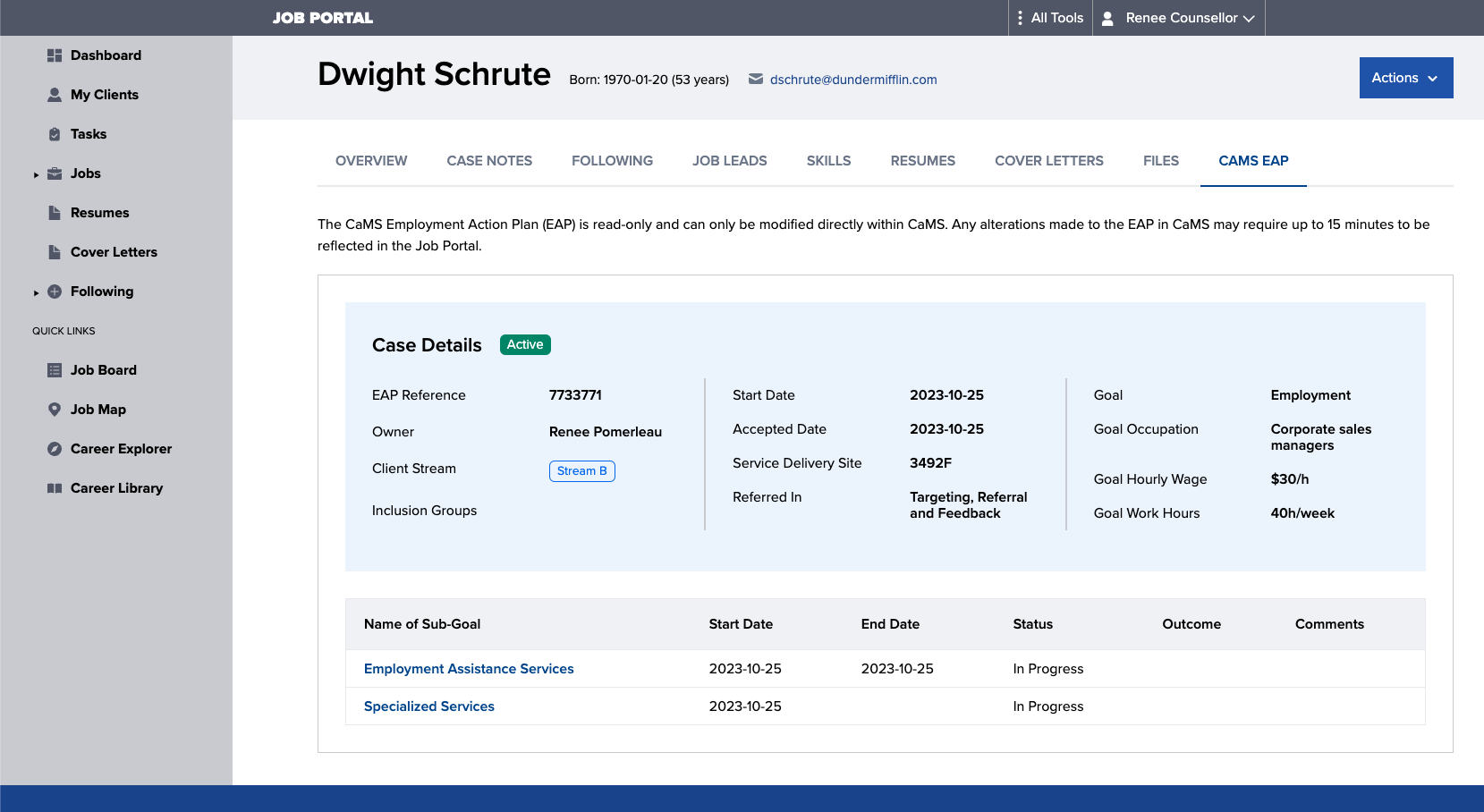
Caseworkers can select a sub-goal to preview the sub-goal and view any related plan items.
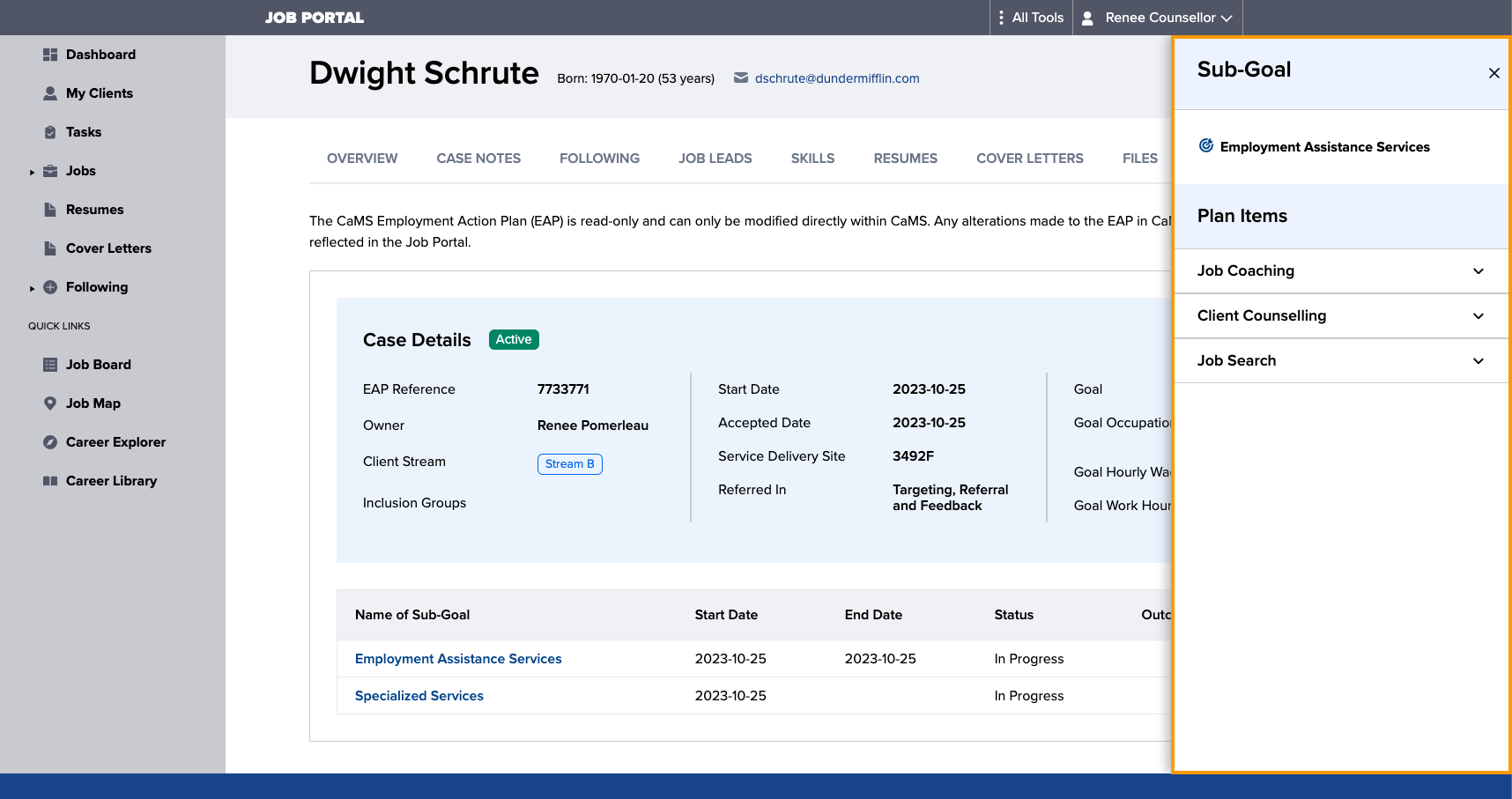
Linking Portal Users to CaMS Client Record
For clients who already have a portal account but have not been linked to their CaMS profile, this can be done by going to the client’s profile in the Jobs Portal and selecting Actions > Link to CaMS.

Similarly, Jobs Portal accounts that have been linked to CaMS, can be unlinked by going to the client’s profile in the Jobs Portal, and selecting Actions > Remove CaMS Link.

Adding New Clients
Users with an SPO Manager or Jobs Portal Counsellor role can now add clients to the portal. An +Invite Client button has been added to the People / My Clients screen.

If the client is already in CaMS, the staff member can import their CaMS account information by performing a CaMS lookup. If the client is not yet in CaMS, this step can be skipped.

The next step gathers a few additional details for the client’s portal account, including:
- Caseworker Assignment
- Preferred Name & Preferred Pronouns (optional)
- Email Address
- Target Occupations (optional)
- Client Communication Preferences (optional)
- Job Post Updates (optional)

Once this step is completed, you will receive a confirmation message and the client will receive an email invitation with a link to set their own password. Caseworkers have the option of copying the email invitation content if they wish to manually send this to their client.

If the client did not receive the email invitation and has not yet set their password, the invitation can be resent by navigating to the client’s profile in the Jobs Portal and selecting Actions > Resend Portal Invite.

Case Notes
- Activity Type: “Activity Type” is no longer a mandatory field. Users now have the option of choosing whether to add an activity type.
- Ordering: Case Notes are now ordered by date from newest to oldest rather than ordering by the case note ID number. This means if a note is backdated, it will show in the correct chronological order.
- Add Task: A “+New Task” button has been added, allowing caseworkers to add tasks directly from the Case Notes screen.

NEW! File Uploads
The Jobs Portal now supports secure uploading and storing of documents. This can be used by jobseekers and service provider staff to share PDFs or Word files like resumes, receipts, pay stubs, etc.
A new Files tab is now visible in the client profile. Files uploaded by service provider staff or the jobseeker are visible to both groups, however files can only be deleted by the user that uploaded the file.

Jobseekers can access files by navigating to the new Files tab in their My Profile page.

Resume Builder
- Manager Permissions: Managers now have the same permissions as caseworkers, and can view, duplicate or create new resumes for clients.
- Skills: Service Provider staff can now re-order skills on client resumes.
Improvements to ‘My Job Posts’
For Job Board Administrators or Service Providers that post jobs directly to the job board via the My Job Posts tool, several new features are available:
Paragraph formatting on job posts is now preserved:
It is now possible to hide the Employer Name from internally-created job postings. This is useful for Service Providers who create job posts on behalf of employer partners, but want inquiries and applications to be directed to a different destination.
News Widget (Caseworker Dashboard)
The excerpt length in the News widget on the caseworker dashboard was shortened to 3 lines for a more condensed view.