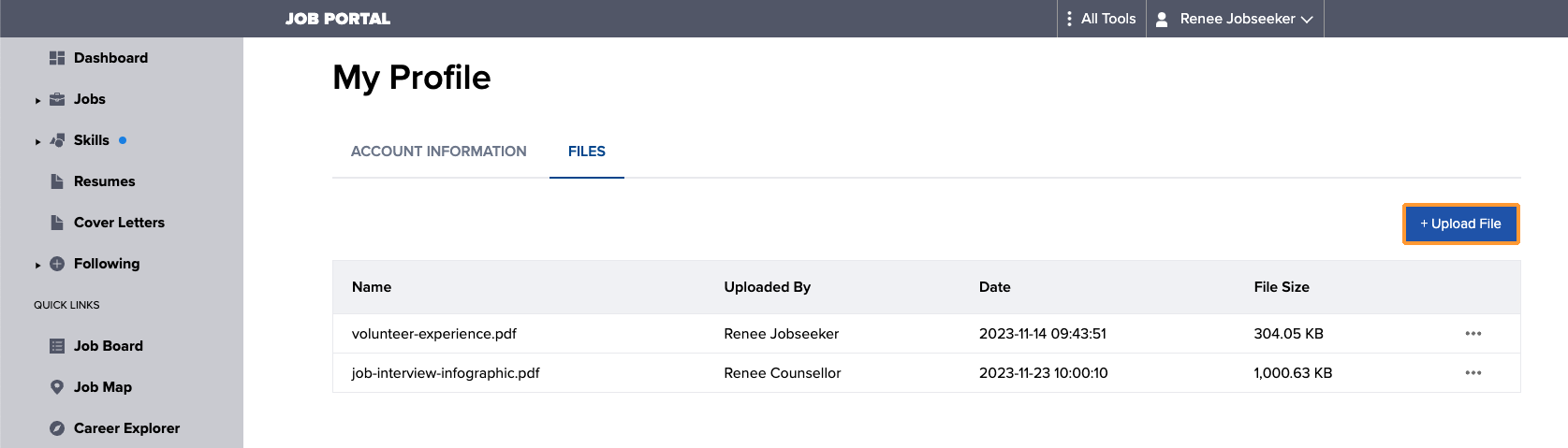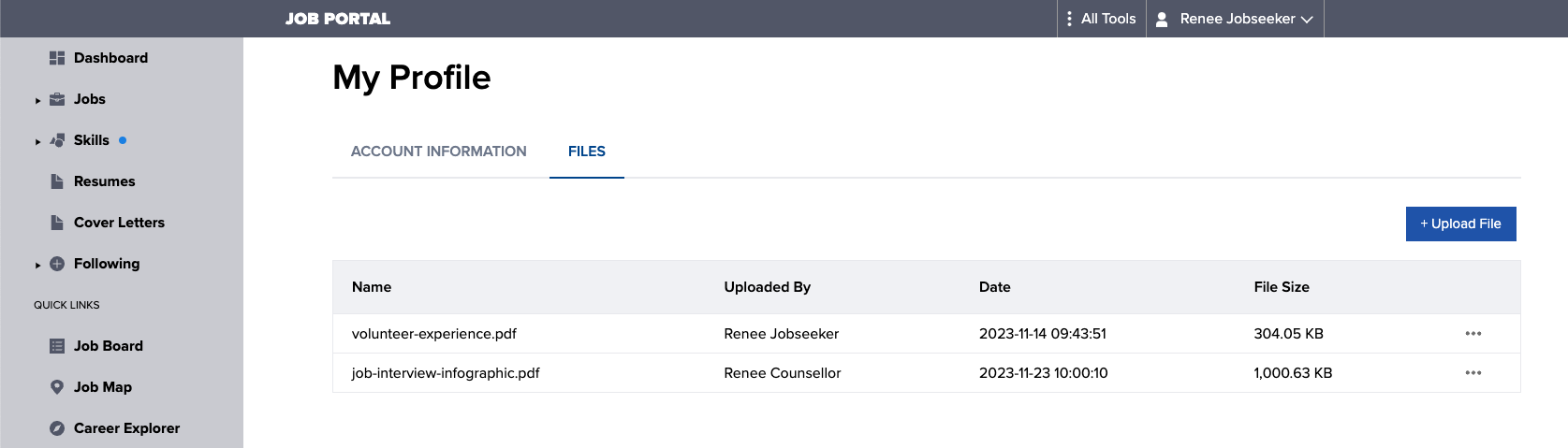Who can use this feature?
- Portal Staff with the Clients permission
- Administrators
The Jobs Portal now supports secure uploading and storing of documents. This can be used by jobseekers and service provider staff to share PDFs or Word files like resumes, receipts, pay stubs, etc.
Frequently asked questions
Accepted file types include: DOC, DOCX, PDF, JPG, and PNG.
Yes, the maximum file size is 10 MB.
Yes, there is a maximum of 15 files per account.
How to view / download a file
1. Navigate to a client profile in the Jobs Portal and select the Files tab. Any files related to the client that have been uploaded by either the client or a service provider staff member will be visible here.

2. Select the 3-dots icon and choose Download.
You can save the file to a location of your choosing and then open the file to view it.

How to upload a new file
1. Navigate to a client profile in the Jobs Portal and select the Files tab.
Then select +Upload File.

2. Locate and select the file you wish to upload.
- Maximum file size: 10 MB per file. Limit of 15 files per account.
How to delete a file
1. Navigate to a client profile in the Jobs Portal and select the Files tab.

2. Locate and select the file you wish to delete, then select the 3-dots icon and choose Delete.

- Files can only be deleted by the user that uploaded the file. Clients cannot remove files uploaded by their caseworker and vice versa.