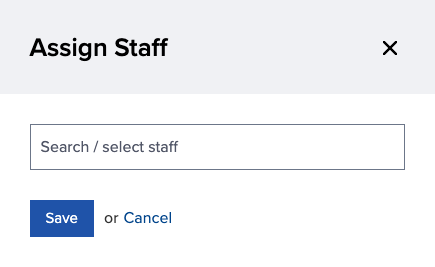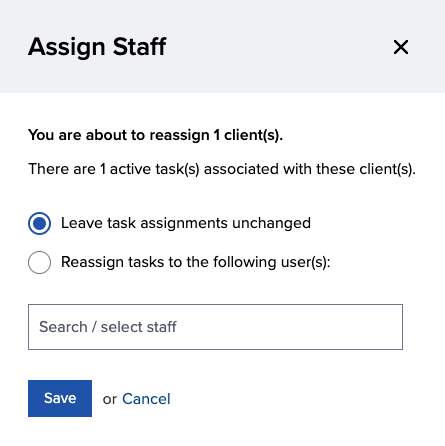Who can use this feature?
- Portal Staff with the Staff permission
- Administrators
Frequently asked questions
If there are active tasks associated with the client’s case, you will have the option of leaving the task assignments unchanged, or reassigning the tasks to another caseworker.
Yes, multiple caseworkers can be assigned to a client.
Assign and reassign staff
There are two ways to assign/reassign caseworkers:
From the People screen
1. Select the checkbox next to the client(s) or lead(s) you wish to assign staff to, then go to Actions and choose Assign Staff.
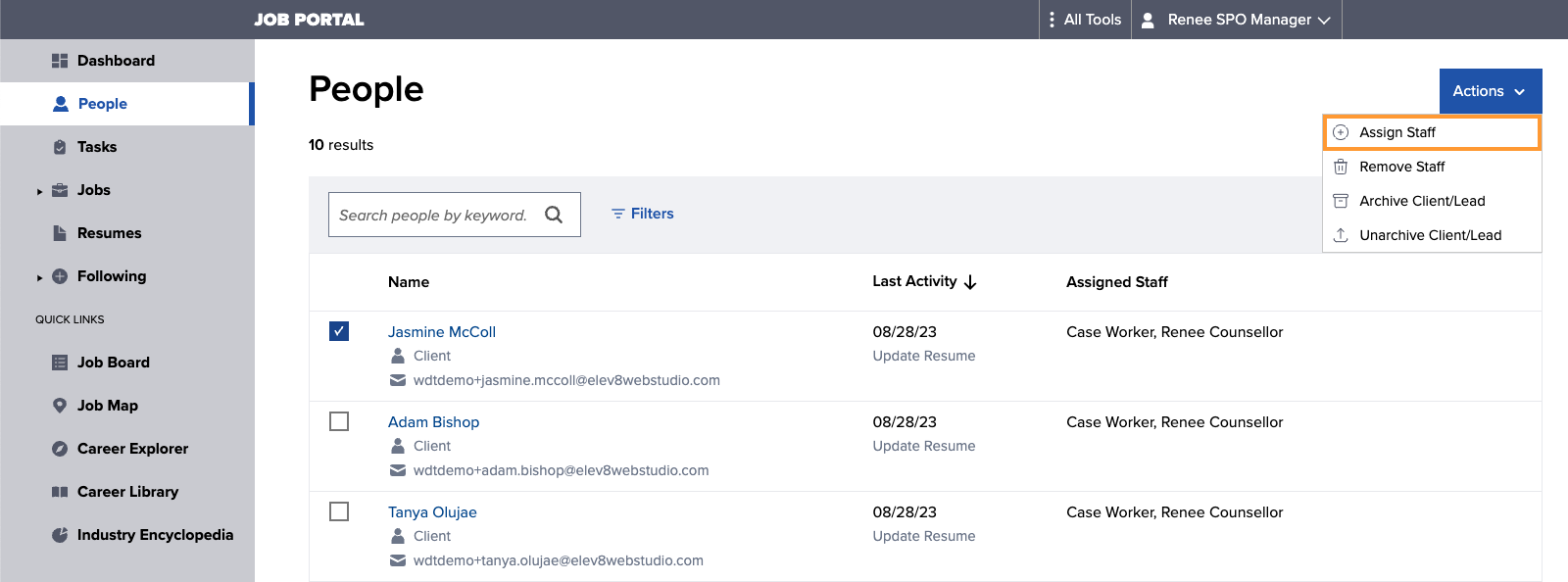
2. In the Assign Staff window, add the staff member(s) you wish to assign either by clicking in the input field and choosing them from the drop-down list, or typing their name and selecting from the results, then hit Save.
- If there were already staff assigned to the client, they will be removed from the client’s case unless they’ve been included in the new staff assignment.
From a user profile
1. Select the Actions button and choose Archive Assign Staff.
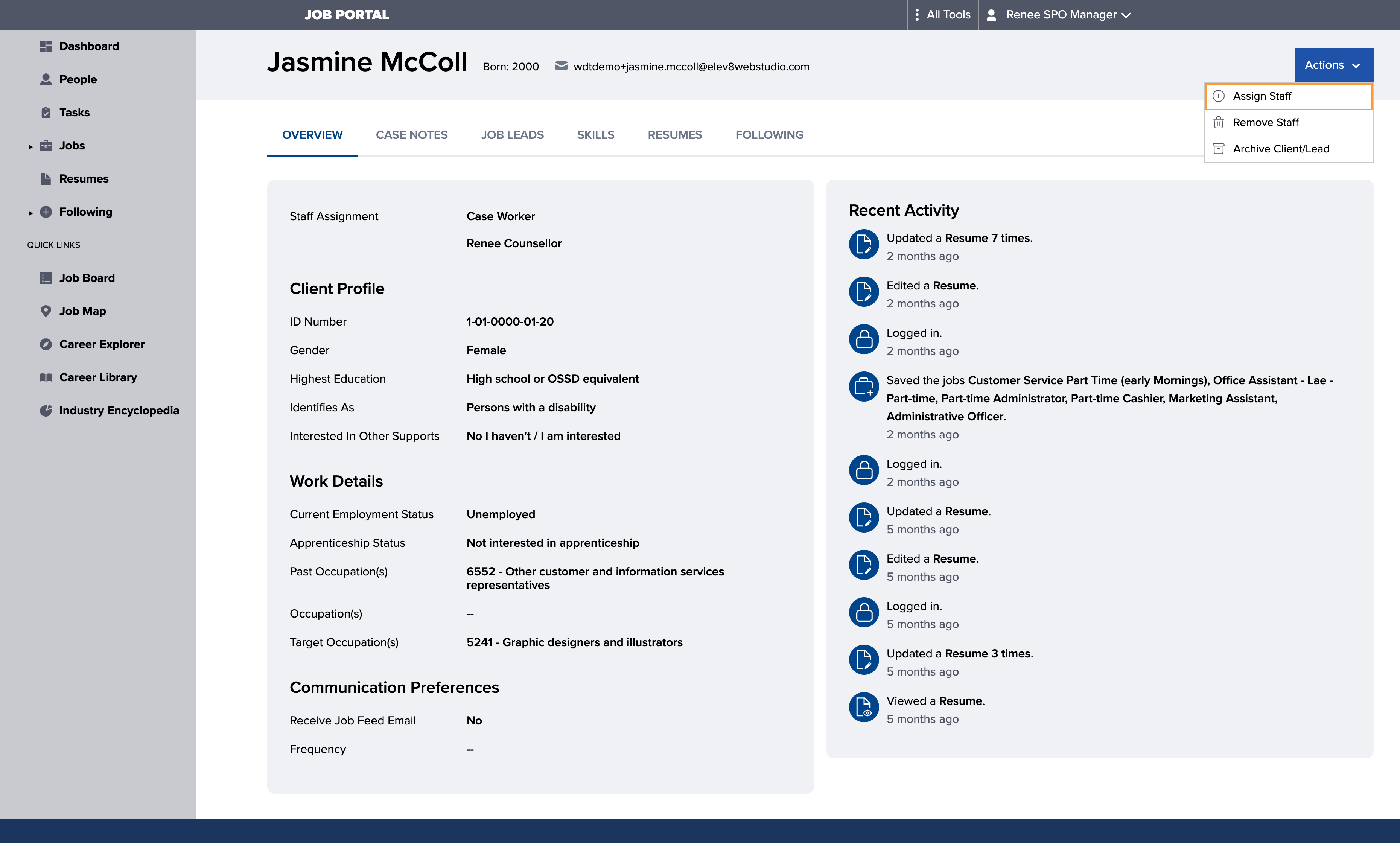
2. In the Assign Staff window, add the staff member(s) you wish to assign either by clicking in the input field and choosing them from the drop-down list, or typing their name and selecting from the results, then hit Save.
- If there were already staff assigned to the client, they will be removed from the client’s portal account unless they’ve been included in the new staff assignment.
Remove assigned staff
There are two ways to remove assigned staff from client(s):
From the People screen
1. Select the checkbox next to the clients you wish to remove the staff assignment from, then go to Actions and then choose Remove Staff.
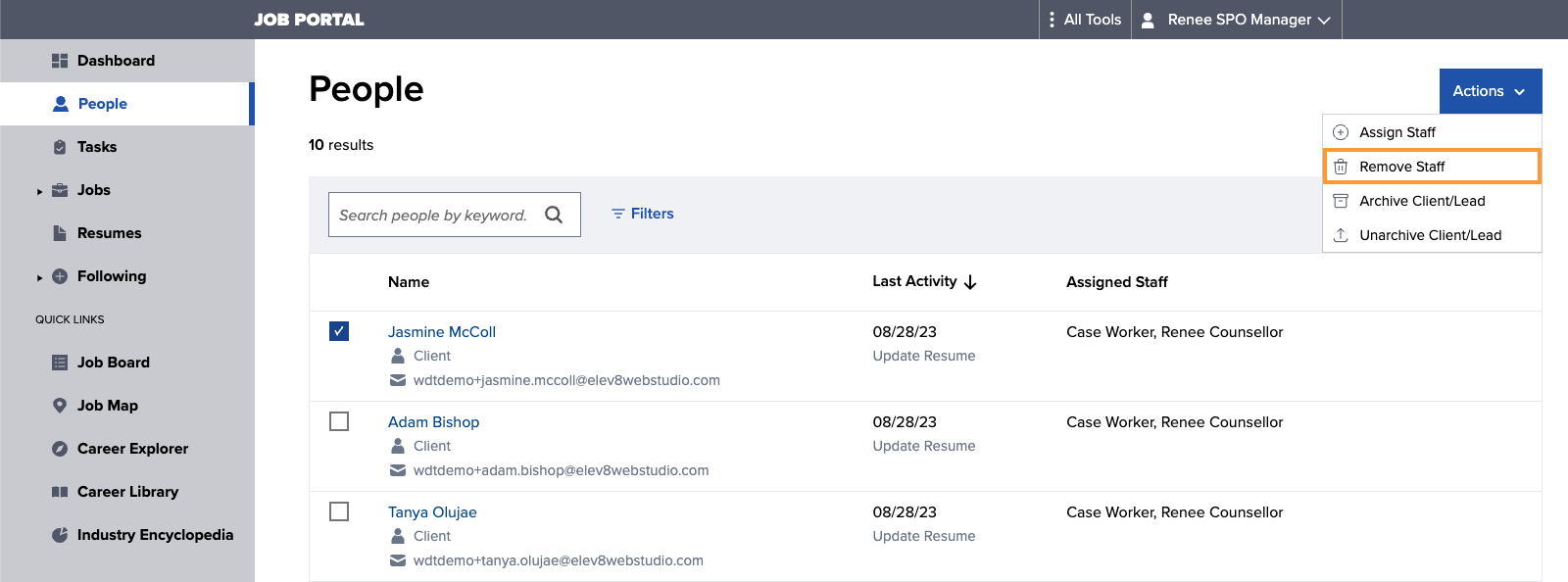
2. Select Remove in the confirmation dialogue to proceed with the action.
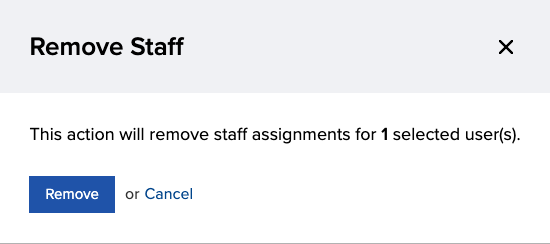
From a user profile
1. Select the Actions button and choose Remove Staff.
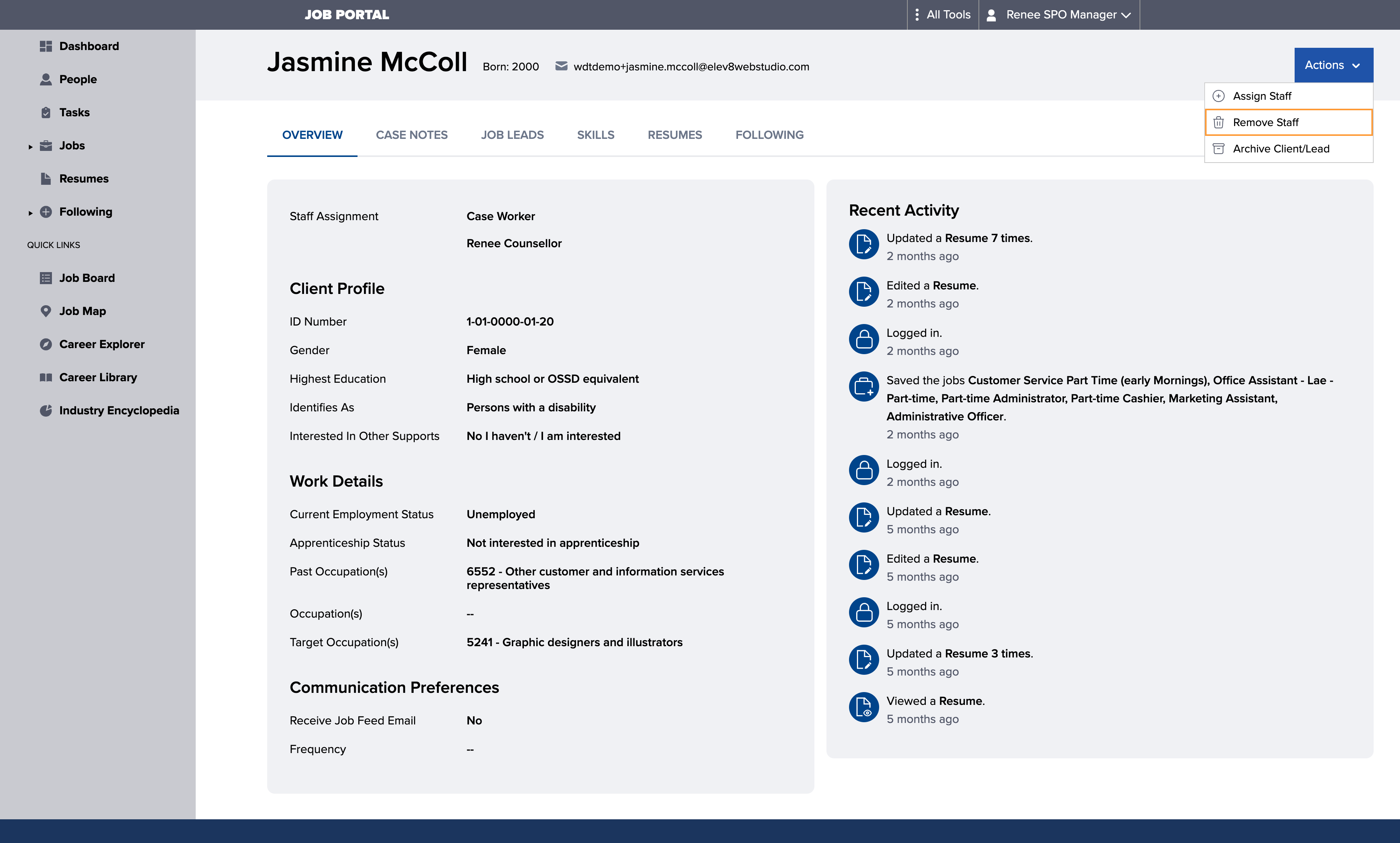
Bulk assignment
In the event of a staff change or absence, multiple clients can be reassigned to another caseworker in one bulk operation.
1. From the People screen, select the Assigned Staff column to sort clients based on caseworker assignment and locate the applicable caseworker.

2. Choose the caseworker’s clients by selecting the checkboxes to the left of the client name, then go to Actions and choose Assign Staff.
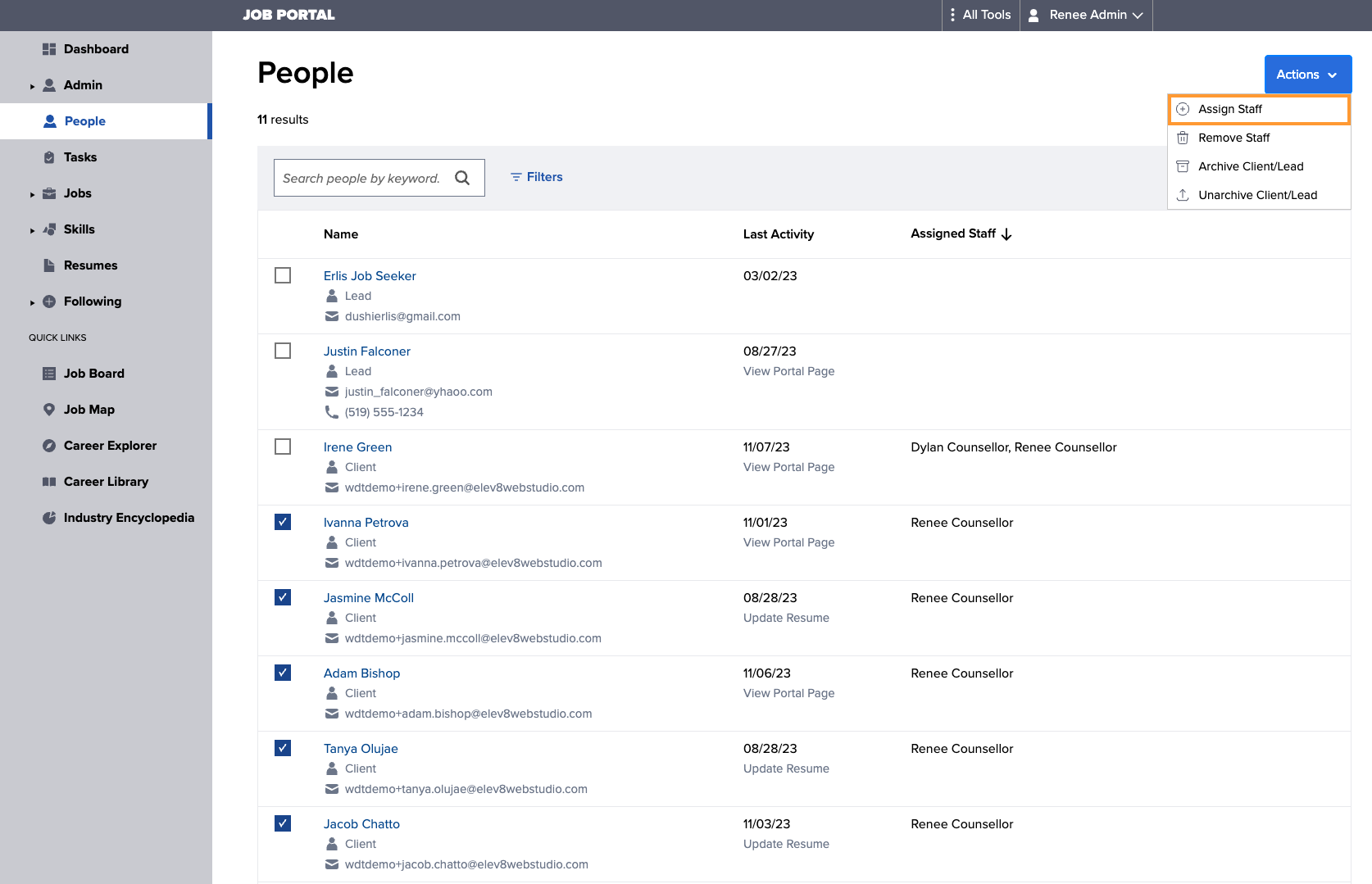
3. In the Assign Staff window, add the caseworker you wish to reassign the selected clients to, either by clicking in the input field and choosing them from the drop-down list, or typing their name and selecting from the results, then hit Save.
- If you would like the original caseworker to still have visibility of their clients, you will need to include them in the new staff assignment.