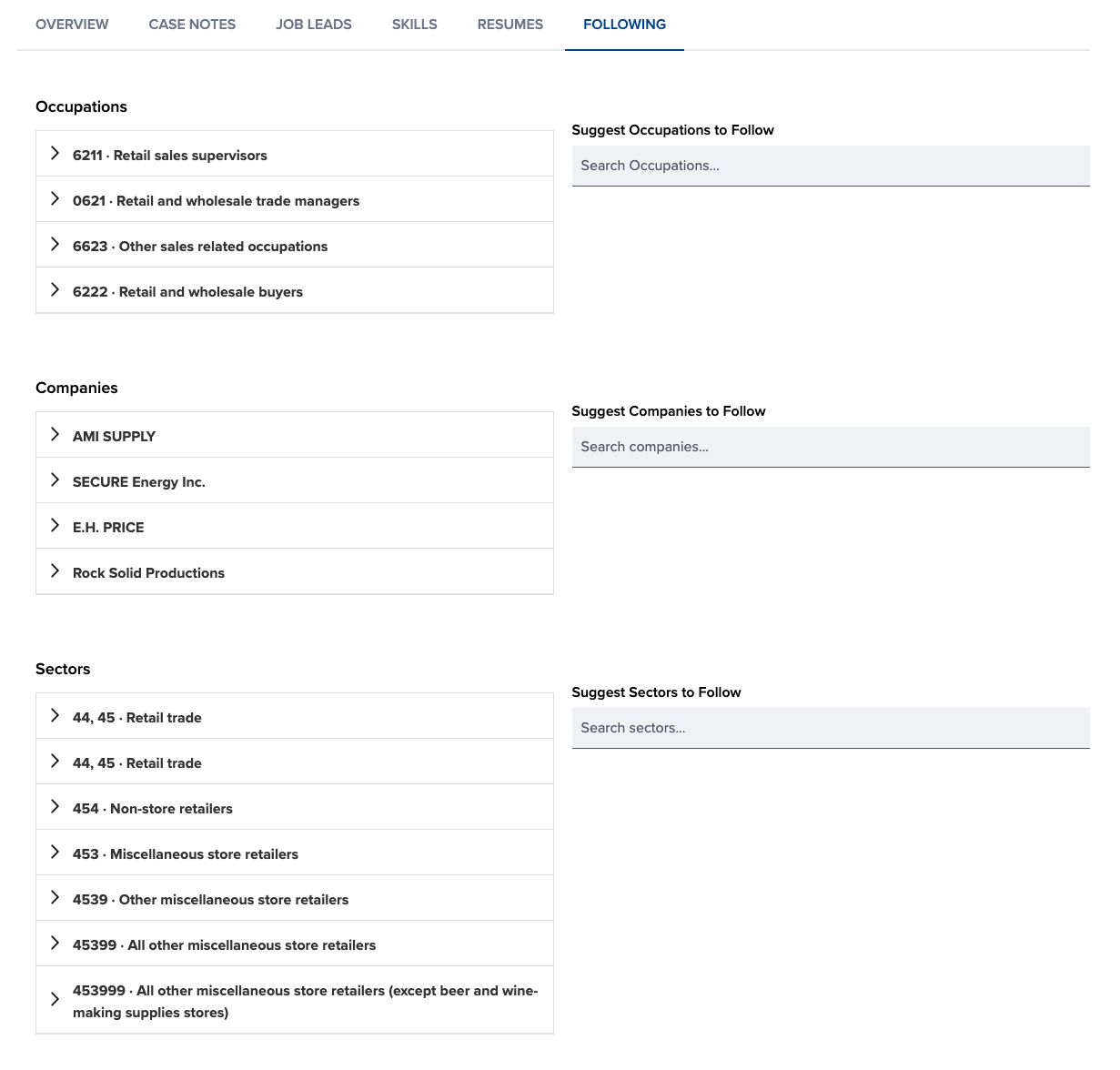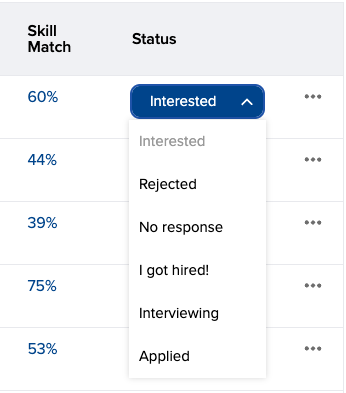Who can use this feature?
- Portal Staff with the Clients permission
- Administrators
The Client Profile consists of a Client Info Ribbon which displays the client’s date of birth (DOB), email and phone number (if known); an Actions button; and tabs that house various client data.
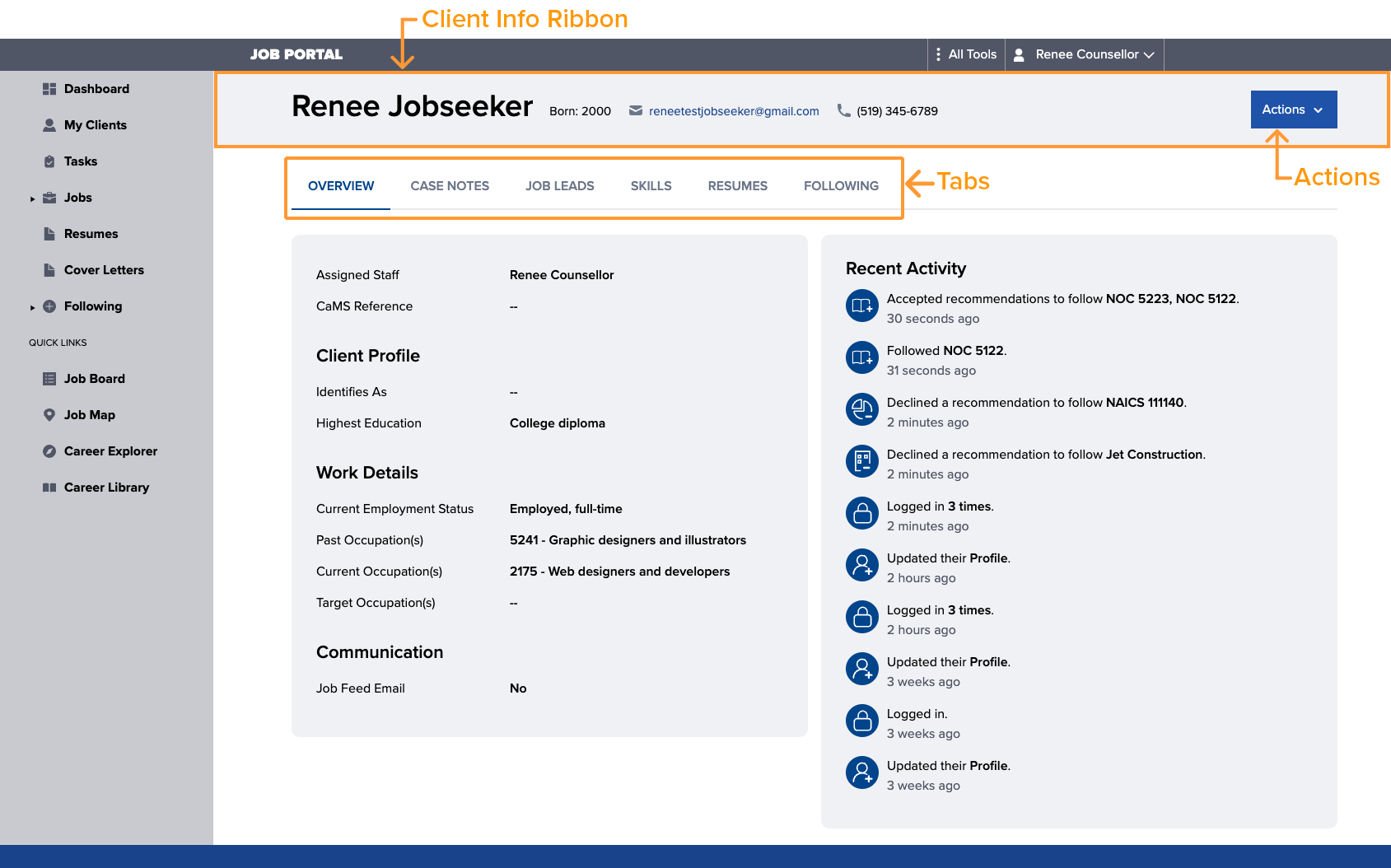
Actions
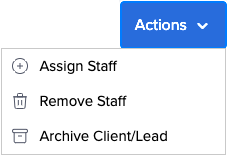
The Actions button contains the following functions:
- Assign Staff
Users with the SPO Manager role can assign and reassign staff to the client. Multiple staff can be assigned to an individual client. See Assign and reassign staff to learn more. - Remove Staff
Users with the SPO Manager role can remove assigned staff from a client. See Remove assigned staff to learn more. - Archive Client/Lead
Users with the Job Portal Counsellor or SPO Manager role can archive clients and leads. See Archive Clients & Leads to learn more.
- The options available to you are based on your assigned permissions.
Overview tab
The Overview tab consists of two sections, the first column lists the assigned staff, the client’s personal information, work details, and communication preferences.
If the client’s CaMS account has been linked, additional information will be visible including:
- CaMS Reference Number
- Client Stream
- Marital Status
- Status in Canada
- Immigration Status
- Preferred Language
- Identifies As
- Employment Status
- Highest Education Level
- Primary Mailing Address
The second column displays the client’s recent portal activity.
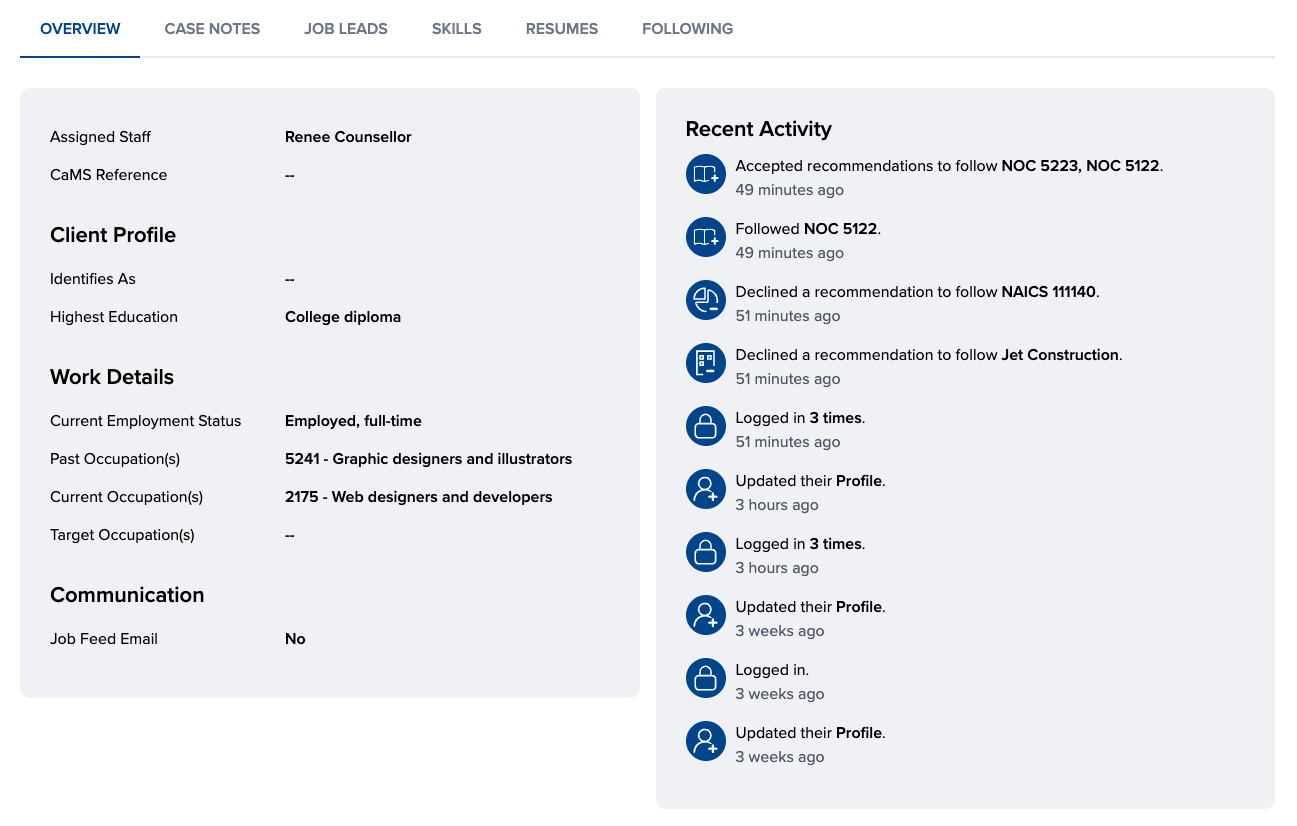
Case Notes tab
The Case Notes tab is where notes can be viewed and managed. Learn more about adding, editing, and deleting case notes.
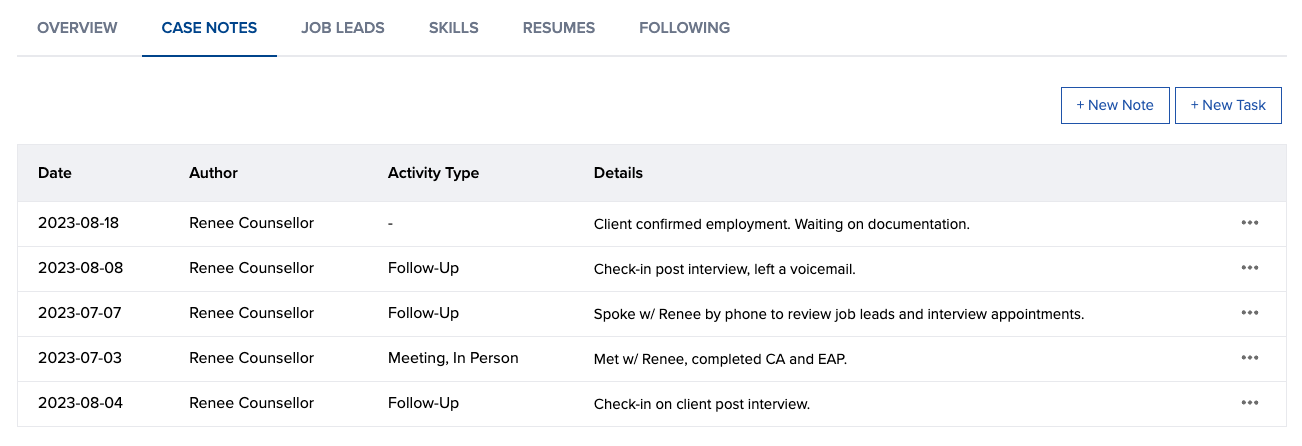
Job Leads tab
The Job Leads tab helps clients organize their job search. Clients can save job postings from the Job Board or their My Jobs Feed. Saved jobs can then be marked with any of the following status options to help jobseekers keep track of their job applications:
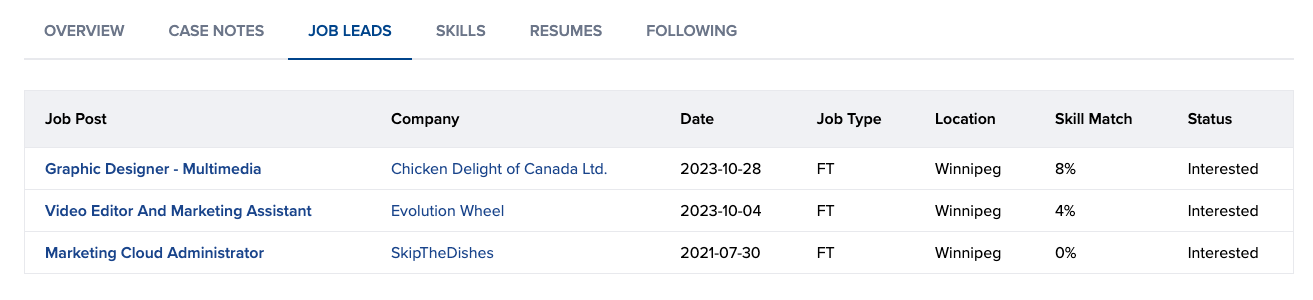
Skills tab
The Skills tab displays any skills the client has added to their profile.
Skills are used to power a skills matching feature that will automatically compare their skills against available job postings. Potential matches are highlighted on the Job Board and in their My Jobs Feed by a skills badge. Only job postings with a 50% or greater match will have a skills badge.
Caseworkers can suggest skills for their clients to follow.
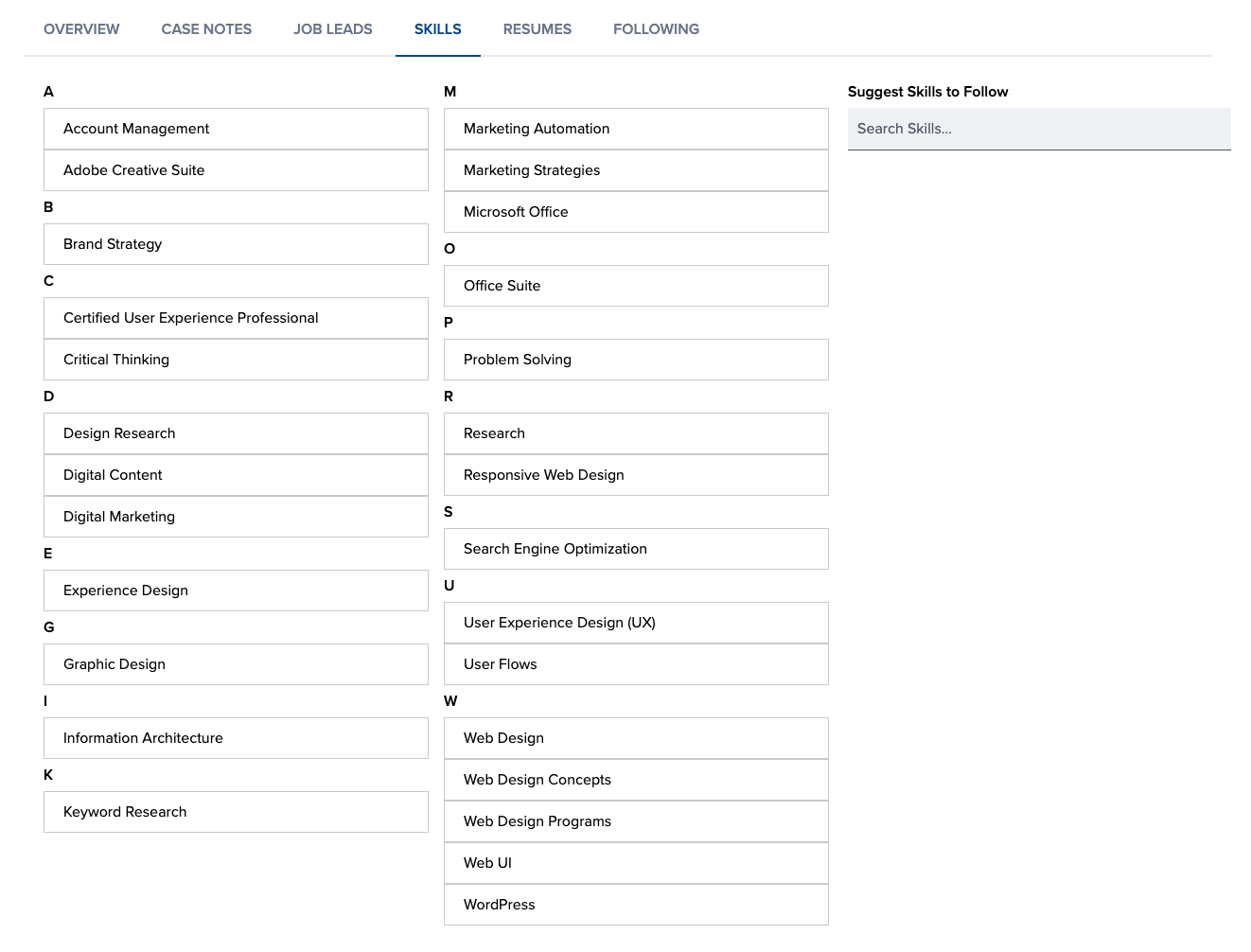
Cover Letters tab
Coming soon!
Resumes tab
The Resumes tab houses resumes that have been created in the portal. Resume editing and deletion can only be done by the document author. For example, a resume created by the client can only be viewed or duplicated by the caseworker. See Resumes to learn more.
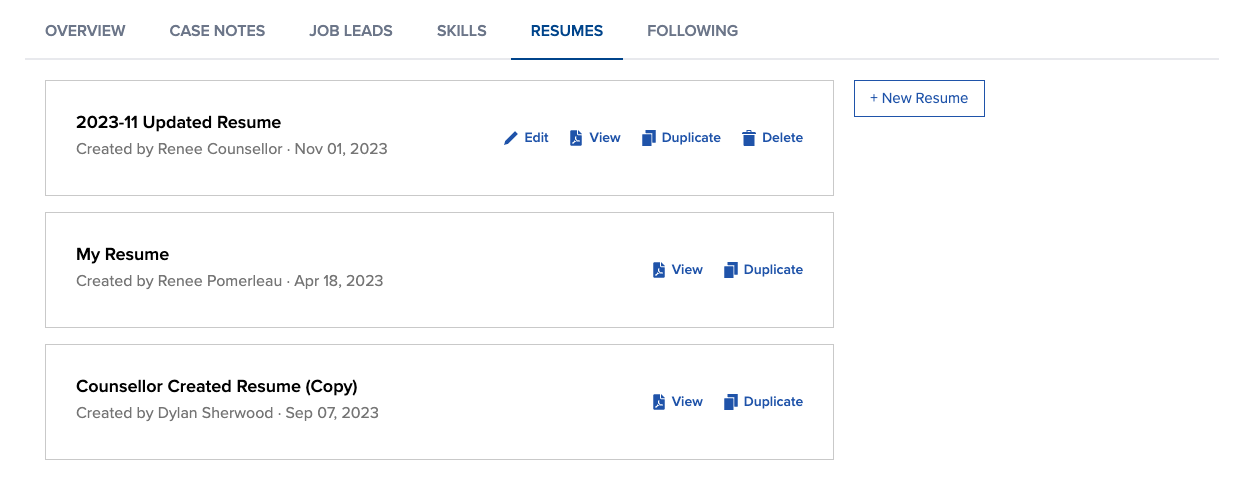
Following tab
The Following tab displays any Occupations, Companies, and Sectors the client is following. Following any of these categories helps to populate their My Jobs Feed with postings that are tailored to their interests.
Caseworkers can suggest Occupations, Companies, and Sectors for the client to follow.