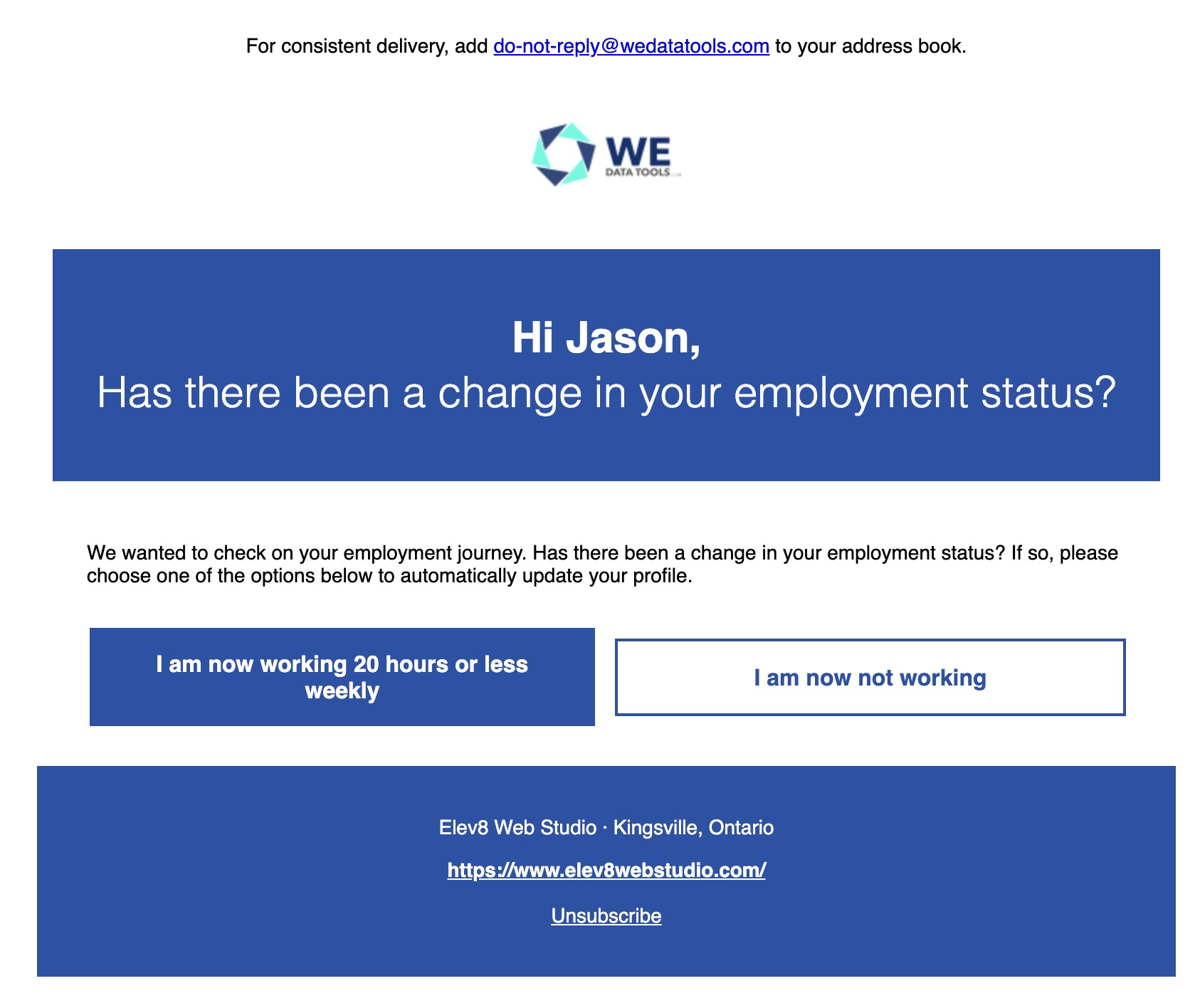- Job Board & Map
- Job & Training Events
- Job Seeker Portal
- Labour Market Insight Report
- Service Provider Portal
Job Board & Map
2021 NOC Tagging Tools
The Tag tool for Job Board Administrators has been updated to include support for adding 2021 NOC Tags to job postings.
Important: For best effect, make your 2016 NOC selection first. If there is a directly matching 2021 NOC for the selected 2016 NOC, the 2021 NOC Tag field will be automatically populated for you. For example, if you select 6611 Cashiers in the NOC Tags (2016) field, the NOC Tags (2021) field will automatically populate with 65100 Cashiers from the 2021 NOC taxonomy.
Also note that NOC Suggestions has been renamed to Suggested NOC Tags (2016) to clarify the suggestions being made. (2021 NOC Suggestions coming in a future release)
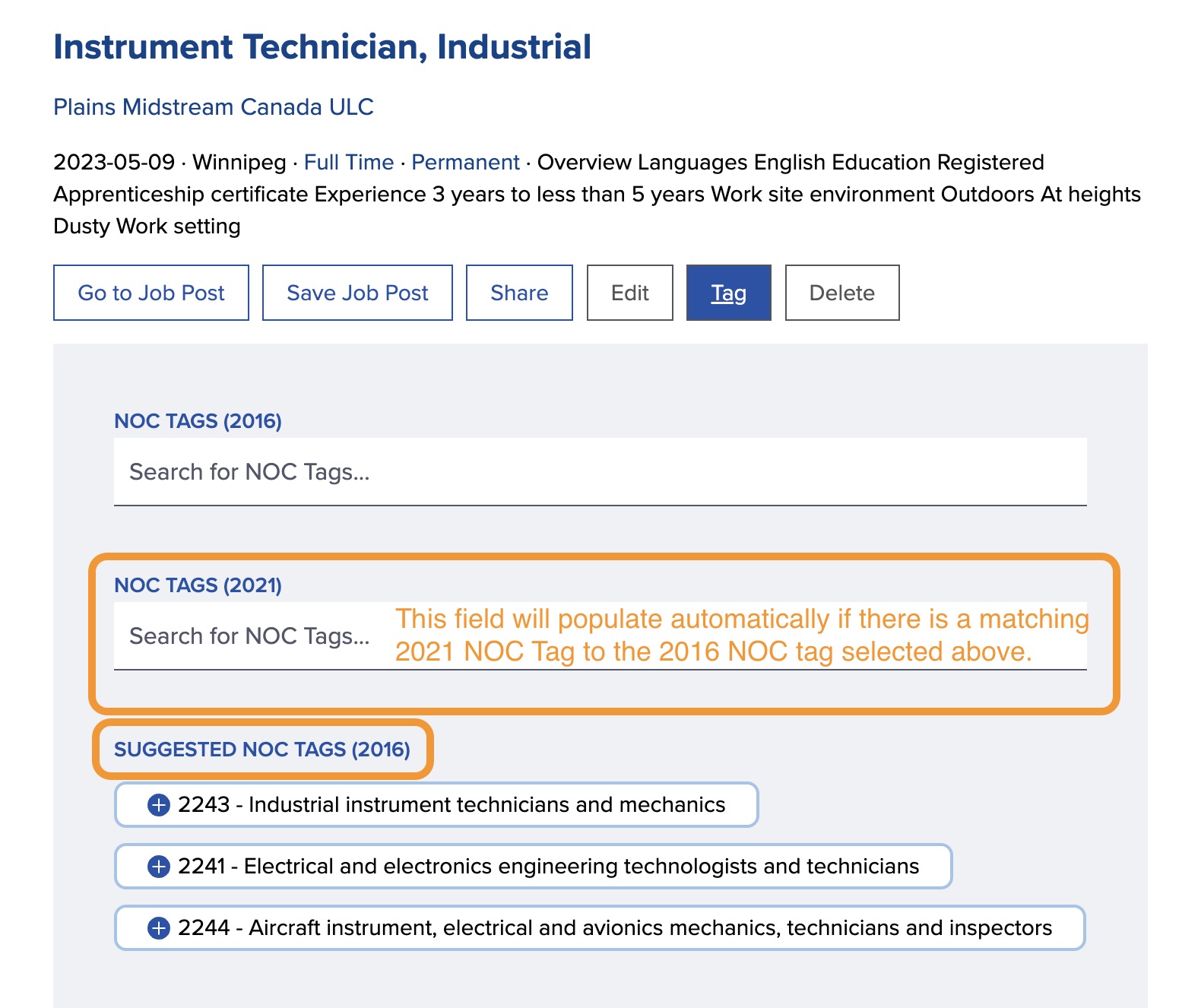
Sharing Tools
Job posts on the Job Board and Job Map can now be shared, allowing anyone to suggest a job by email. Selecting “Share” opens the default email client with a pre-filled message.
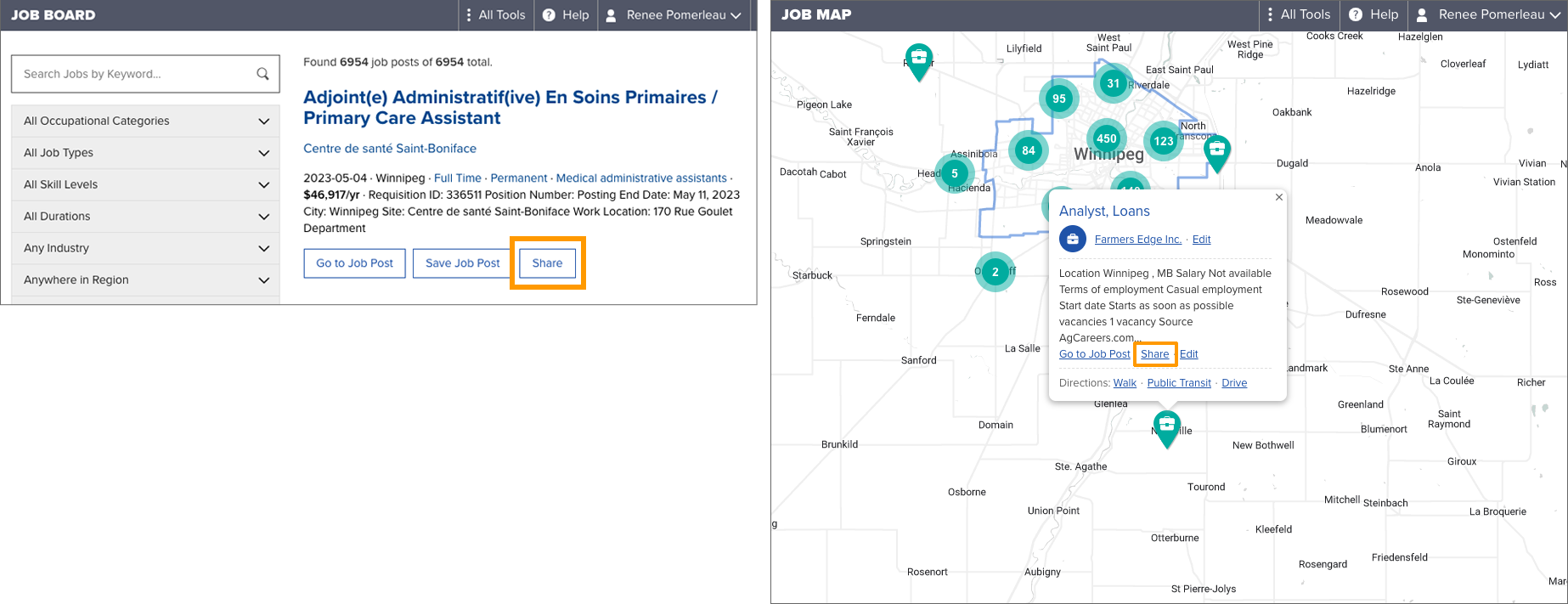
Skills Taxonomy Updates
There were several thousands skills (approximately 10%) in the Skills Database that had not yet been classified into the knowledge, skills, tools & technology branches of the ESDC Skills and Competencies taxonomy. That classification work is now complete.
Job & Training Events
Job & Training Events can now be shared as well. Selecting “Share” opens the default email client with a pre-filled message.
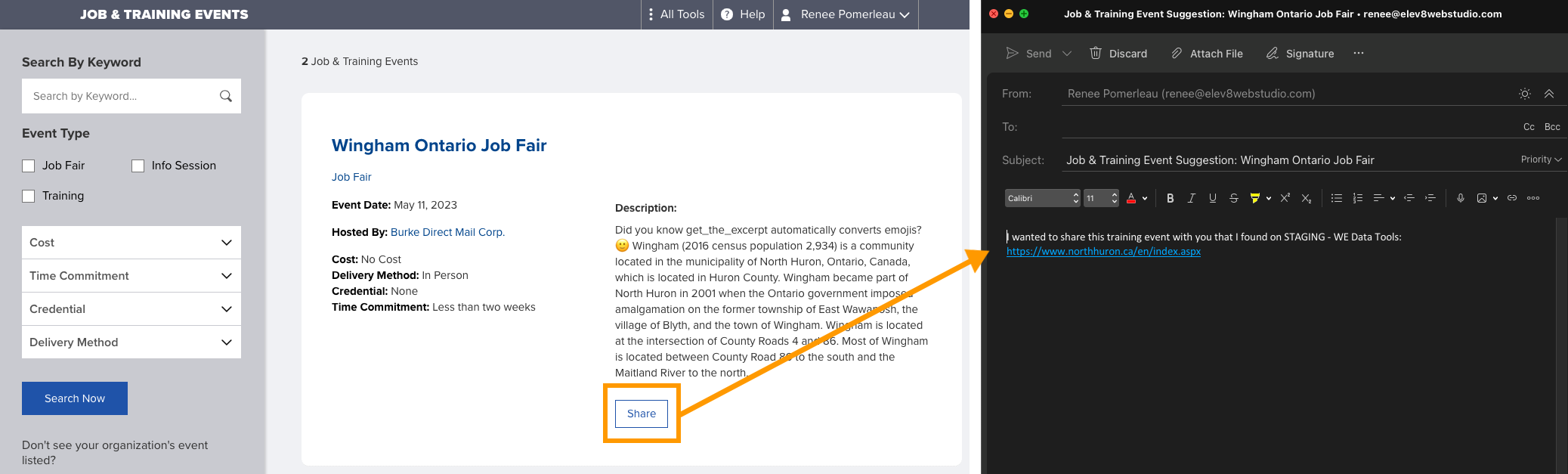
Job Seeker Portal
Following Occupations, Companies, and Sectors
On the Following Occupations, Companies, and Sectors pages, following and unfollowing actions are now instantly reflected on the page instead of displaying only after the page is reloaded.
My Saved Jobs
The following updates have been implemented:
- 🪲 Issues with the Status select fields being cut-off in some cases, have been resolved.
- When no skills are available in a job post, the Skills Match will show as “N/A” instead of “0%”. When skills are present in a job post but the Skills Match is 0%, jobseekers can click-through to the Skill Breakdown to explore what skills are missing.
- Jobseekers can now reorder their saved jobs by Post Name, Company Name, Date, Job Type, Location, Skill Match or Status, simply by selecting the appropriate table column heading. By default, saved jobs are ordered by date.
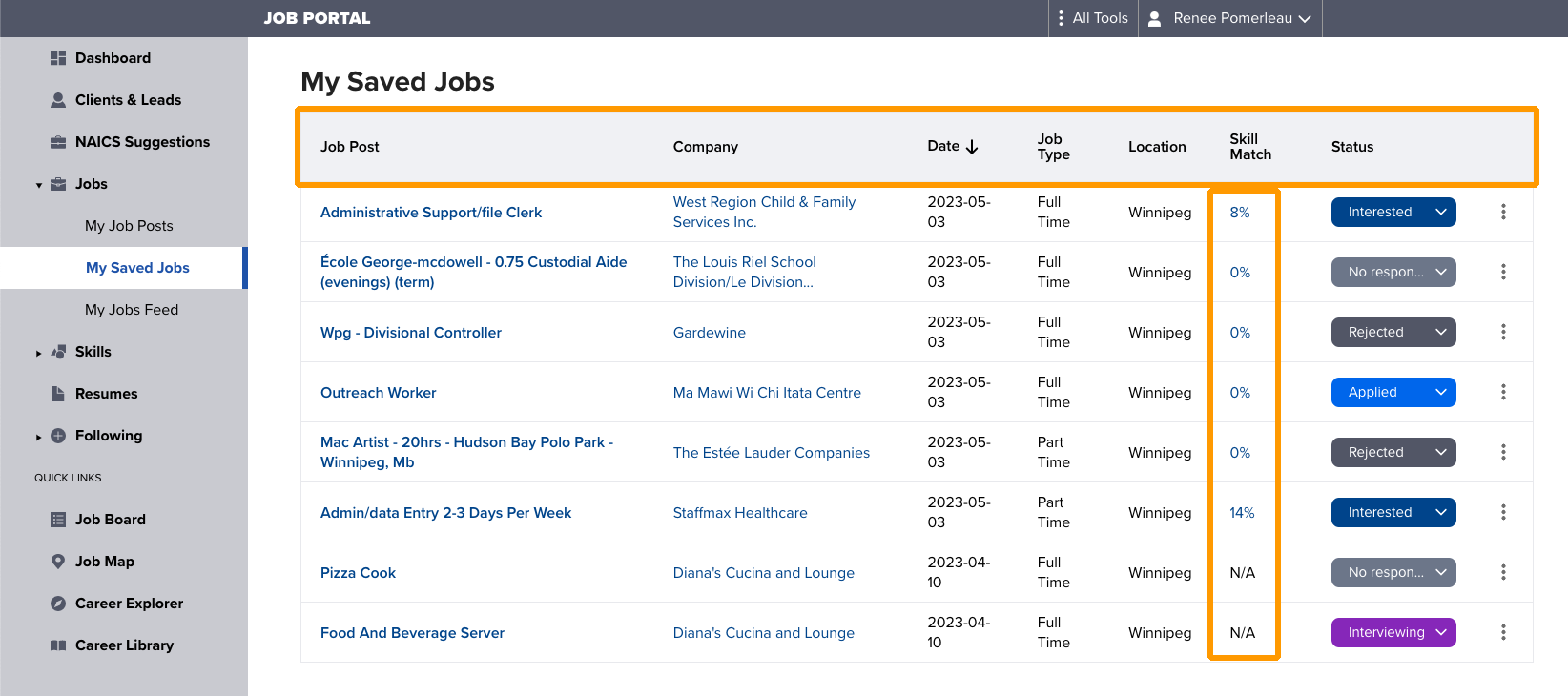
Resume Builder
🪲 The following bugs have been fixed:
- In the Education section, users can now simply enter an end year if desired, and it will now appear in the resume preview.
- Issues with pagination not appearing on subsequent pages or with incorrect page numbers, have been resolved.
Labour Market Insights Report
CSV Data Export Option
For logged-in Job Board Administrators and other internal website roles (Editor, Administrator), a new Export button has been added to the Labour Market Insights tool. Build your report with the desired date ranges, geographic regions and other filters, and then click the Export button to generate an Excel-compatible CSV file that is comprised of the underlying job posting data.
Note: For performance reasons, the export tool is limited to 10,000 rows of data.
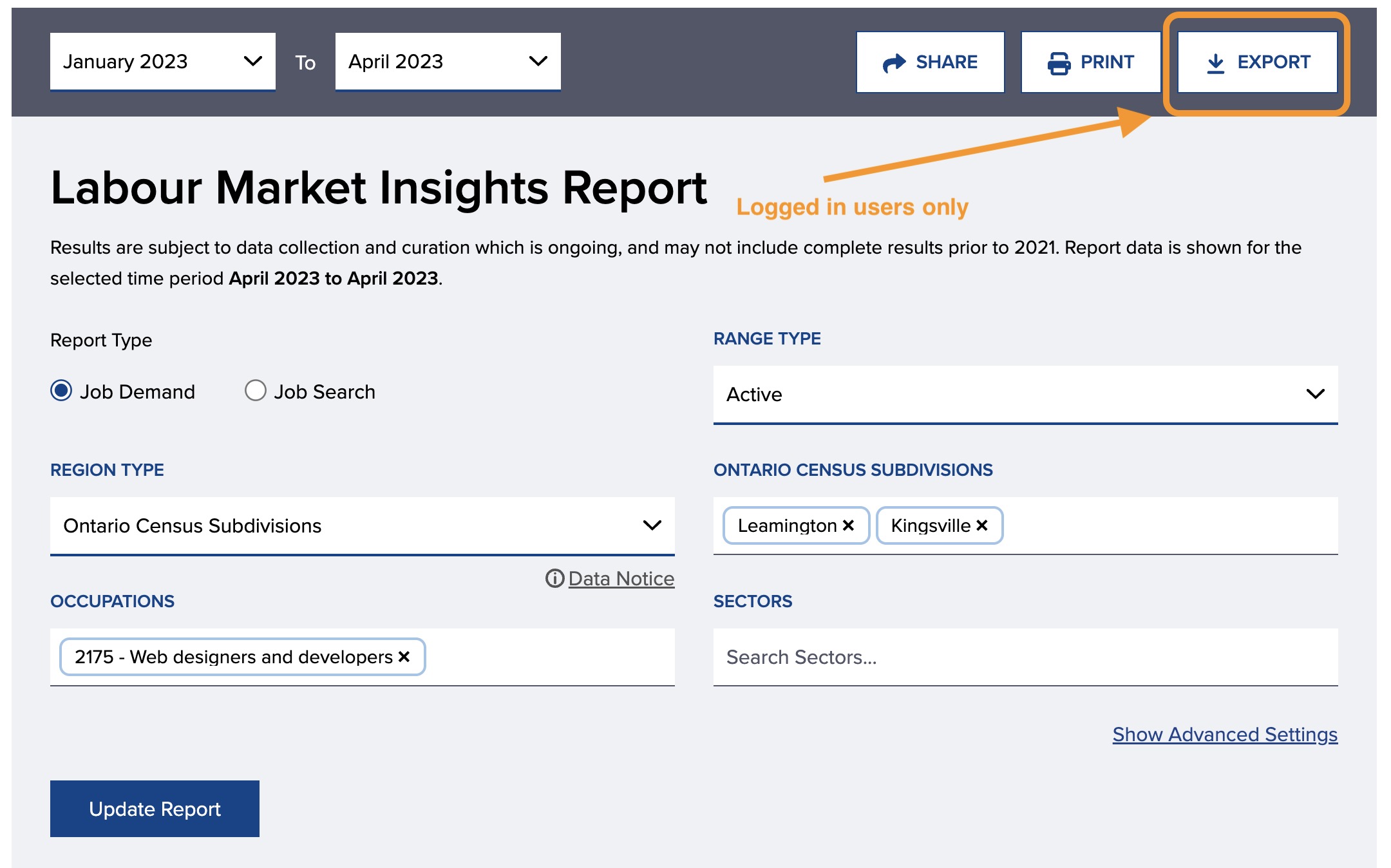
Service Provider Portal
Client and SPO Activity Tracking
The following activities are now tracked in the system for reporting and compliance purposes. Data tracked includes timestamp, associated user, and details of action taken. For example, if a job seeker clicks on a job posting, the job posting details are captured with the event. If a case worker suggests an occupation to a client, the suggested occupation is captured.
All Roles
- View Company / View Company Website
- Keyword Search
- Login
- Request Report
Client / Job Seeker Activities
- Accept Skill Suggestion / Decline Skill Suggestion
- Accept Occupation Follow Suggestion / Decline Occupation Follow Suggestion
- Accept Sector Follow Suggestion / Decline Sector Follow Suggestion
- Accept Company Follow Suggestion / Decline Company Follow Suggestion
- Click Job Post
- Click Job Marker (Jobs Map)
- Click Occupation
- Click Training Post
- Filter by Job Location, Job Type, Job Duration, Skill Type or Job Tag
- Follow Skill (adding Skill to profile) / Unfollow Skill
- Follow Occupation / Unfollow Occupation
- Follow Sector / Unfollow Sector
- Follow Company / Unfollow Company
- Get Directions (Jobs Map)
- Show Map Layer (Jobs Map)
- Update Resume
- View Resume
Job Board Administration Activities
- Add NAICS to Company Record
- Add NOC to Job Posting Record
- Add / Update / Delete Company Record
- Add / Update / Delete Job Posting Record
SPO Activities
- View Resume
- Suggest Skill to Client
- Suggest Occupation Follow to Client
- Suggest Sector Follow to Client
- Suggest Company Follow to Client
- View / Edit / Clone Client Resume
- View / Edit Client Record (including granularity for each page / section)
Backend
The “Job Developer” account role has been renamed to “SPO Manager” to avoid confusion when exporting users by account type.
Client Screens
A number of improvements have been made to the client screens including:
- A new “client info ribbon” has been incorporated into the client screens so the client’s name and key details like date-of-birth, email, and phone number, are accessible from anywhere in the client’s profile. More features will be introduced into the client info ribbon in the future, stay tuned!
- The addition of indicator dots on tabbed block headings to help counsellors identify if recent changes have been made. Indicator dots will be visible if a change has been made by their client in the last 7 days such as saving a job, following an occupation or adding a skill.
- The Client Overview screen has been overhauled with the following updates to be more useful to managers and caseworkers:
- Managers can now view and change staff assignment directly from the Client Overview screen.
- All of the fields contained in the client’s profile are now visible to service providers, including highest education, how they identify, interest in other supports, and communication preferences.
- A Following widget has been added so caseworkers can get a quick overview of any occupations, companies or sectors their clients are following.
- A new Recent Activity widget provides case workers with an overview of what their client has been up to in the portal.
- Client Job Leads now displays saved jobs in a table format which is consistent with how they’re presented in the client’s Saved Jobs screen. This provides case workers with a more scannable view of their client’s job leads that includes helpful details like Skill Match % and Job Status.
- The ability for case workers to suggest Occupations, Companies, and Sectors for their clients to follow. Clients will see an indicator dot in the portal menu to cue their attention to this section. On the appropriate Following page, clients will see a notification that a suggestion has been made and can take action to either accept or decline.




Clients & Leads
The Clients & Leads table has been improved in the following ways:
- Default table sorting now orders clients and leads by last active date to assist service providers in quickly identifying active clients.
- Support for manual table sorting has been added. Service providers can now sort clients and leads by Name, Last Activity, or Assigned Staff.
- The “Last Active” column is now titled “Last Activity” and includes the last action the client or lead has taken.
- The table design has been streamlined for a neater appearance. Actions like searching and assigning staff have been integrated into the table.
- The phone number has been added to the table view and grouped below the user name along with their email address to make contact details easier to find.
- The “Clients” column heading has been updated to “Name”.
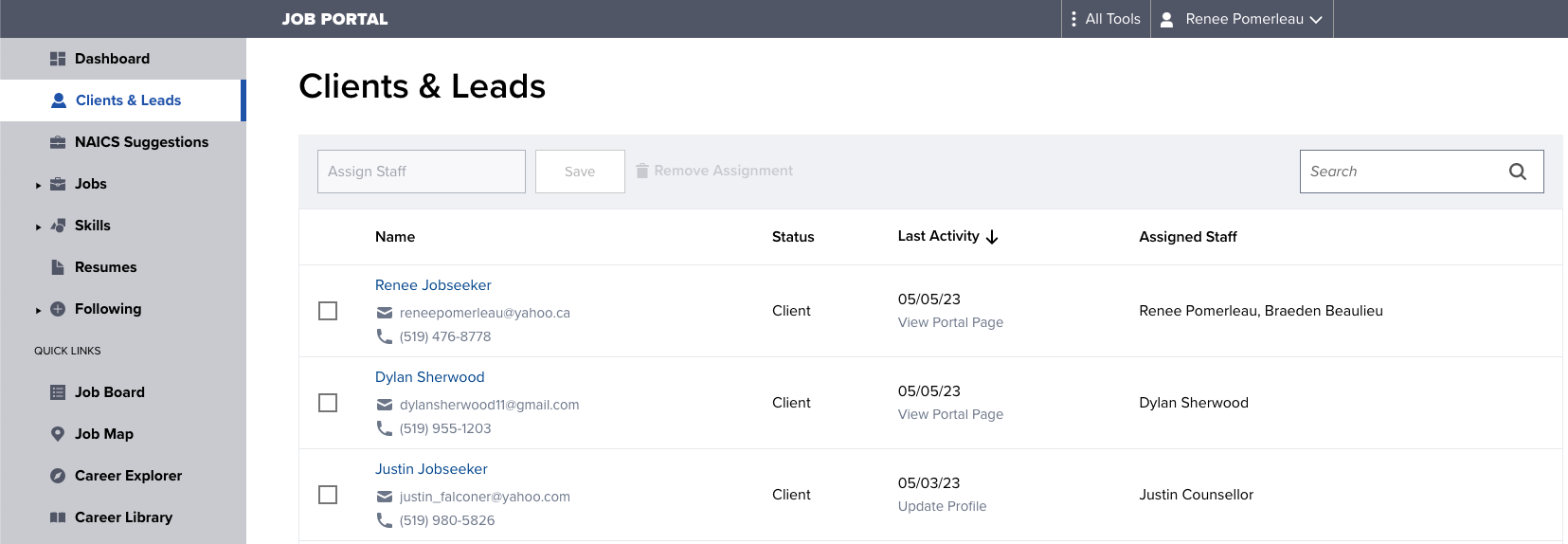
Dashboard
For those with Manager access, reports hyperlinked from the Dashboard will remember the last selected time period.
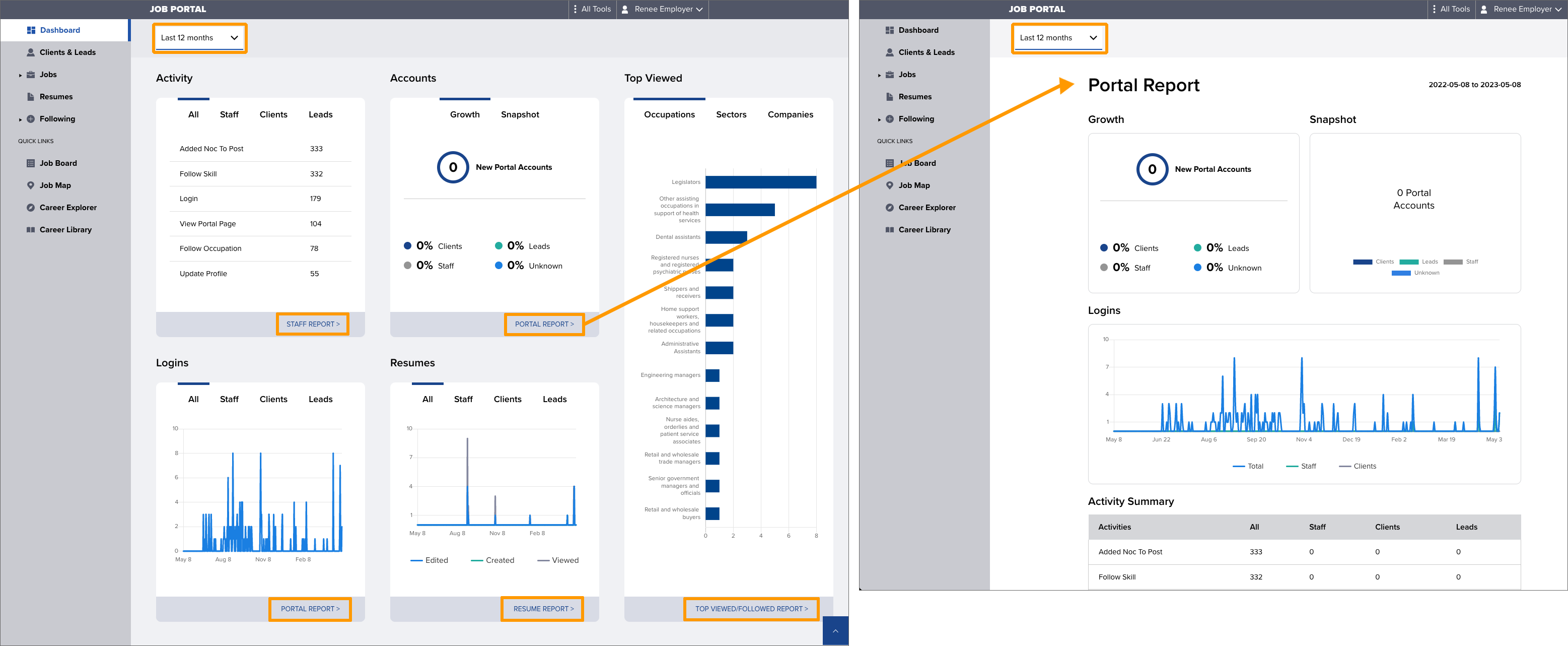
Resume Builder
The Resume Builder has been updated with the following improvements:
- Case workers now have the ability to create NEW resumes for their clients. Previously, counsellors could only clone an existing resume.
- Case workers can now preview resumes created by their clients by selecting the View button.
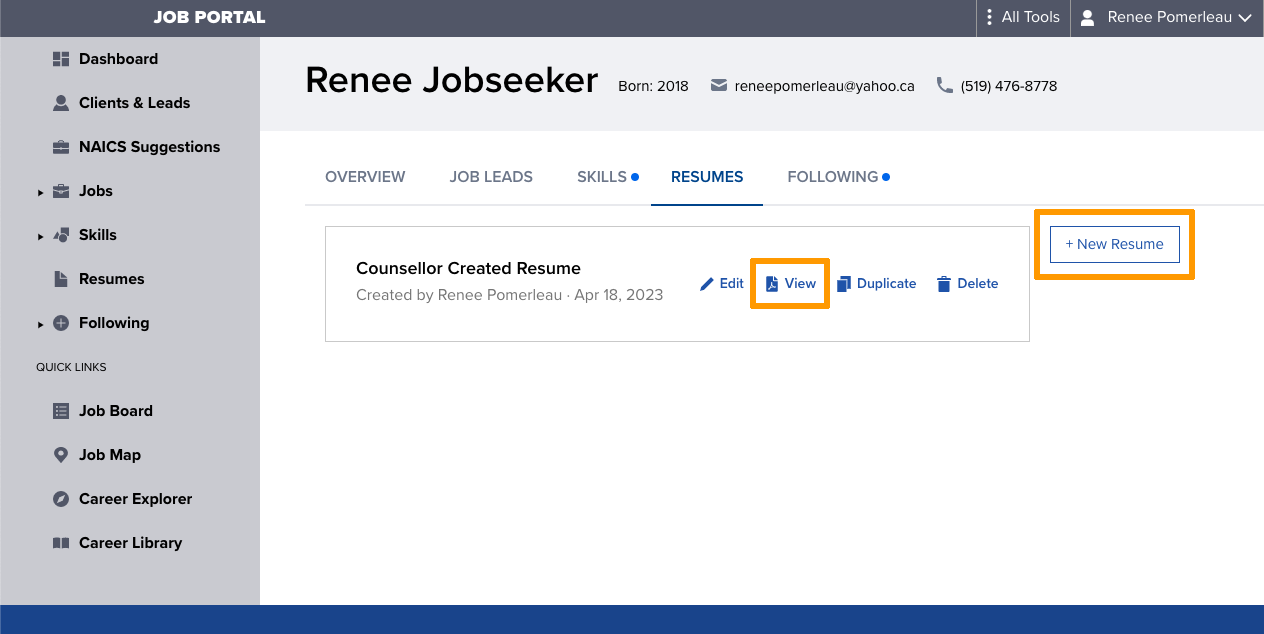
Changes to Employment Status Reminders
The frequency of these emails has been reduced from 8 times per year (divided into quarters, with a separate message and reminder message sent each quarter) to 4 times per year (a single reminder, once per quarter). In addition, the options have changed to:
- I am now working 20 hours or less weekly
- I am now not working