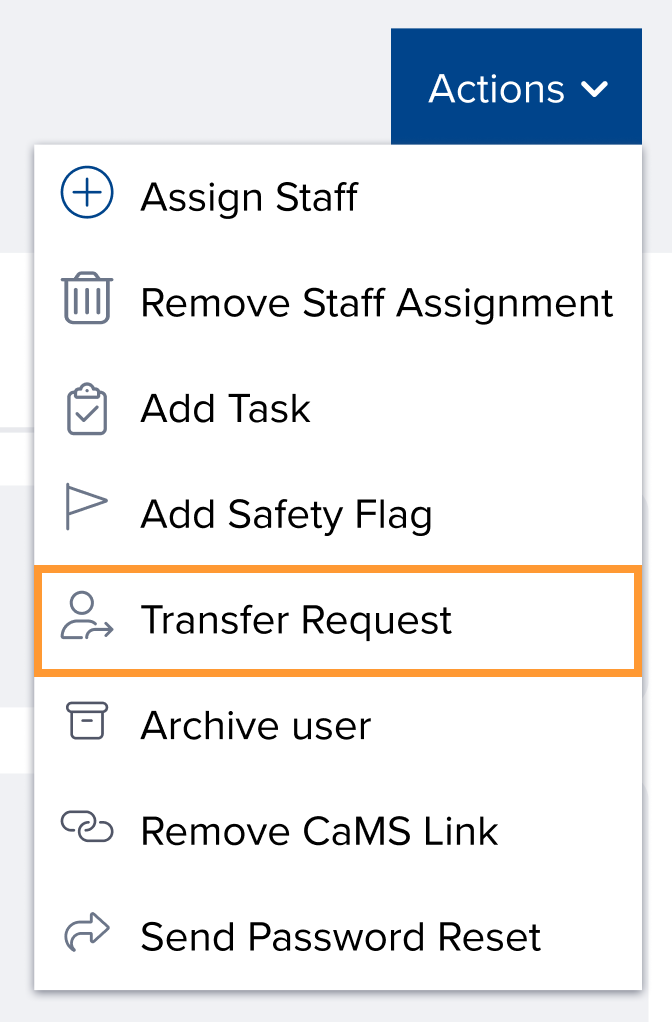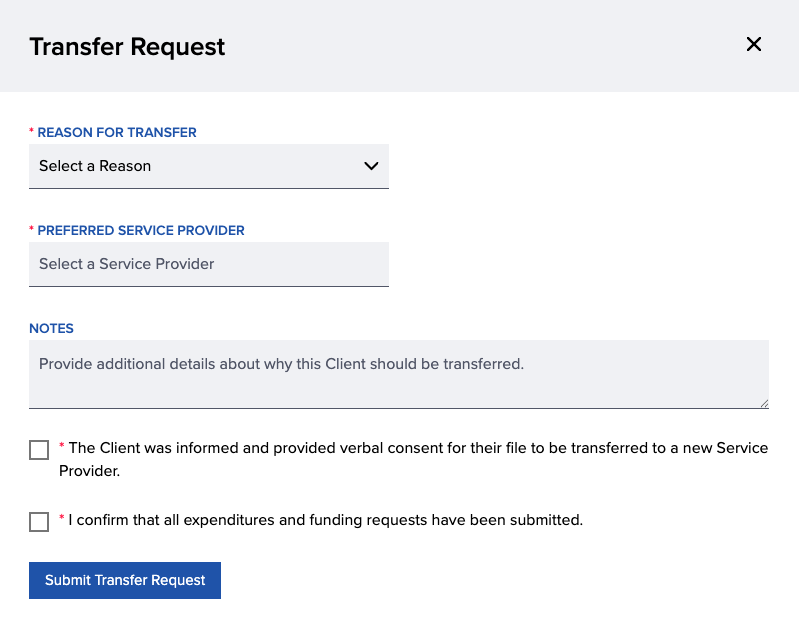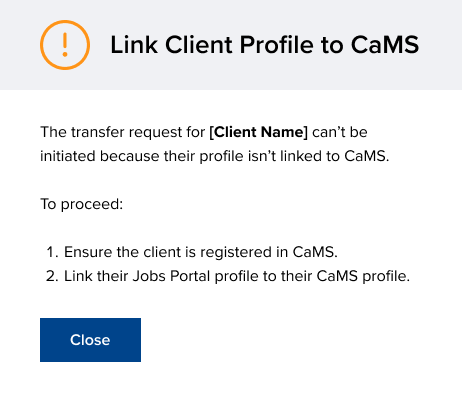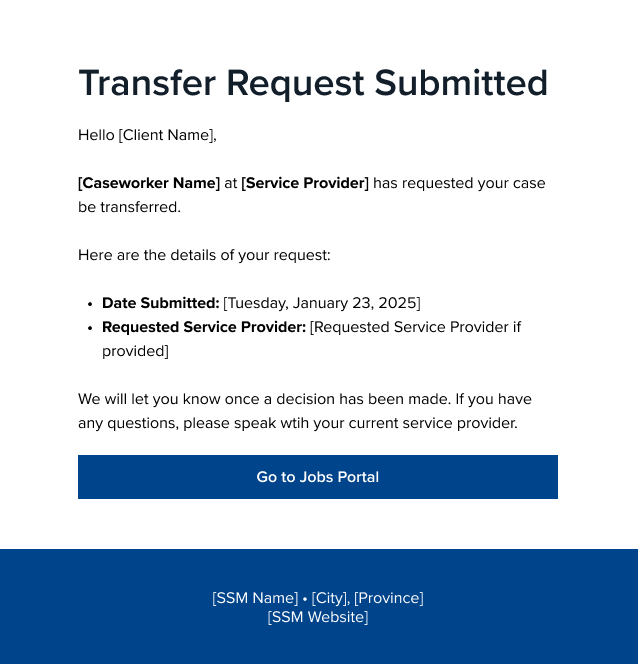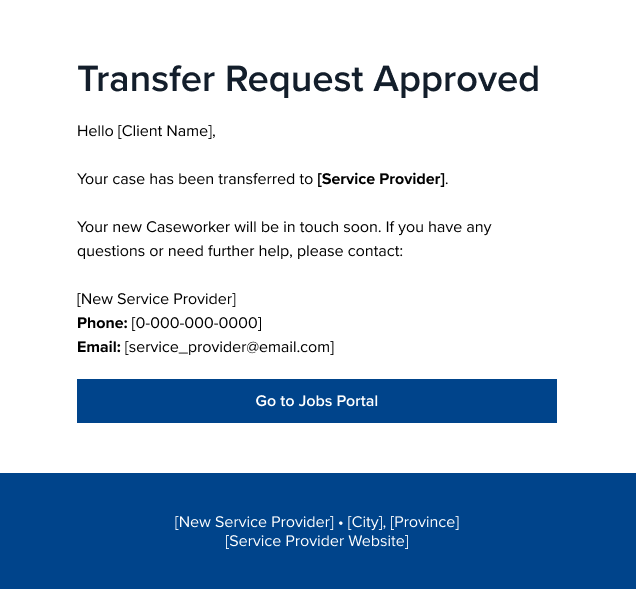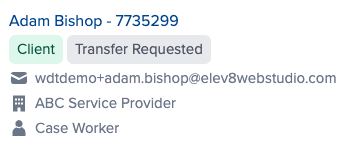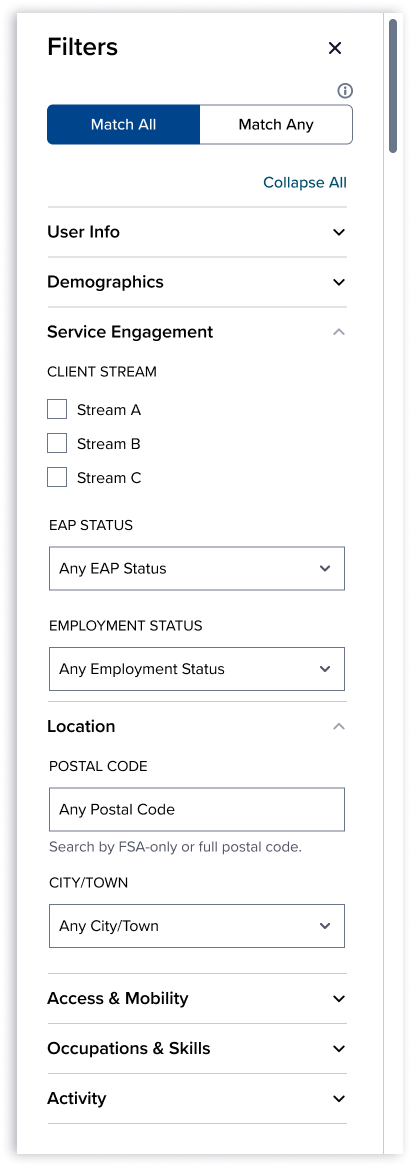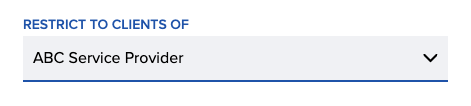NEW! Transfer Request Workflow
You can now submit transfer requests for clients directly through the portal. This new feature streamlines the process of moving a client to another service provider while ensuring the necessary checks and approvals are in place.
Highlights:
- Simple guided form:
The request form captures key details including:- Reason for Transfer (dropdown options such as Dissatisfied with services, Service coordination, Specialized programming, etc.)
- Requested Service Provider you wish to transfer the client to
- Space to add Transfer Notes
- Confirmation that the client has consented and that all expense & funding submissions are up to date
- Automatic notifications:
Once submitted, the transfer request triggers email notifications to:- Your SSM team for review and decision
- Caseworkers assigned to the client at the time of request
- The client
- Approval or rejection made easy:
- SSM staff receive transfer details via email and can approve or reject the transfer with the portal.
- Upon decision, email updates automatically go to the current provider, new provider (if approved), and the client.
- A case note is automatically created to record the outcome.
- Status indicators:
- While a transfer is in progress, you’ll see “Transfer Request in Progress” banner while the transfer option becomes disabled to prevent duplicate requests.
- Transfer status is now visible on the People screen and the Client Profile, with new filters so you can quickly see clients by their transfer state.
People Screen Enhancements
This release delivers a significant upgrade to the People screen, making it easier than ever to explore client data, find job matches, and tailor your view to suit your needs.
More powerful table
- New ‘Job Matches’ column:
See at a glance how many active job postings match each client:- Skill matches (50%+): Number of jobs matching the client’s skills by at least 50%.
- Target occupation matches: Number of jobs matching the client’s target occupation(s).
Each count links directly to a filtered view of the Job Board so you can jump straight to relevant opportunities.
- New ‘Target Occupations’ column:
Displays the client’s target occupations so they can be quickly viewable at-a-glance. - New ‘Employment Start Date’ column:
Shows the date of the client’s first employed outcome from CaMS. - More intuitive ‘People’ column:
Now shows the assigned caseworker with an icon, plus the client’s user type and service provider. You can also choose to display the client’s email address and phone number directly in this column, making it easier to connect with clients at a glance. - Customizable view:
Use the new ‘Customize Columns’ dropdown menu to choose which columns to display, reorder them, or reset to the default layout — so you can tailor the table to your workflow. - ‘My Clients’ toggle:
For staff with Service Provider or Service Provider Group permissions to manage clients, a new toggle quickly filters the list to only show clients assigned to you.
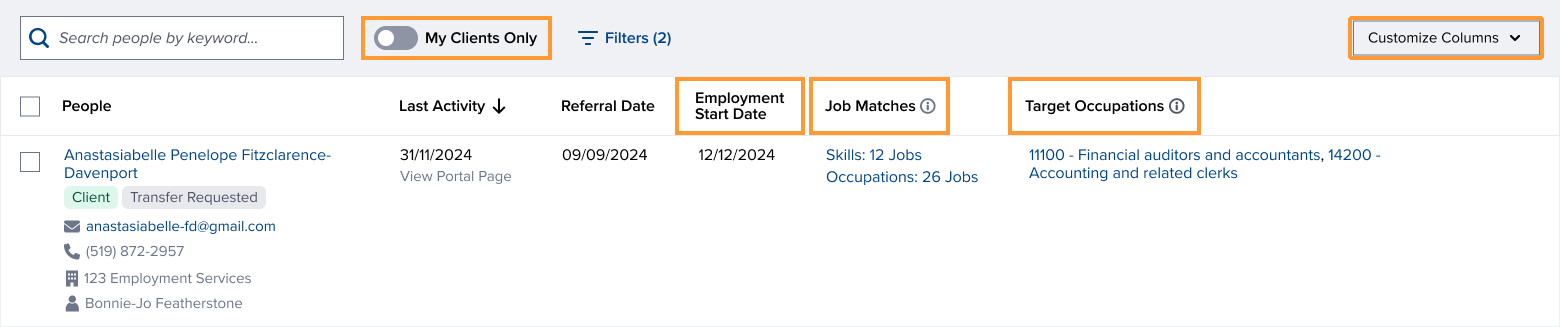
Smarter filtering & search
- Boolean search:
A new toggle at the top of the filter panel lets you decide if filters should combine with AND (match all) or OR (match any) logic. - More organized filter panel:
Filters have been reorganized for better findability, making it easier to navigate and apply the filters you need. - New filters:
- EAP Status
- Location (by Postal Code or City/Town)
- Search by email & phone:
Makes it even easier to locate specific clients.
Job Postings: Restrict Visibility to Your Clients
You can now limit the visibility of these postings so they’re only seen by your own clients, while still maintaining all core reporting and labour market intelligence capabilities.
What this means for you
- Restrict job visibility to your clients:
When this feature is enabled, job postings you create will only be visible to:- Your clients (jobseekers) in the portal
- Your staff
- SSM staff, who continue to have access to all job postings across service providers
- Keep your data included in reporting:
Even though these jobs are hidden from other clients and staff, they’re still fully counted in aggregated reports and tools like the LMI Report and Sector Map, supporting system-wide insights.
How it works
- Hidden from public tools & external sites:
These SP job postings will not appear on:- Other WDT instances
- Embedded job boards and maps
- APIs
- Third-party tools and public-facing WordPress-powered sites (like the Career Calculator or Career Library)
- Flexible controls:
This visibility and propagation setting is managed centrally, so your organization can decide whether to restrict these postings or allow them to be shared more widely.
Other Minor Updates
- Job Postings: Expanded Edit Access for SPA Users
Users with Service Provider Administration or Group Administration permissions to manage Job Postings can now view and edit all job postings created within their organization — even if they didn’t originally create the posting. This ensures that staff with the appropriate permissions have full access to manage their organization’s job postings, improving flexibility and oversight. - Safety Flags: Auto Case Note on Add/Remove
When a Safety Flag is added or removed on a client’s profile, the system will now automatically create a case note (under a new “Safety Flag” type), ensuring there’s a clear record of these important actions. - Files: Increased Upload Limit
We’ve increased the file upload capacity so that staff can now upload up to 100 files per client profile, with this limit applying individually to each staff member (not shared across your organization), ensuring you can easily manage all your client documents without hitting unnecessary restrictions.