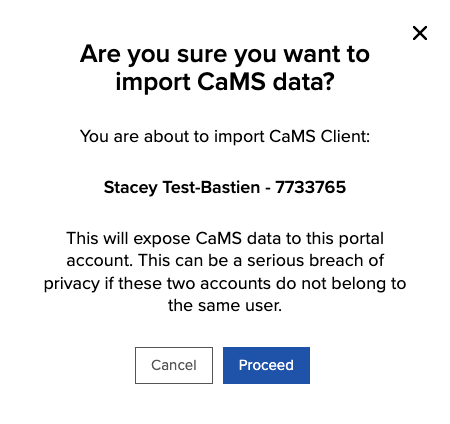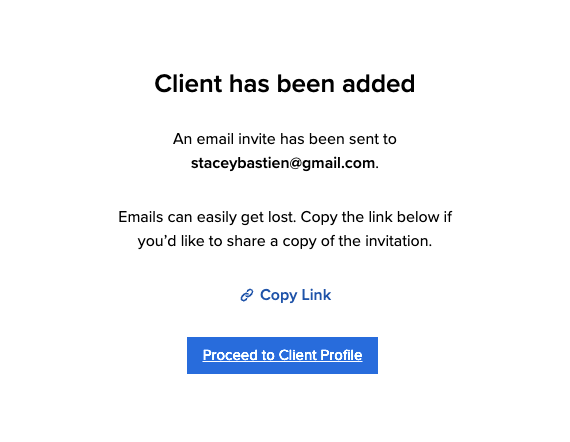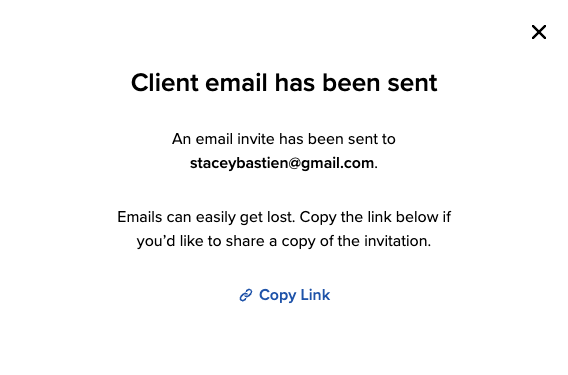Add New Clients
Who can use this feature?
Add new clients
1. From My Clients / People, select +Invite Clients.

2. If the client is already registered in CaMS and you would like to link their new Jobs Portal account to their CaMS profile, enter their CaMS Client Reference Number and then hit Enter/Return or select the magnify icon.
If the client has not been registered in CaMS or you prefer to not link their new Jobs Portal account to an existing CaMS profile, select Skip this Step and proceed to Step 5.
3. If the result shows the correct CaMS client, select Add Client to Portal.
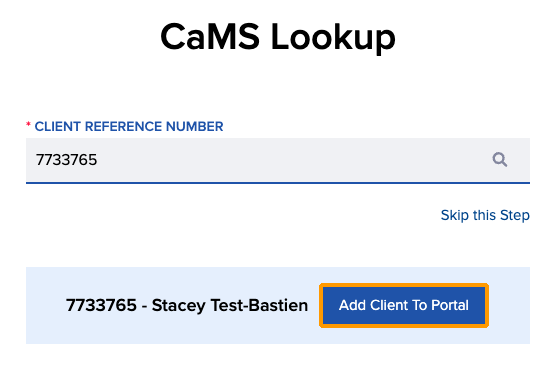
5. The following details can then be captured for their Jobs Portal profile:
- Caseworker Assignment (required)
- First & Last Name (will automatically populate if they were linked to their CaMS profile)
- Preferred Name
- Preferred Pronouns
- Email Address (required)
- Target Occupation
- Communication Preferences
- Caseworker Communications
- Job Post Updates
Select Complete Client Setup once you’ve added the desired information.
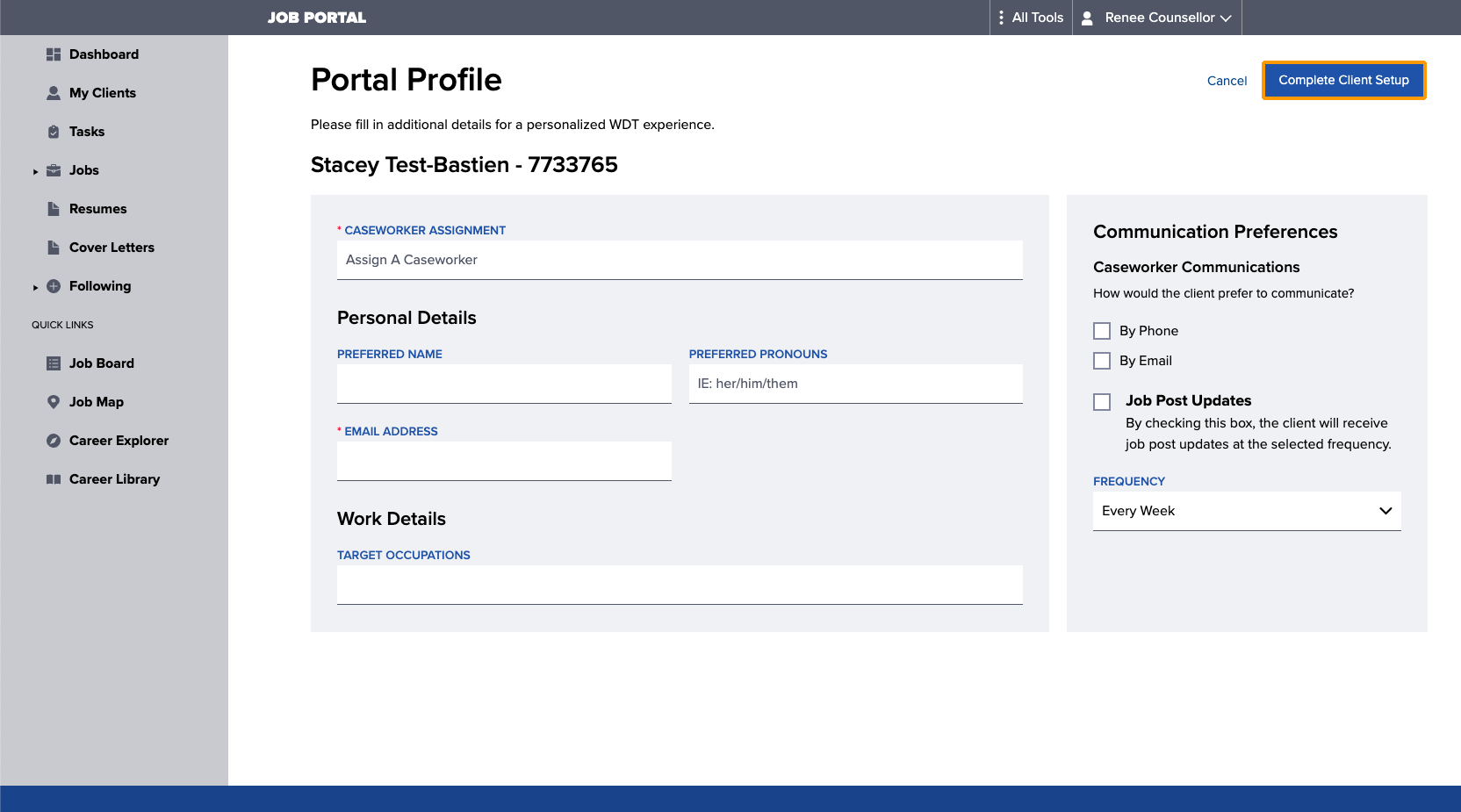
6. A dialogue window will appear to confirm the client has been added and an email invite was sent to the address provided.
Choose Copy Link if you’d like to copy the email invite to send to your client manually.
Select Proceed to Client Profile to exit the dialogue.
Resend portal invite
If the client did not receive the email invitation and has not yet set their password, the invitation can be resent
1. Navigate to the client’s profile in the Job Portal and select Actions > Resend Portal Invite.