Job Languages can be linked to individual job postings to help end users navigate the Jobs Board Tool and Jobs Maps Tool.
The main Job Languages screen can be accessed via Admin Dashboard > Job Board > Job Languages.
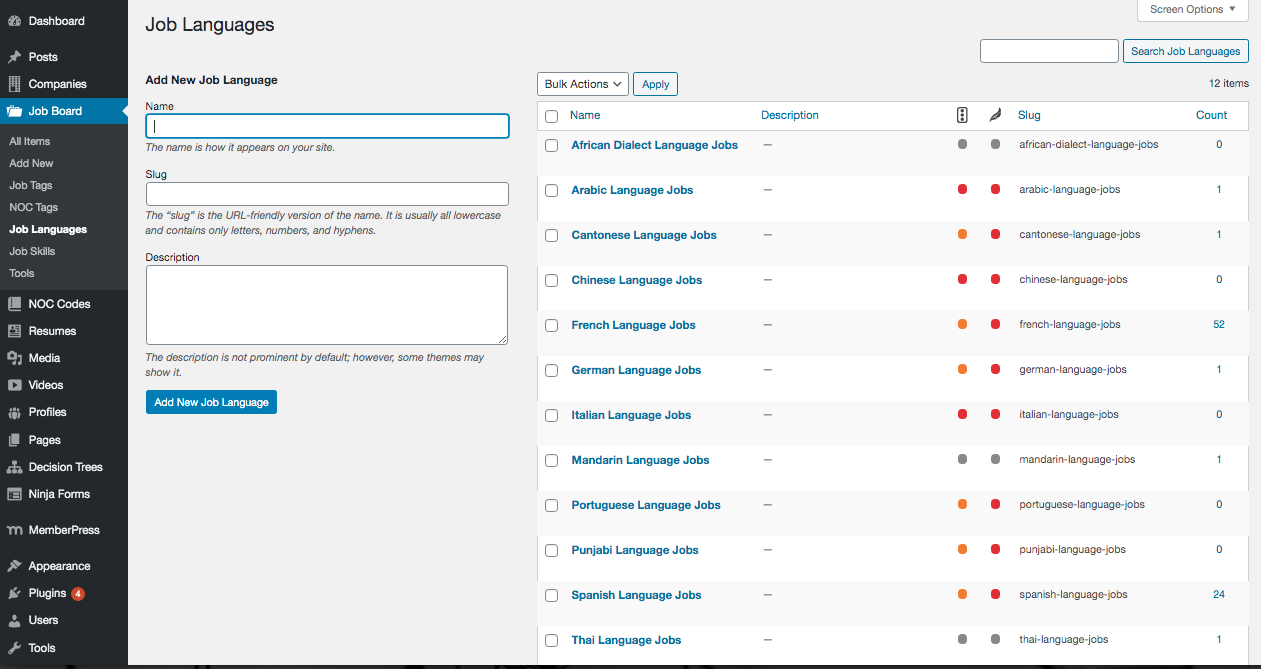
Add New Job Language
1. To add a new language, complete the fields on the left side and click Add New Job Language.
NOTE: Once a language is added, Auto-Tag Rules will need to be set. See Auto-Tag Rules below for instructions.
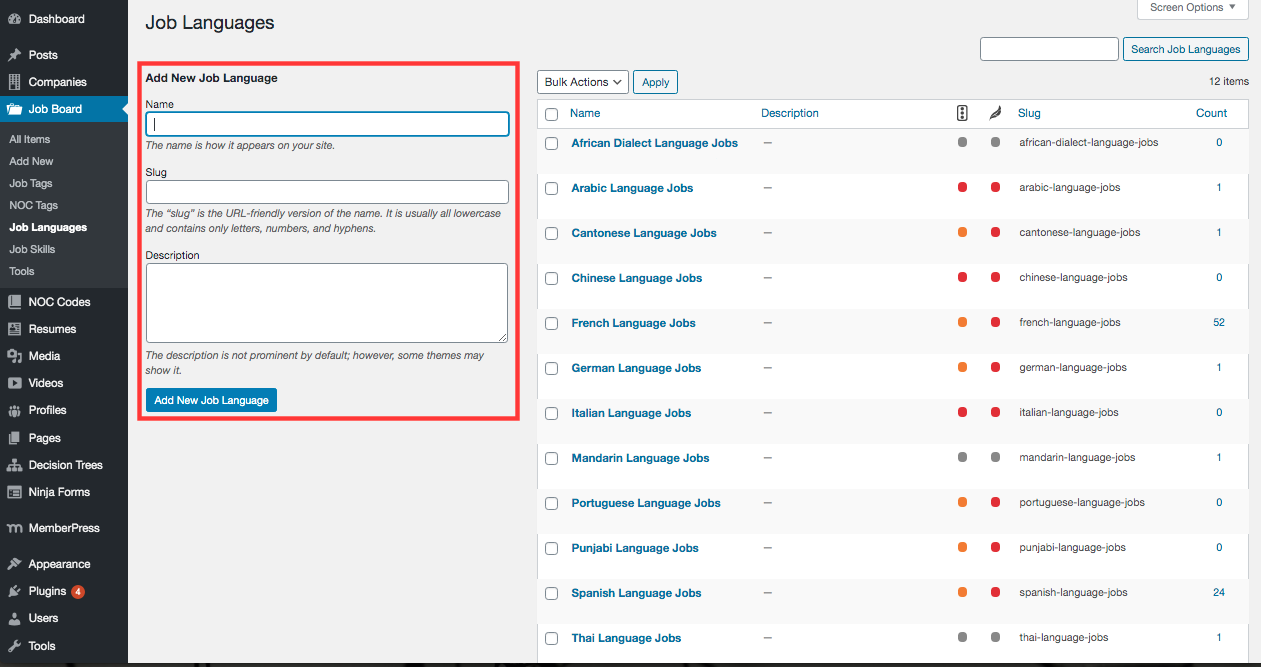
Edit Job Languages
1. Existing languages are listed in the grid on the right. To edit an existing Job Language, click the Job Language name.
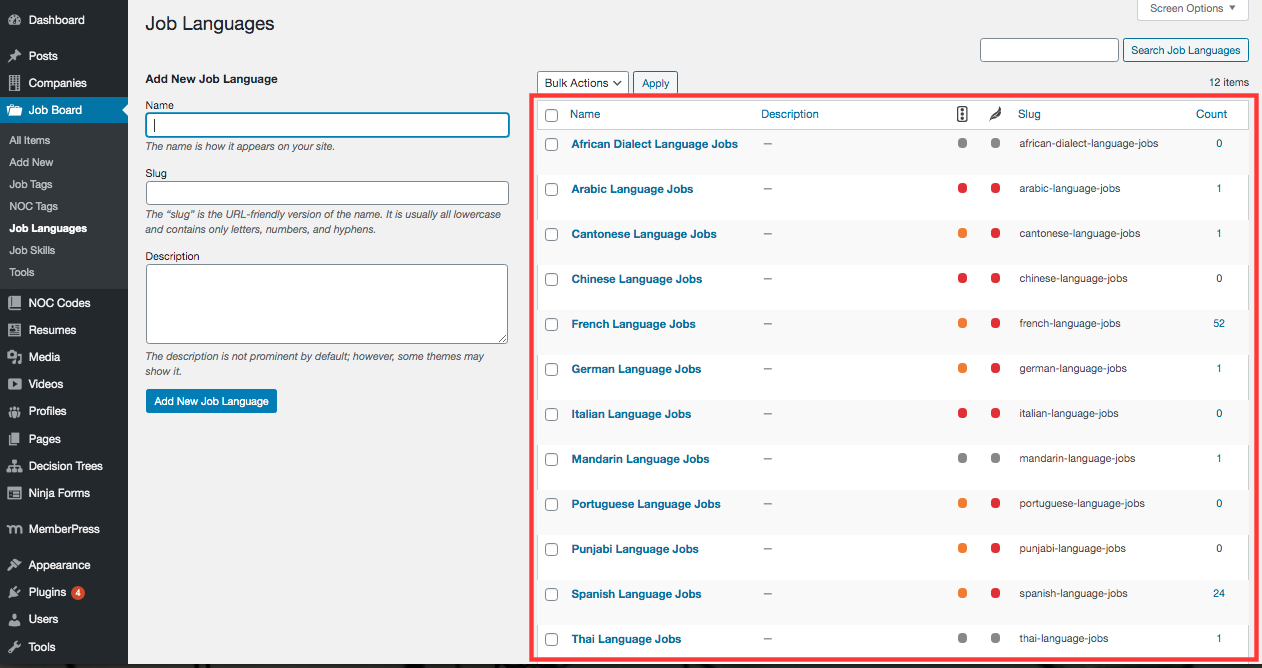
2. The name, slug and description can be edited.
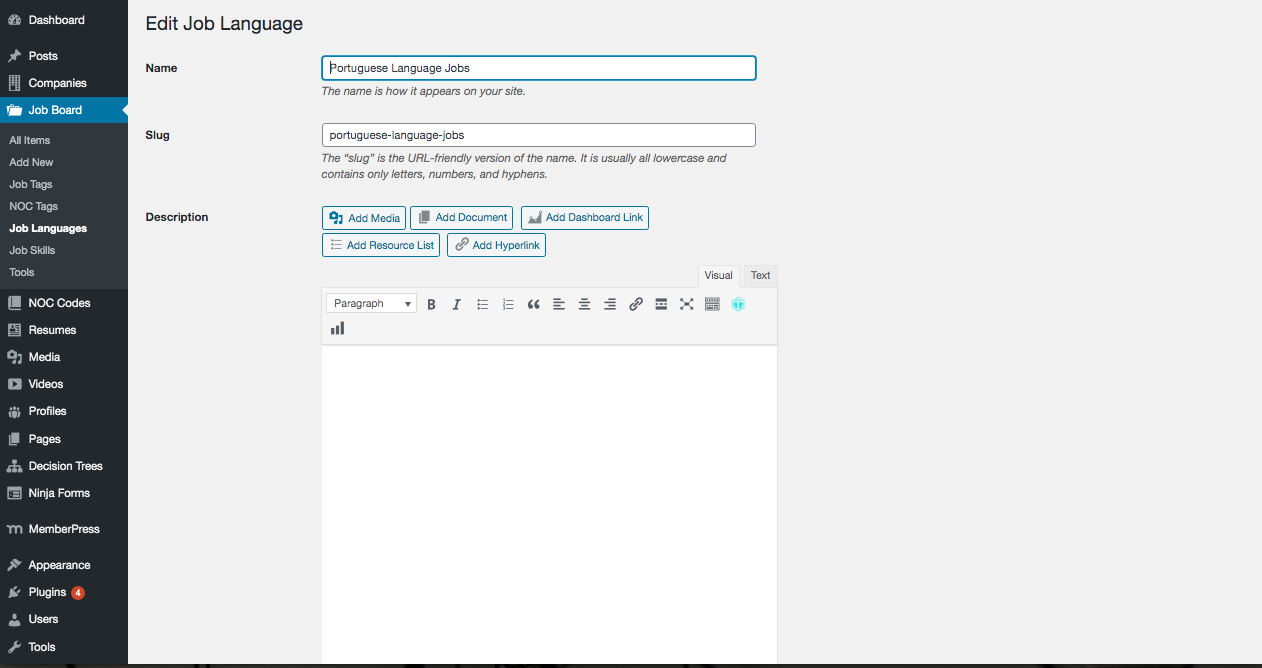
Auto-Tag Rules
Scroll down to the Auto-Tag Rules section. Auto-Tag Rules are keywords, when found in a job posting, will automatically apply a Job Language Tag. Existing rules can be edited or deleted.
1. To add a new rule, click Add Row.
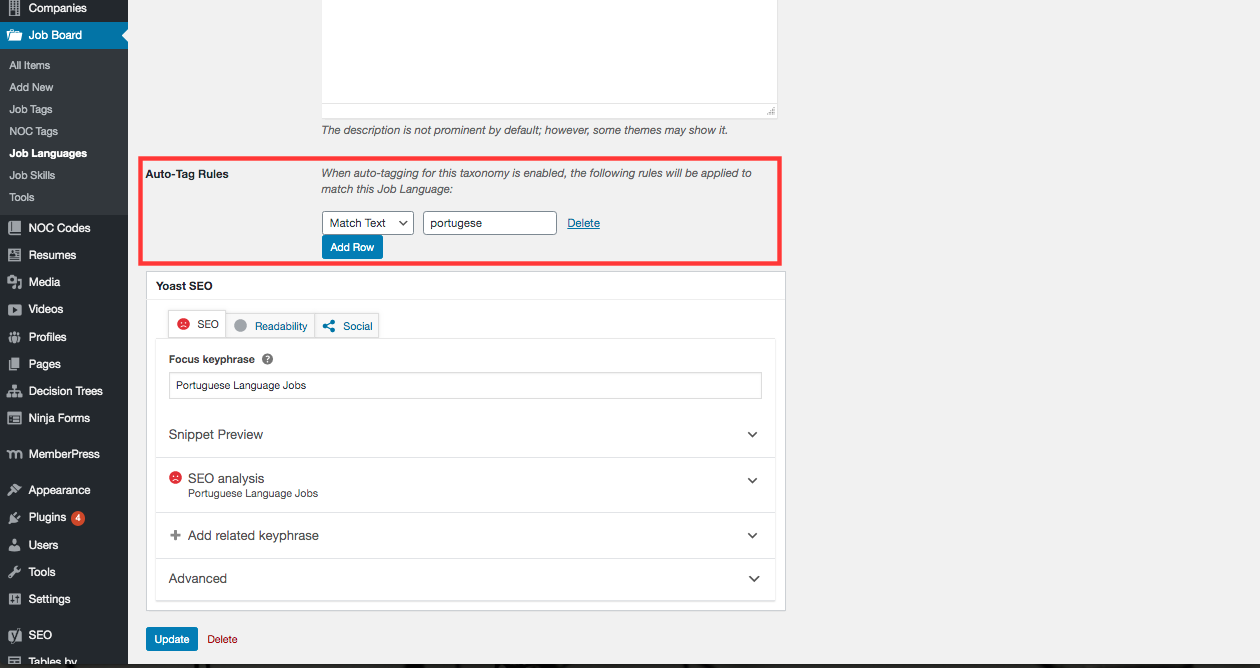
2. A new row will appear. Enter the keyword(s) to be used.
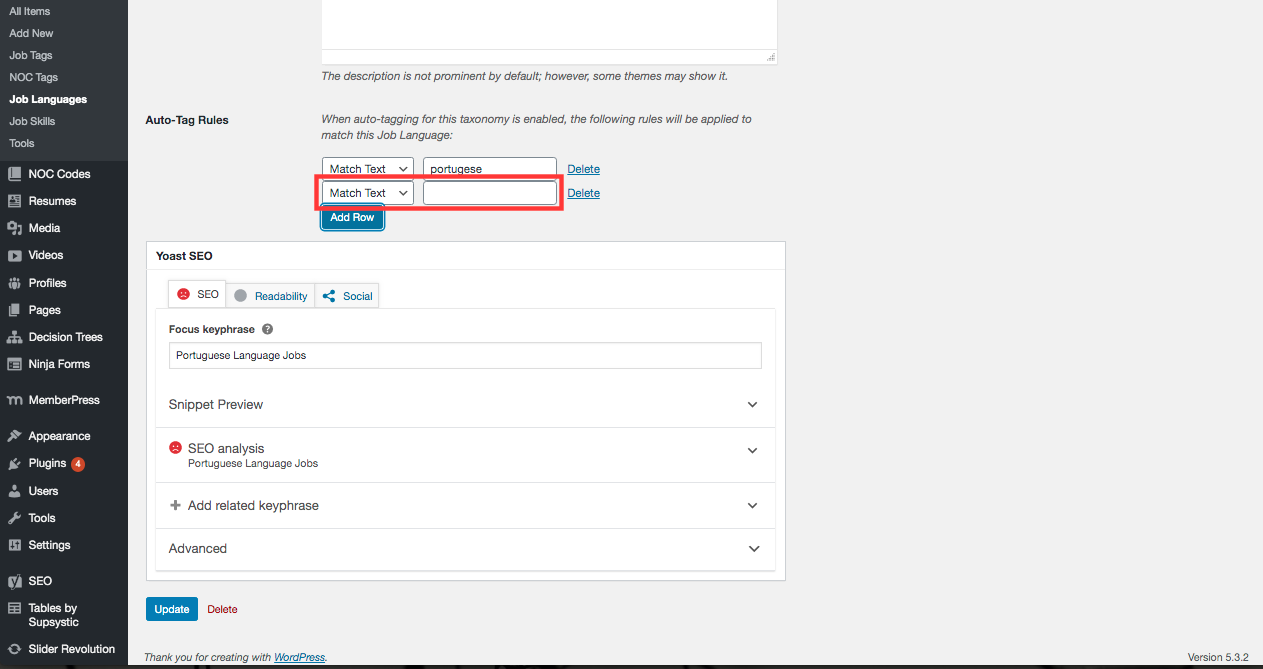
3. Click Update.
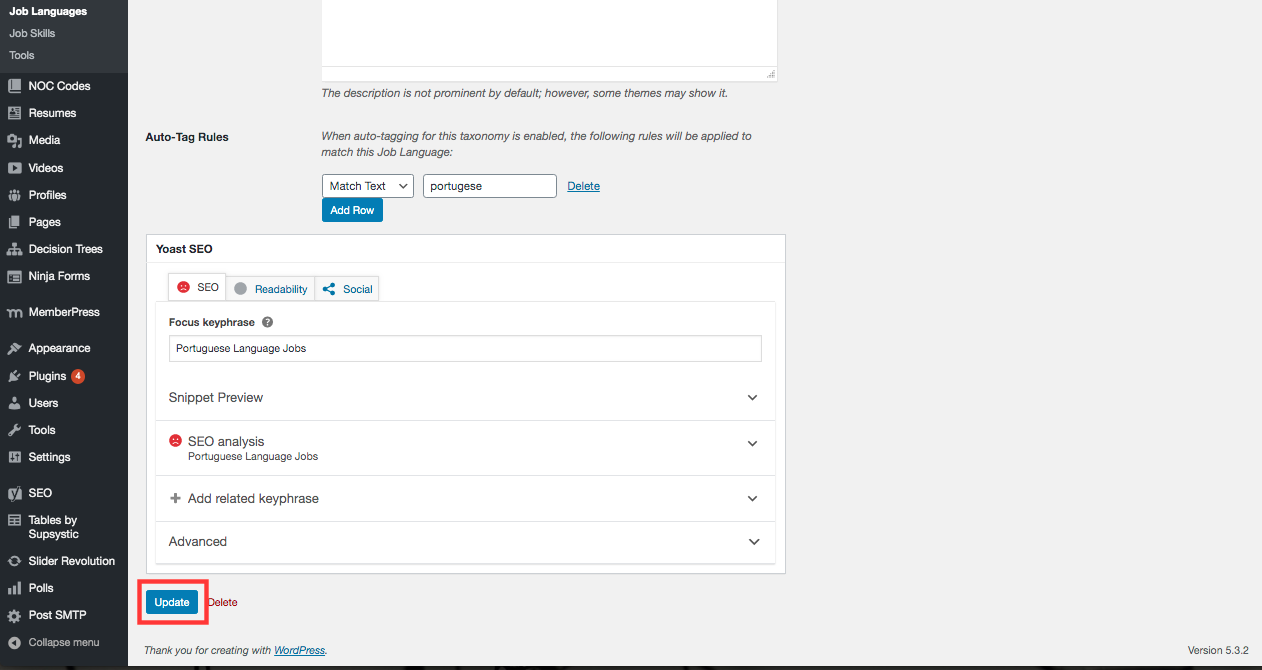
To see the job postings associated to a Job Language, click the number in the Count column on the man Job Language screen.
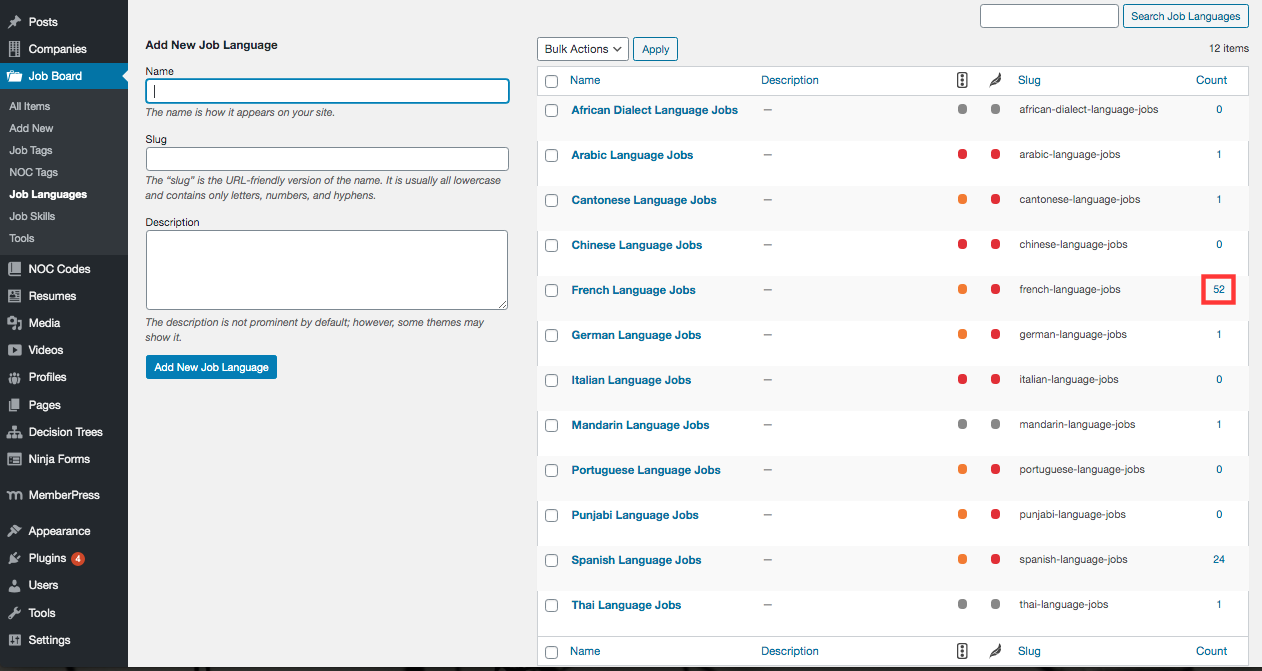
To edit a Job Language on an individual job posting, see the Individual Job Posting section on the Job Posting Overview screen.
