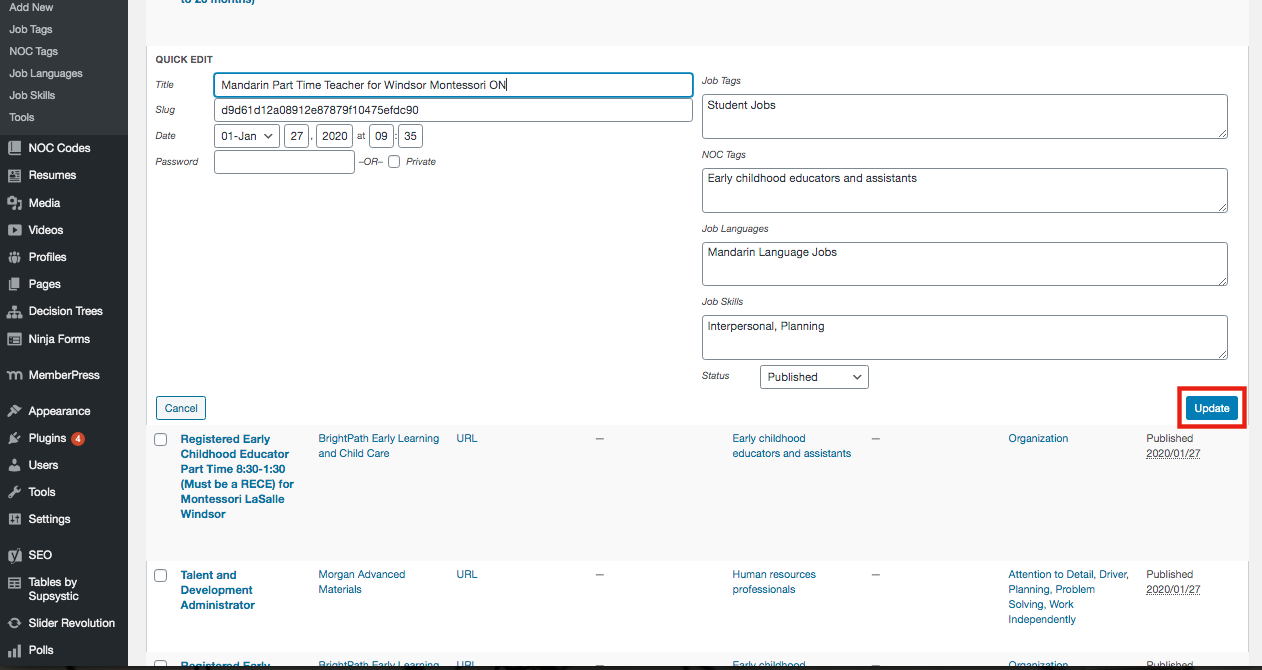All Job Postings
The Job Postings page (Admin Dashboard > Job Board > All Items) shows all the jobs in the system. The grid includes the Job Post, Company, URL, Job Tags, NOC Tags, Job Languages, Job Skills, and the date it was posted. Use this grid to browse new postings to ensure they are valid. This grid is also used to managed Unresolved NOC Tags.
Search for specific posts by typing a keyword in the search field at the top and clicking Search Item.
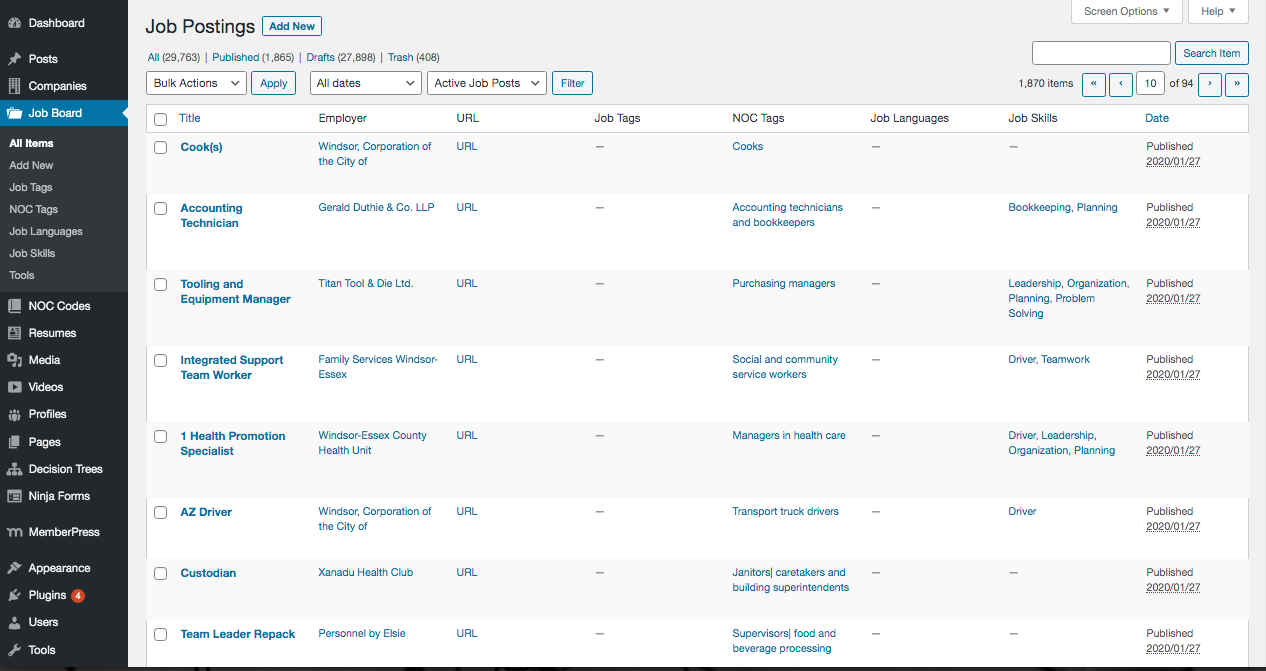
It is important to keep in mind that by default, it shows only Active Job Posts. This can be changed by selecting another option in from the dropdown menu.
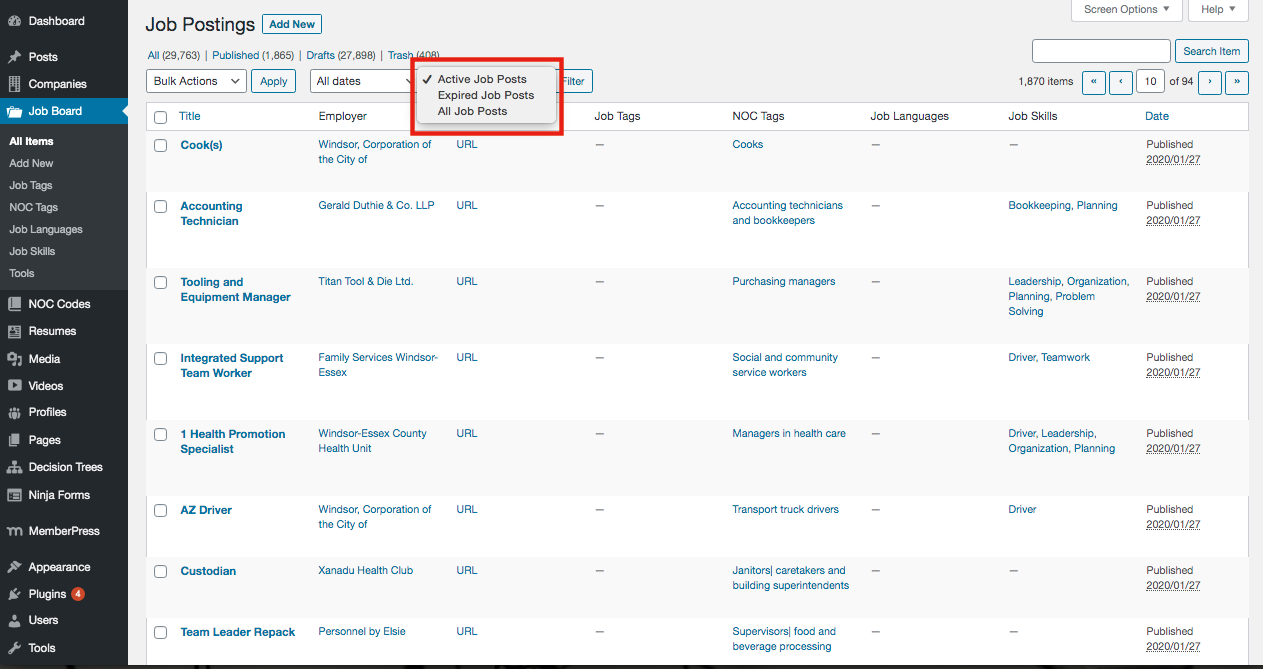
Individual Job Posting
Edit Job Posting
1. Click on the Job Posting title or the Edit button.
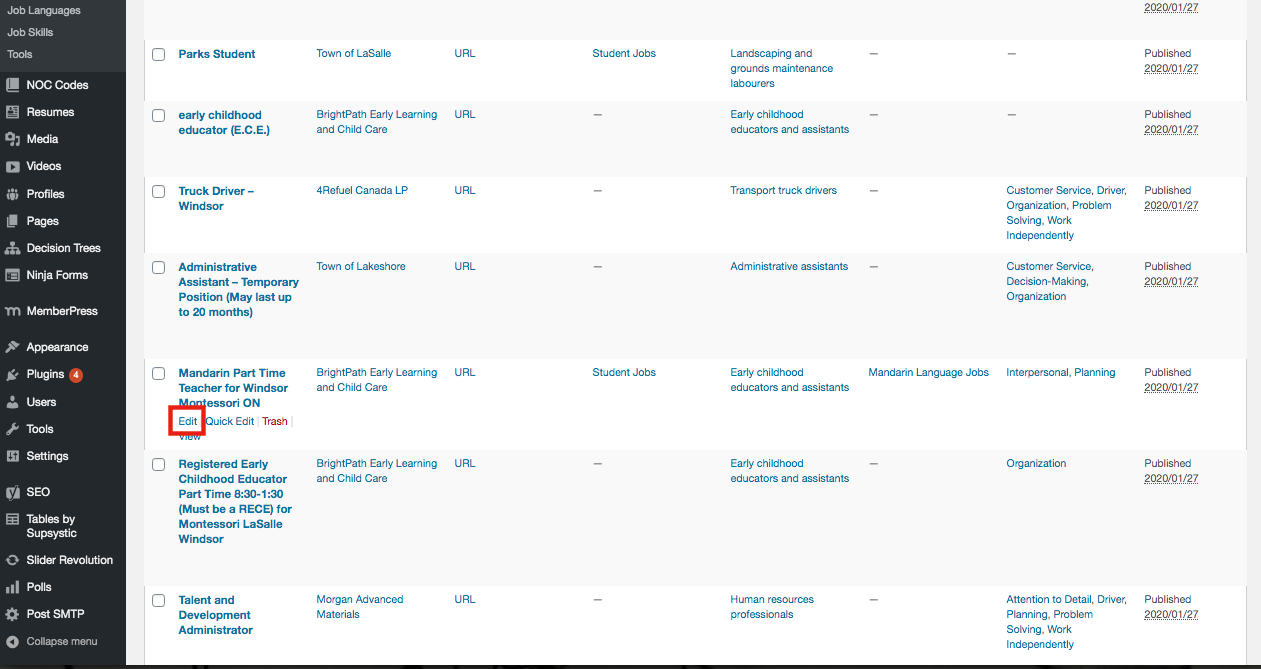
2. On the Job Posting page, edit any information. If editing Job Tags, NOC Tags, Job Languages, or Job Skills:
– Remove an existing tag by clicking the “X” next to the tag
– To add a tag, begin typing in the text box and relevant results will appear in a list. Select a tag from the list. Click Add.
NOTE: It is important to select a tag from the existing list or a new tag will be created.
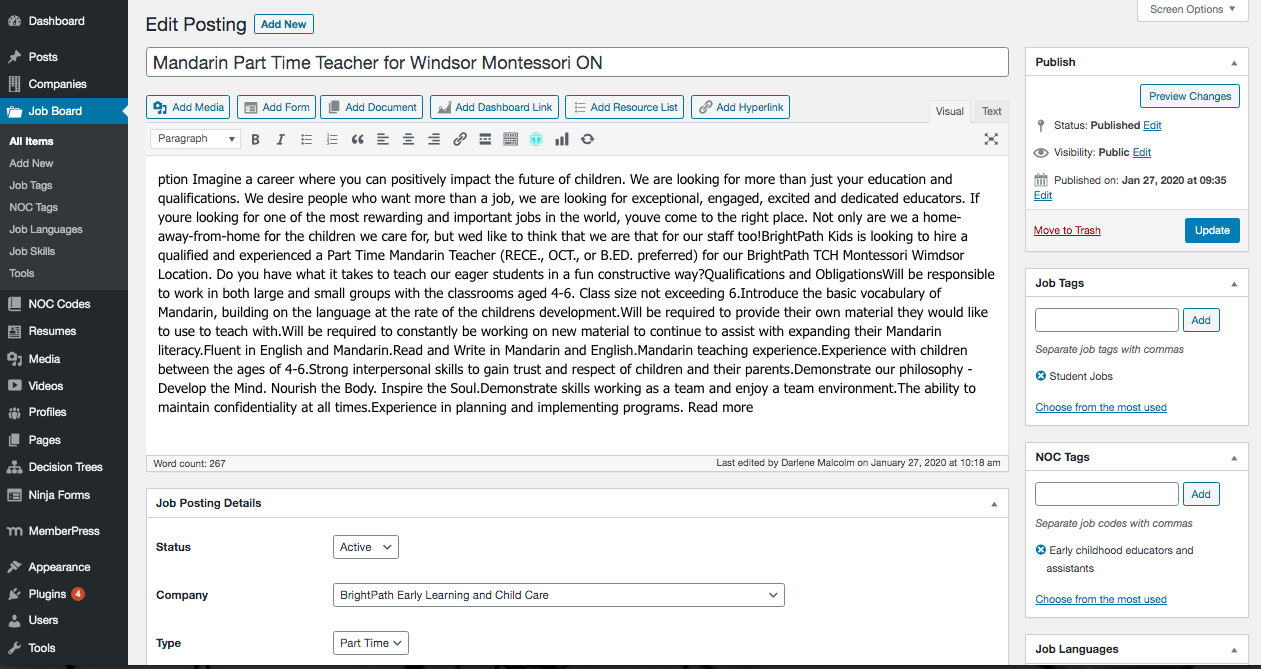
3. After all edits have been made, click Update.
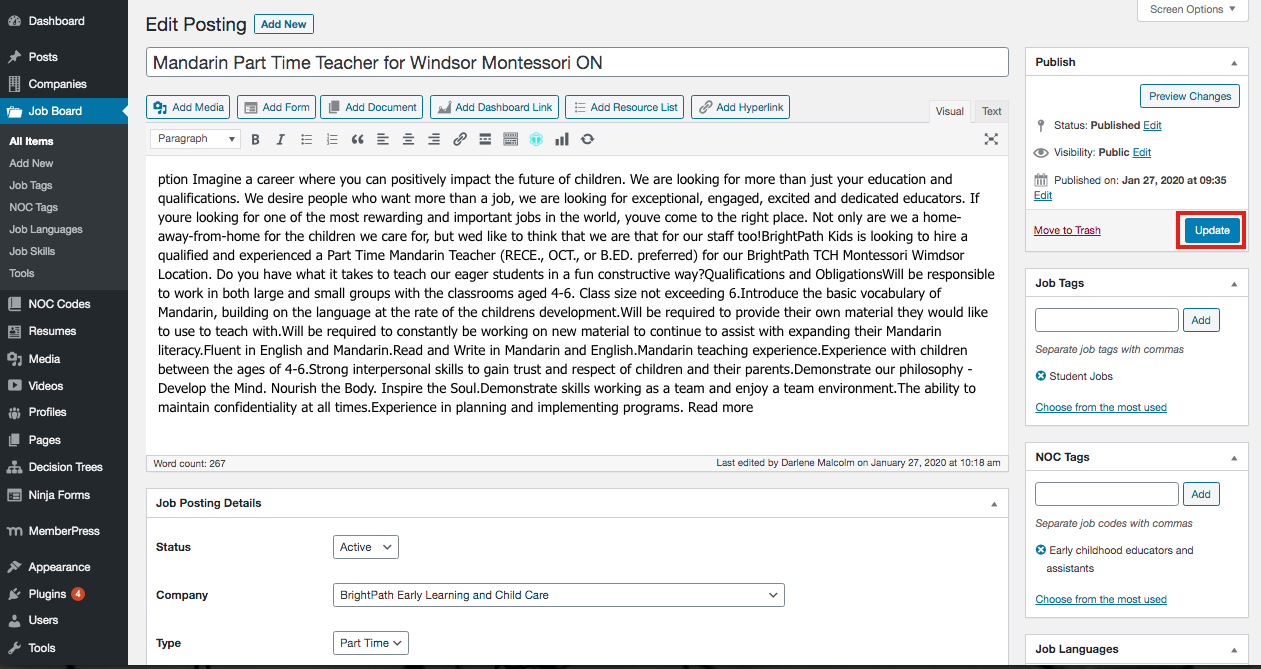
4. If a post need to be deleted, click Move to Trash.
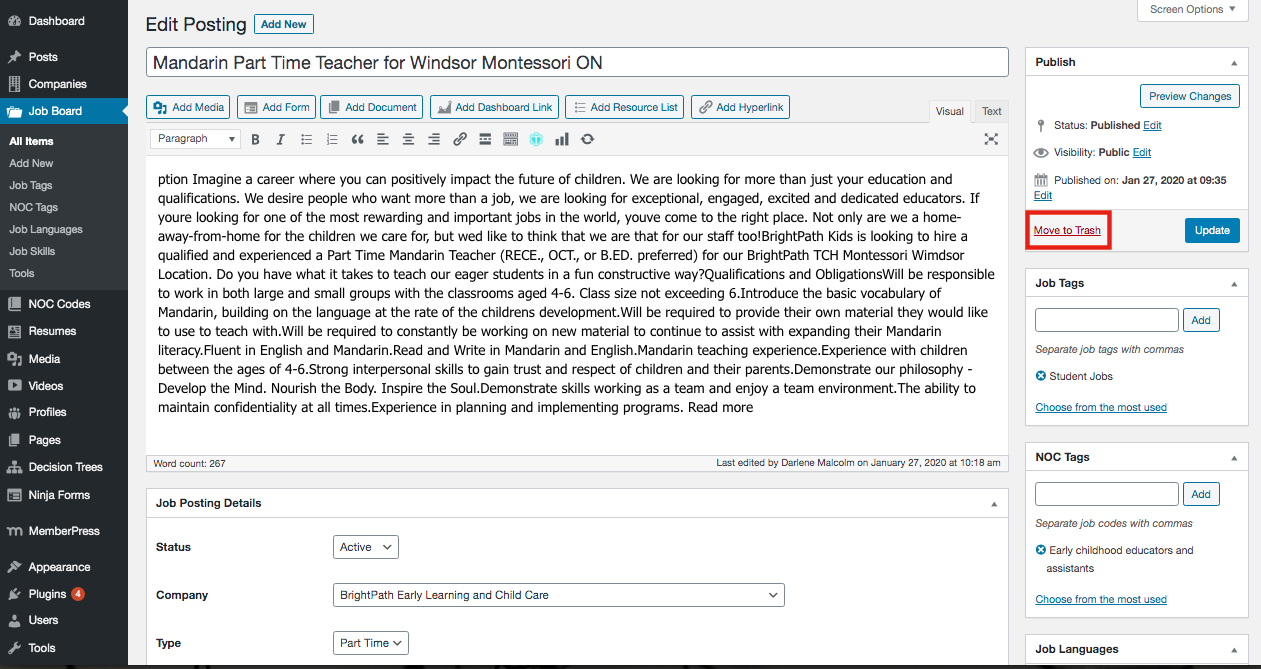
Quick Edit Job Posting
1. Hover over the Job Posting in the grid and click Quick Edit.
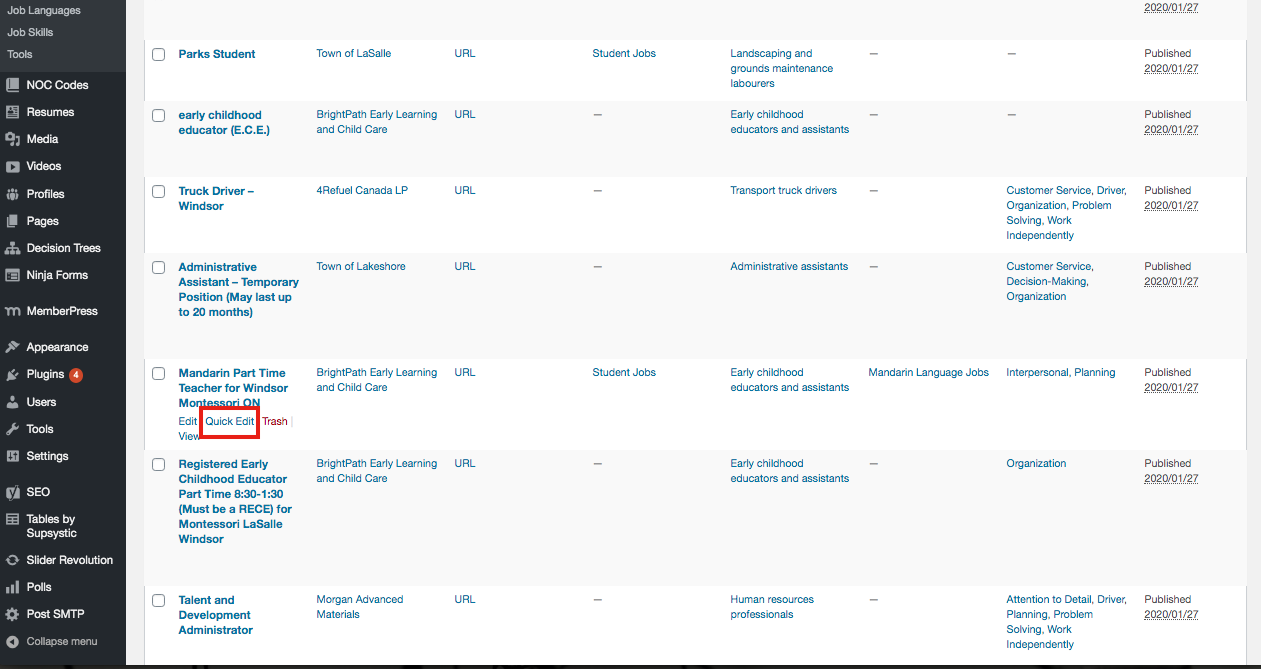
2. To add a tag, begin typing in the text box and relevant results will appear in a list. Select a tag from the list. Click Add.
NOTE: It is important to select a tag from the existing list or a new tag will be created.
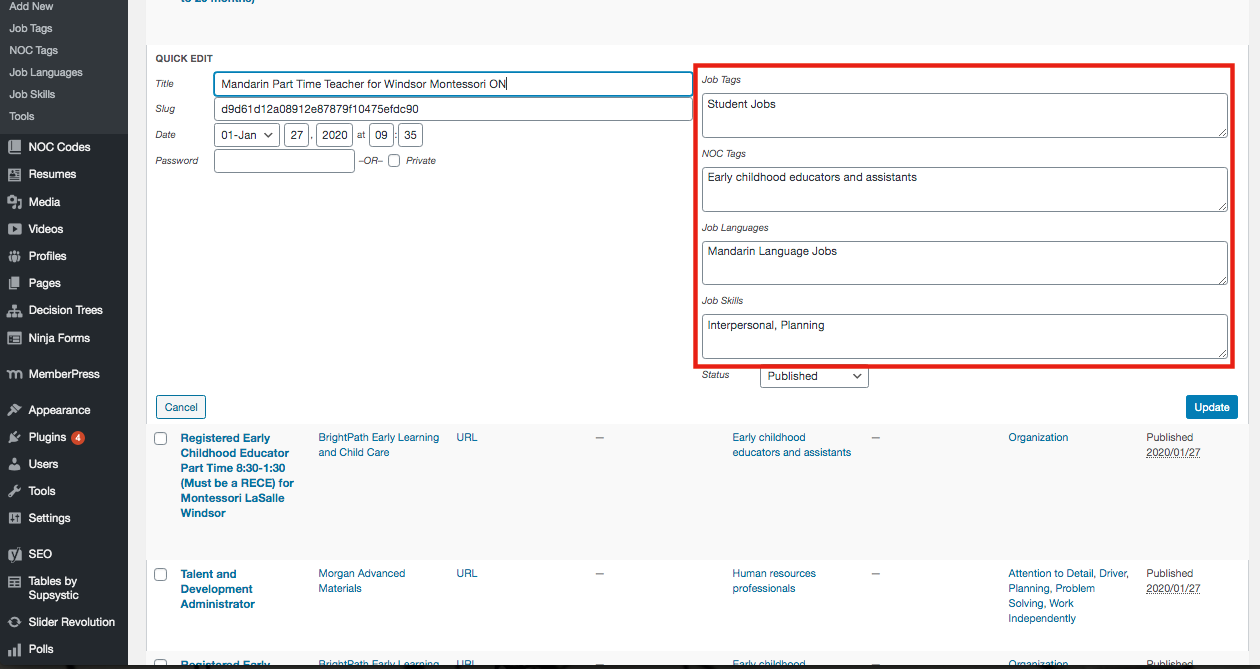
3. Click Update.