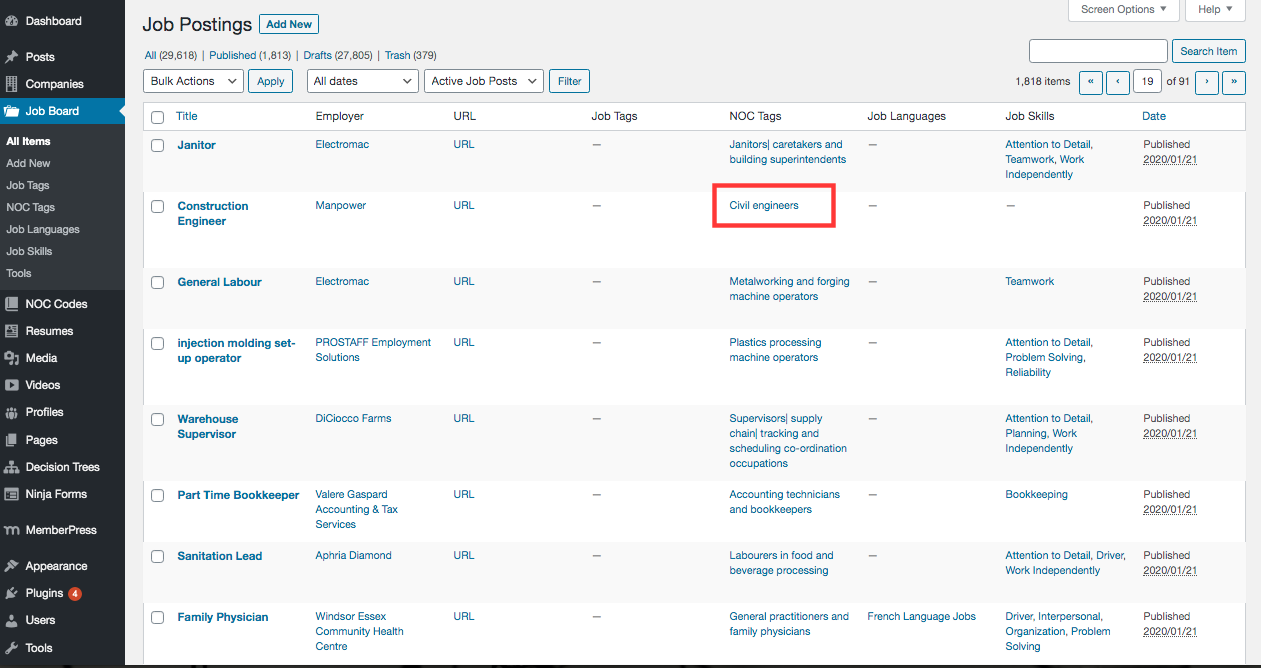1. In the Admin Dashboard, Click All Items under Job Board in the menu.
2. A listing of all active job posts will appear. In the grid, the NOC Tag column shows the NOC Tag associated to each job posting. Browse the grid to ensure the proper NOC Tag is being used and ensure every posting has a NOC Tag. If a NOC Tag is incorrect or not present, click on the Job Posting Title to edit the posting.
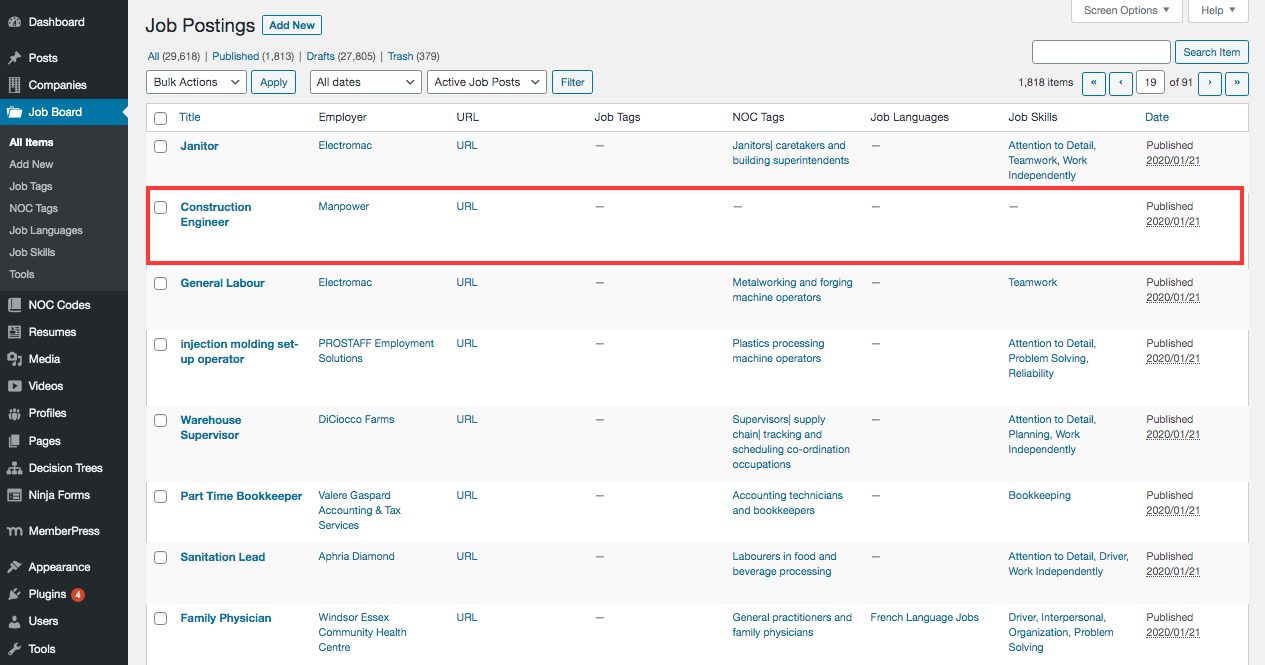
3. The individual job posting page will appear. On the right-hand side, there is a section called NOC Tags. If an existing NOC Tag needs to be changed, click the “X” next to the NOC Tag. To add a NOC Tag, click on the text box and begin typing the name of the proper NOC Tag. A list will appear with relevant matches to the search. Select the proper NOC Tag. Click Add.
NOTE: It is important to select a NOC Tag from the list or a new tag will be created.
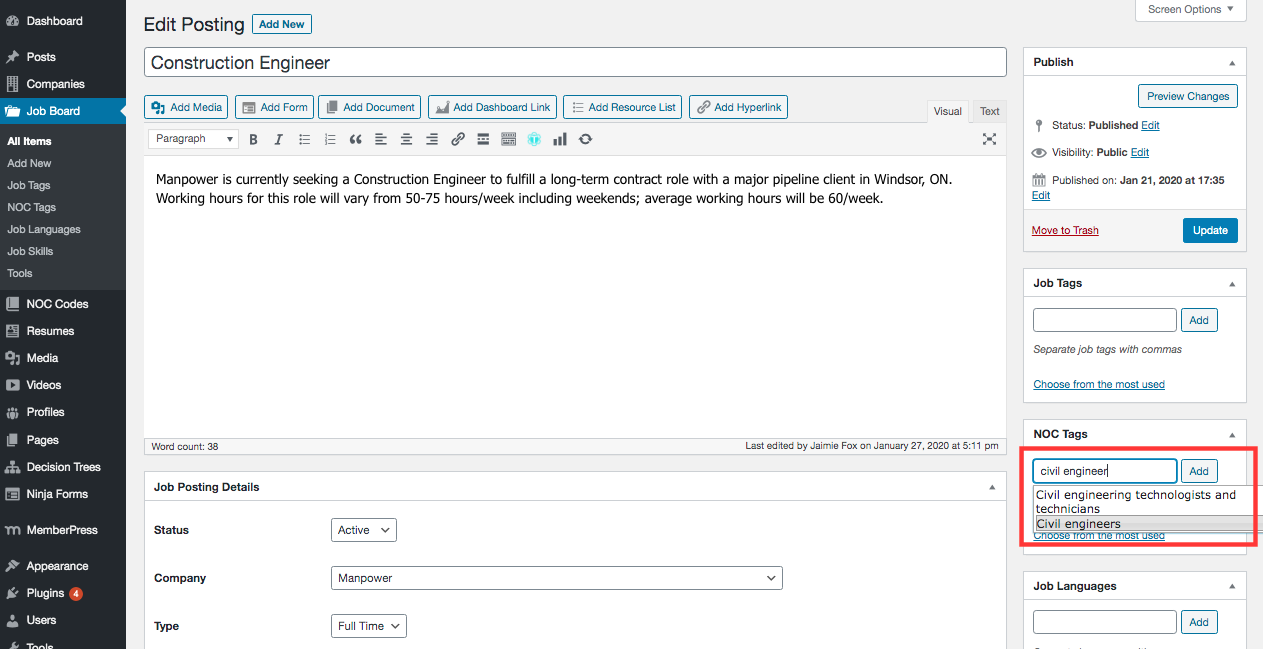
4. Click Update.
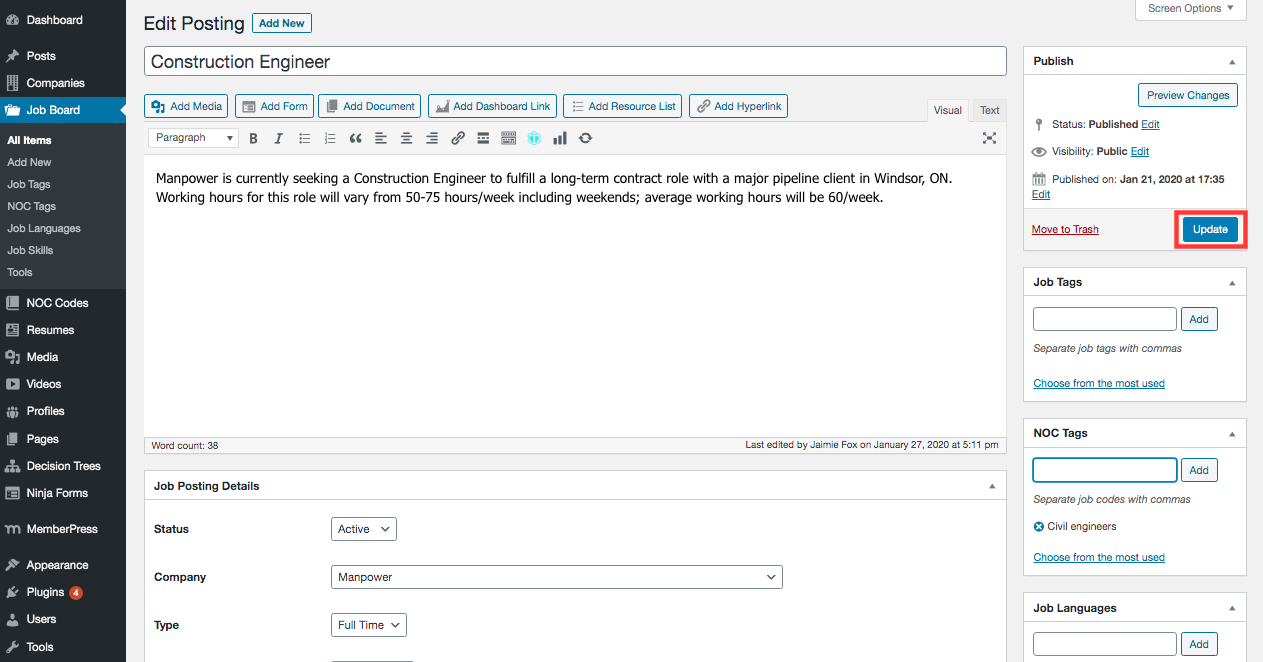
Quick Edit
Alternatively, the NOC Tag can be added using Quick Edit.
1. The NOC Tag section is on the right-hand side. In the textbox, begin typing the name of the proper NOC Tag. A list will appear with relevant matches to the search. Select the proper NOC Tag.
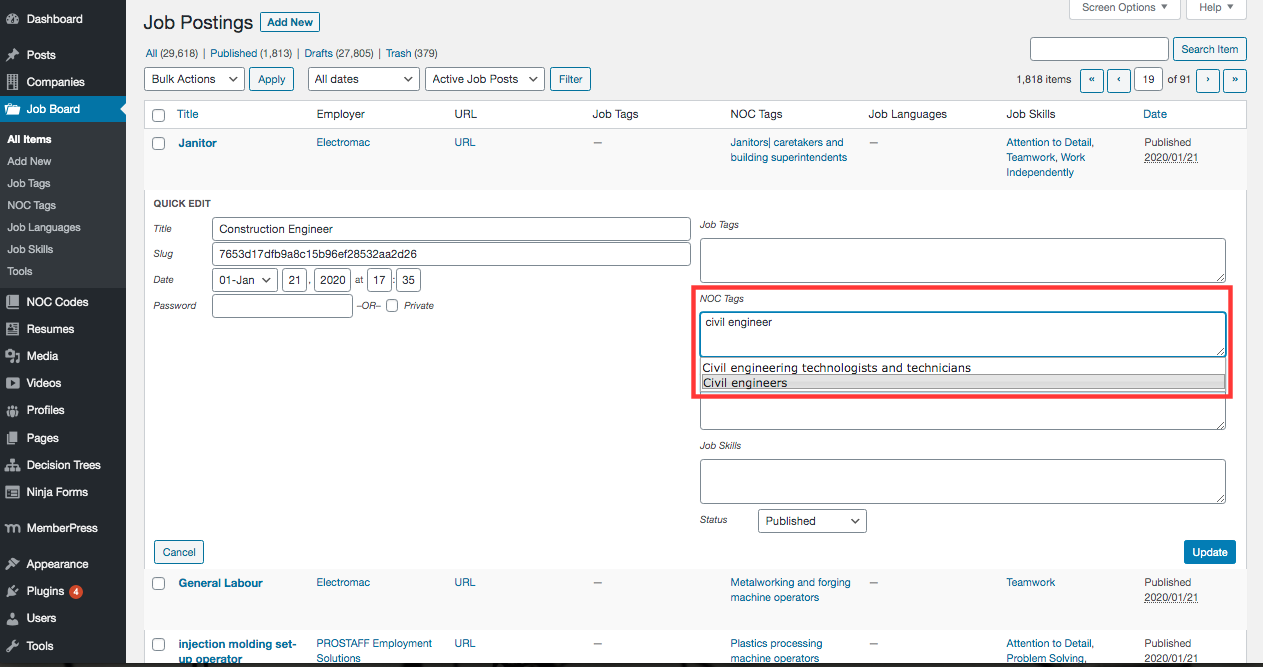
2. Click Update.