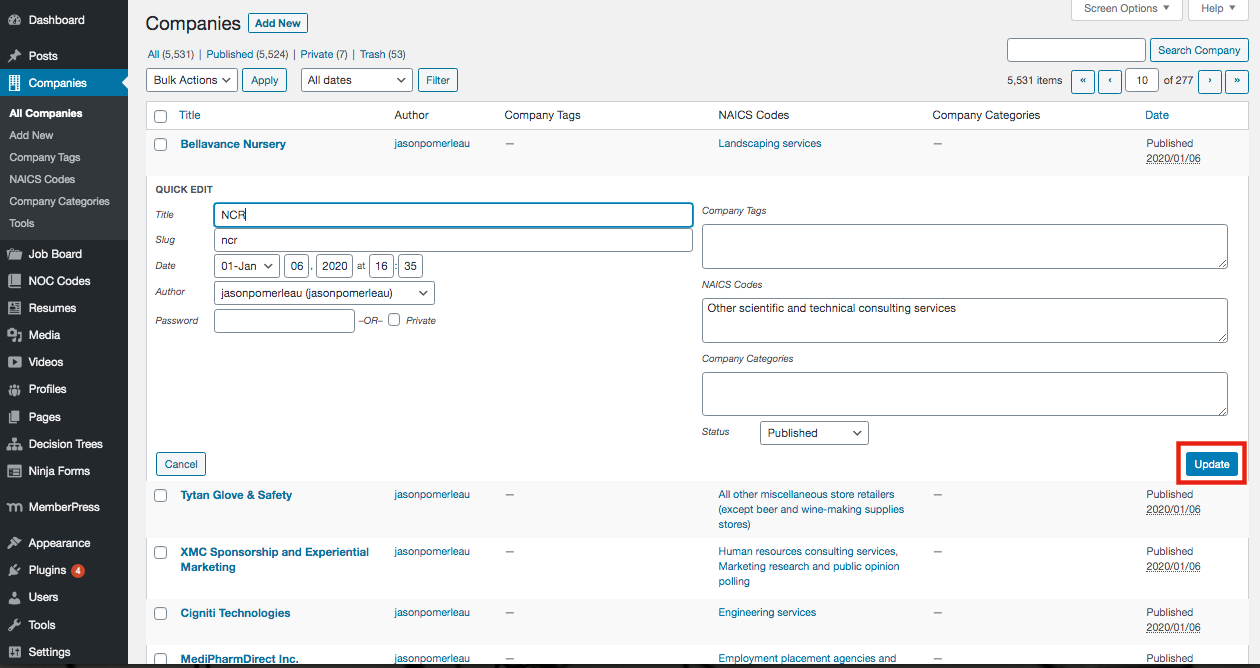The Companies page (Admin Dashboard > Companies > All Companies) shows a listing of all the companies in the system. The grid includes the Company, Company Tags, NAICS Codes, Company Categories and the date it was published on.
Use this grid to browse companies to ensure they are valid and there are no duplicates.
Search for specific companies by typing a name in the search field at the top and clicking Search Company.
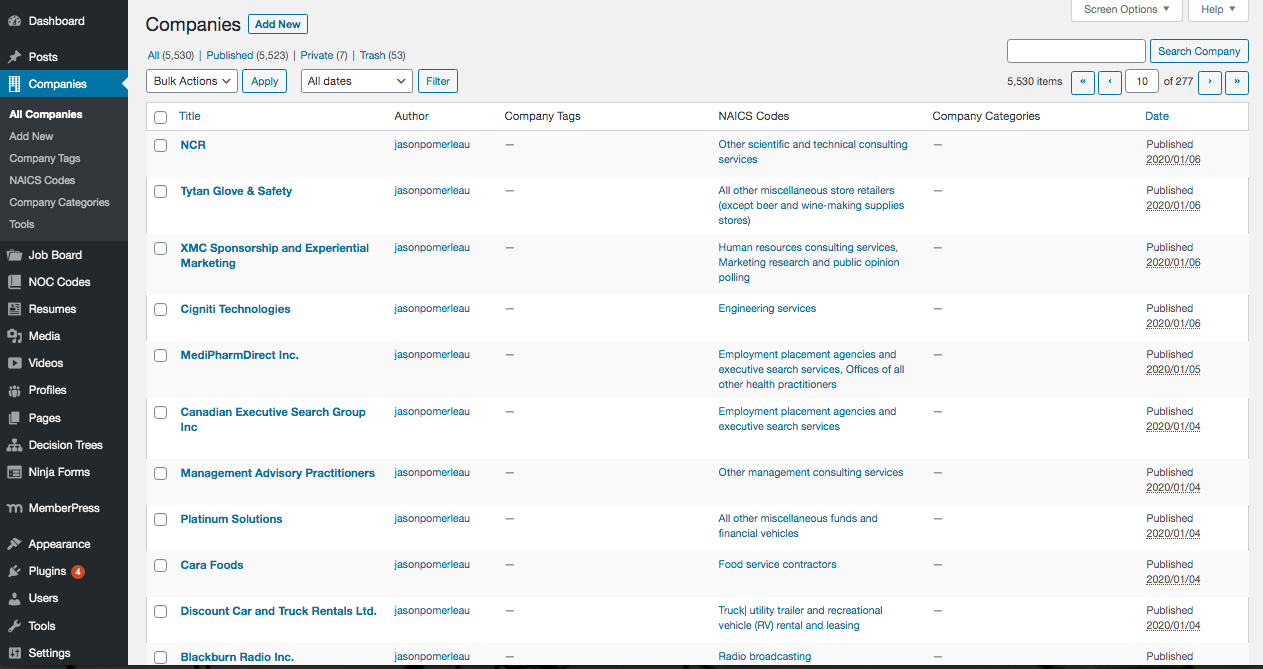
A listing of job posting for a company can be accessed by clicking View.
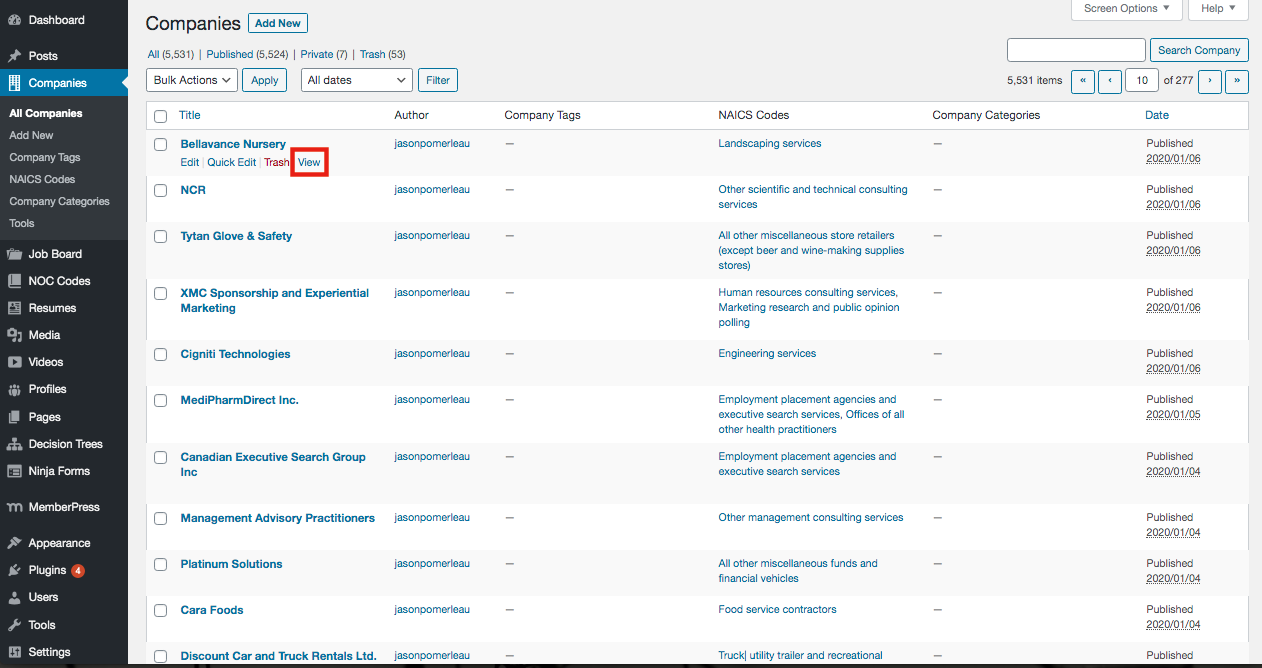
The front-end company profile will open in a new tab.

Individual Company
Edit Company
1. Hover over the company and click on the Company Name or Edit.
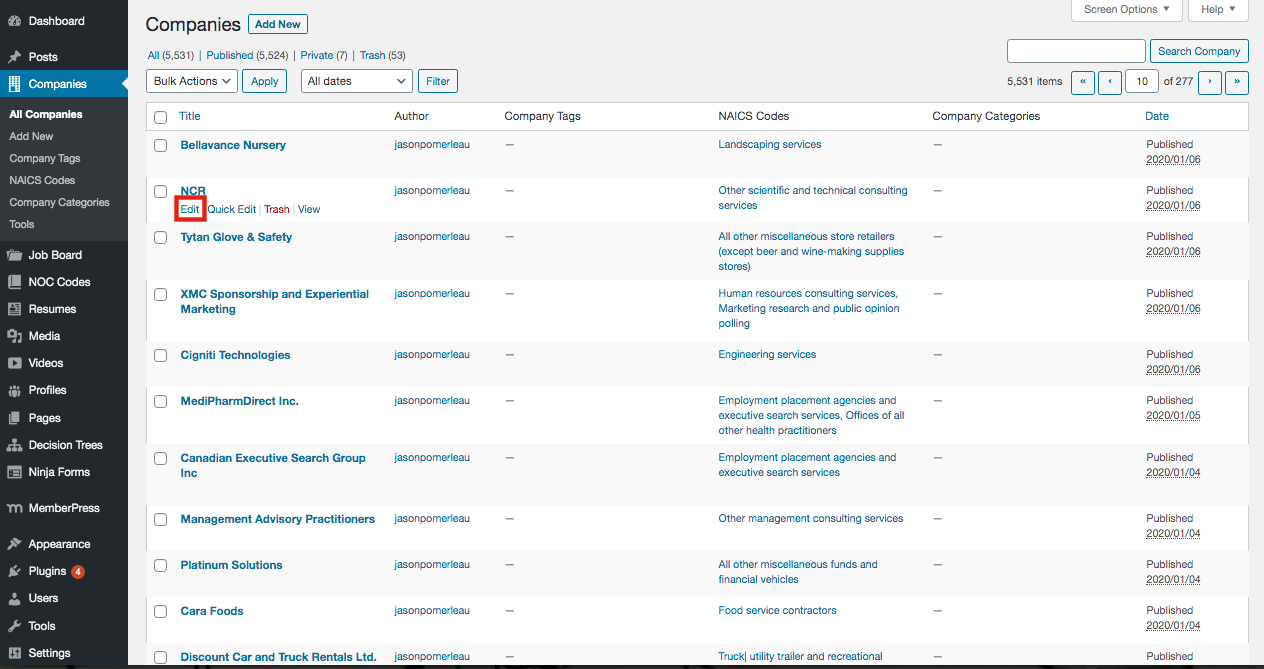
2. On the Company page, edit any information. If editing NAICS Codes or Company Tags:
– Remove an existing tag by clicking the “X” next to the tag
– To add a tag, begin typing in the text box and relevant results will appear in a list. Select a tag from the list. Click Add.
NOTE: It is important to select a tag from the existing list or a new tag will be created.
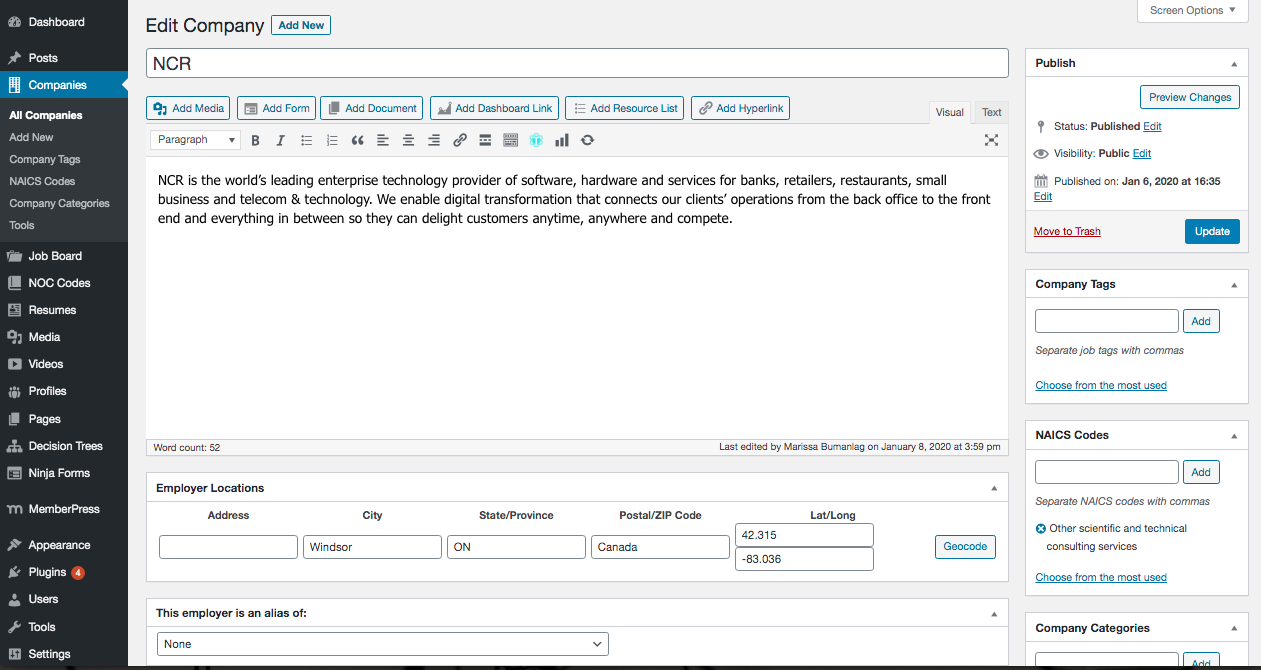
3. After all edits have been made, click Update.
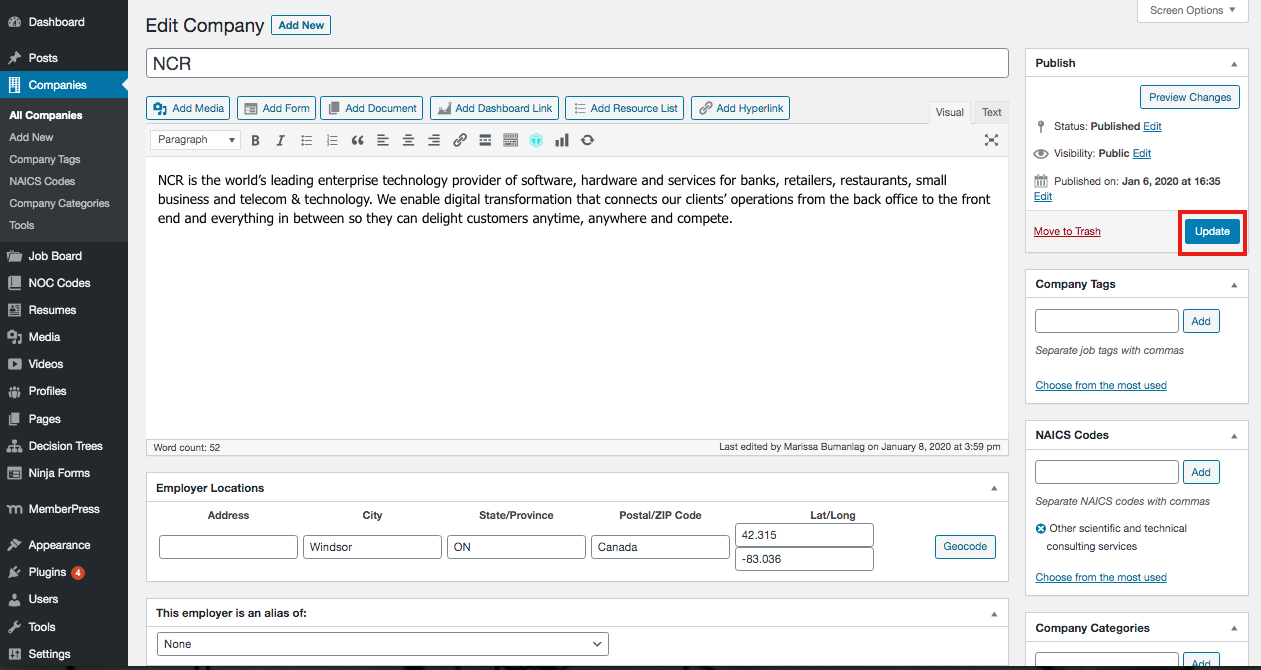
4. If a company needs to be deleted, click Move to Trash.
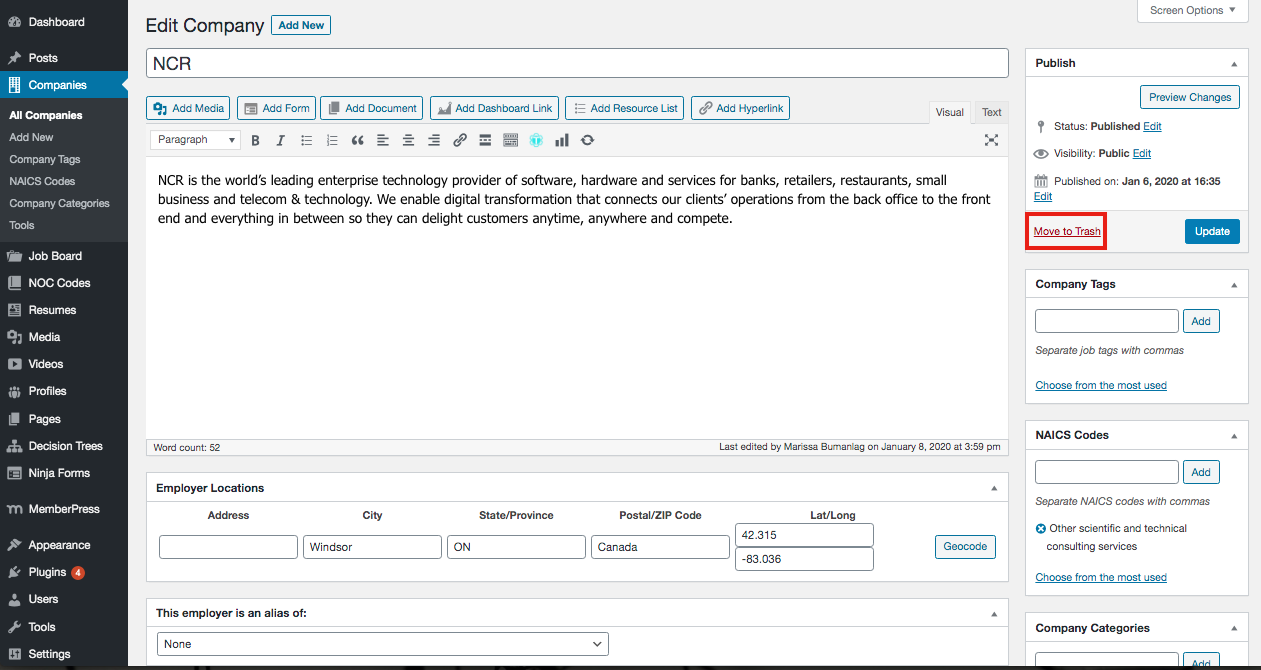
Quick Edit
1. Hover over the company name and click Quick Edit.
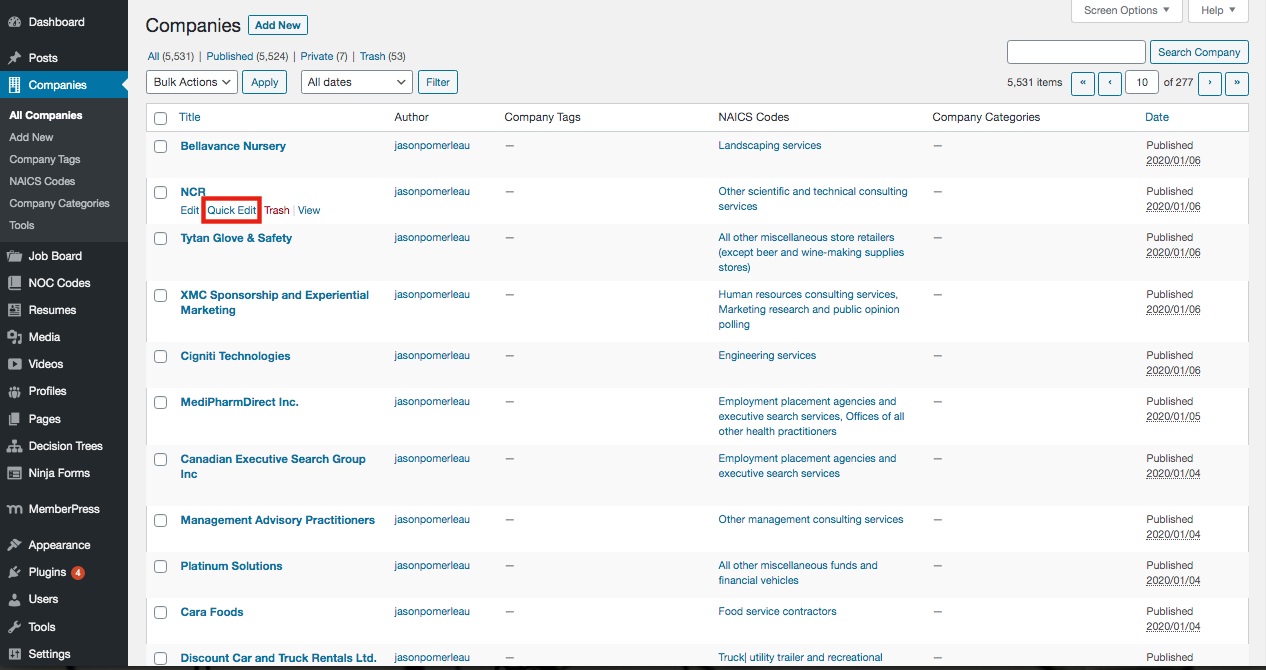
2. To add a Company Tag or NAICS Code, begin typing in the text box and relevant results will appear in a list. Select a tag from the list. Click Add.
NOTE: It is important to select a tag from the existing list or a new tag will be created.
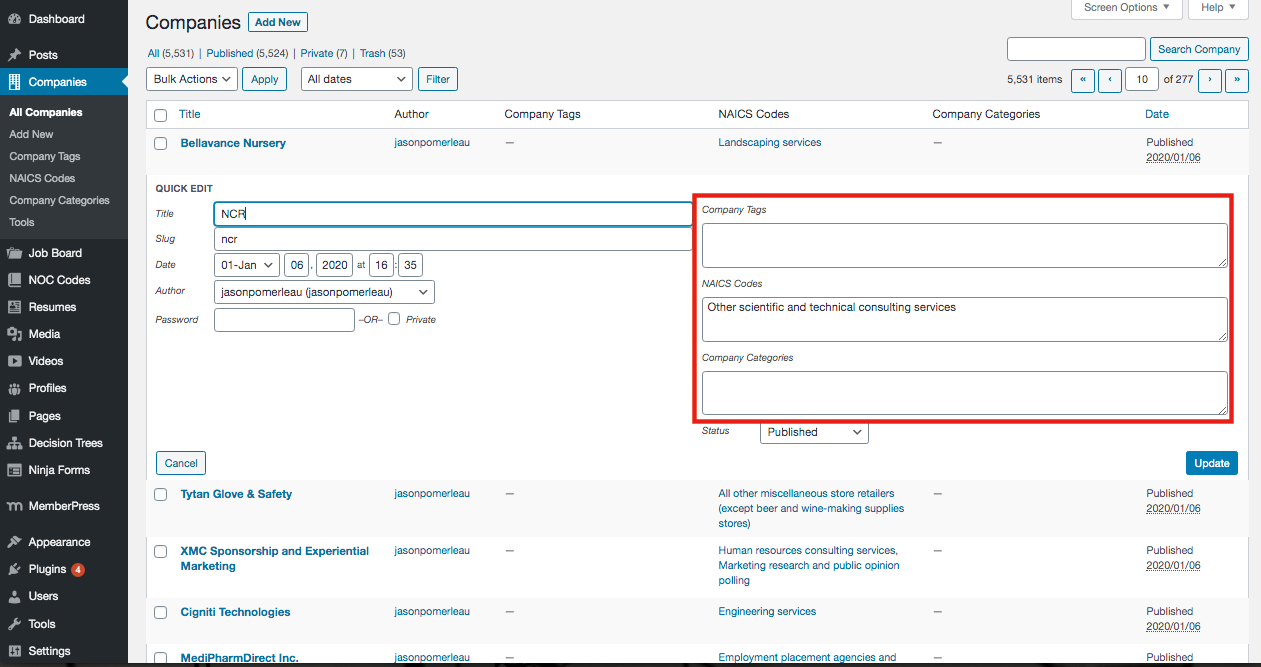
3. Click Update.