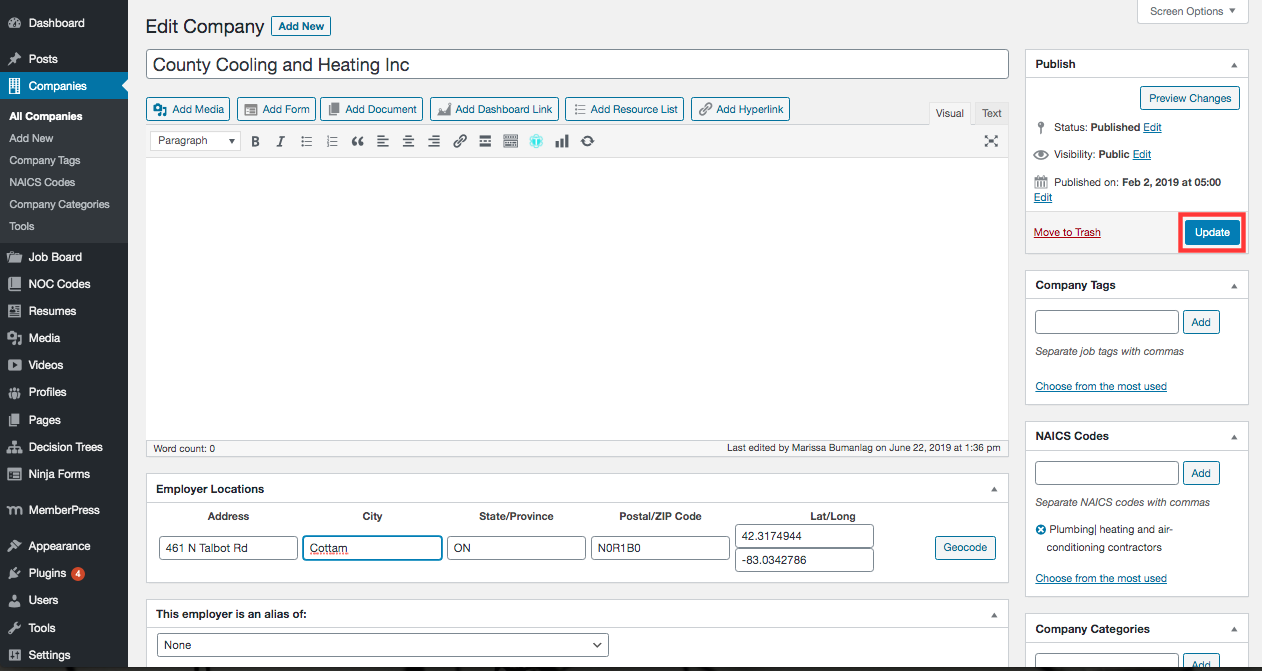1. In the Admin Dashboard, go to Companies > Tools.
2. In the section, Export Companies ensure “Exclude Aliases” is checked and click Export Now.
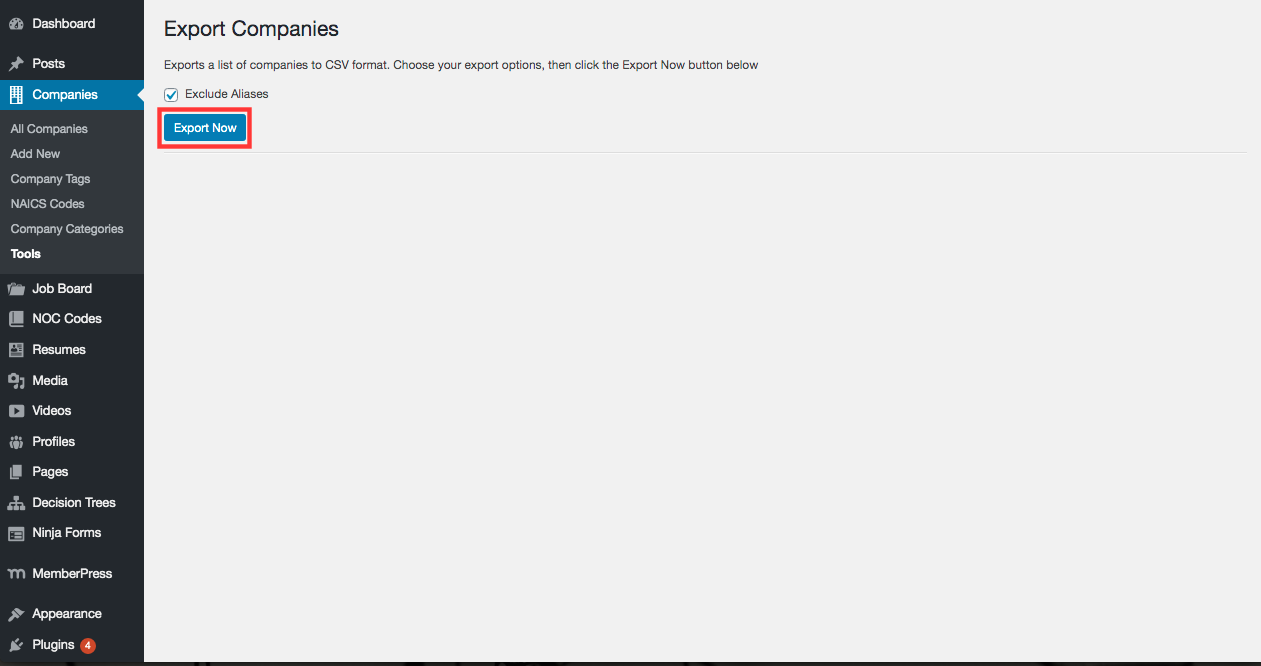
3. A CSV file will download with all the companies in the system. Apply filters to the file.
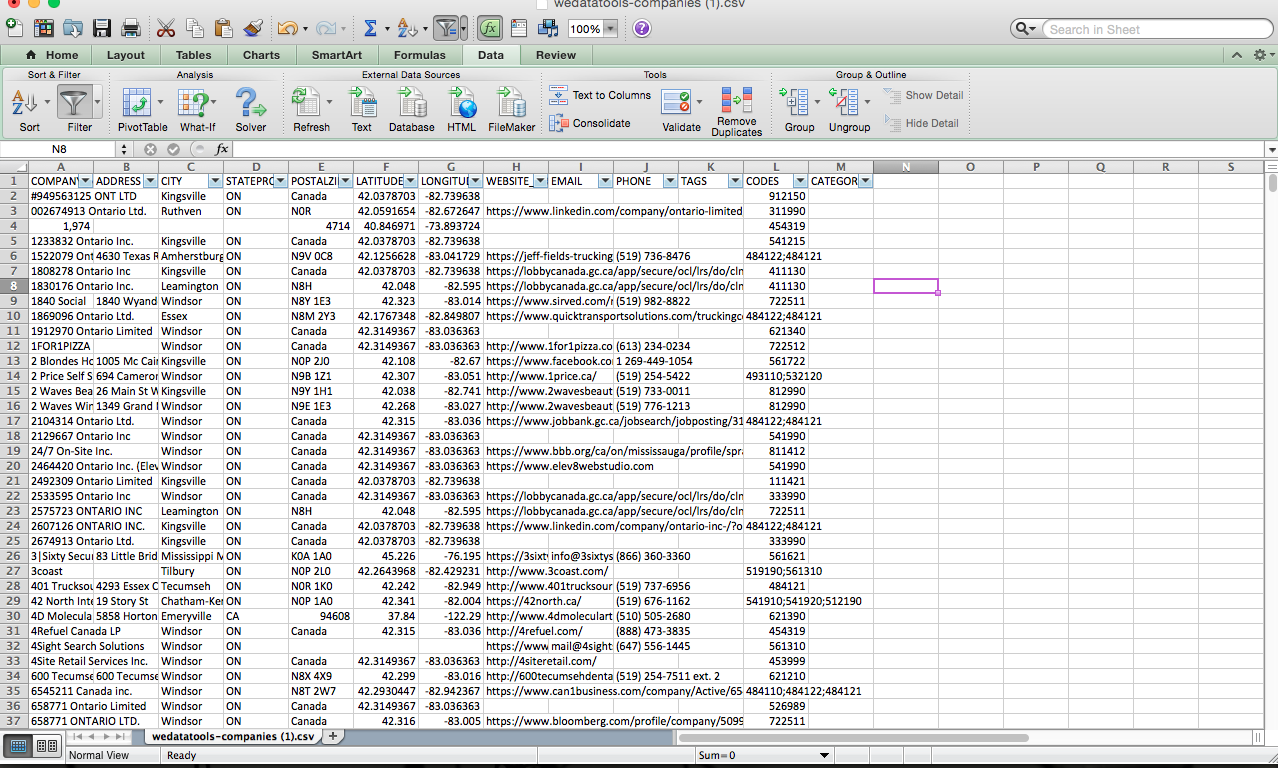
4. In the Latitude or Longitude column, filter results to only show “Blanks”. The results are the companies without an address and do not appear on the job map.
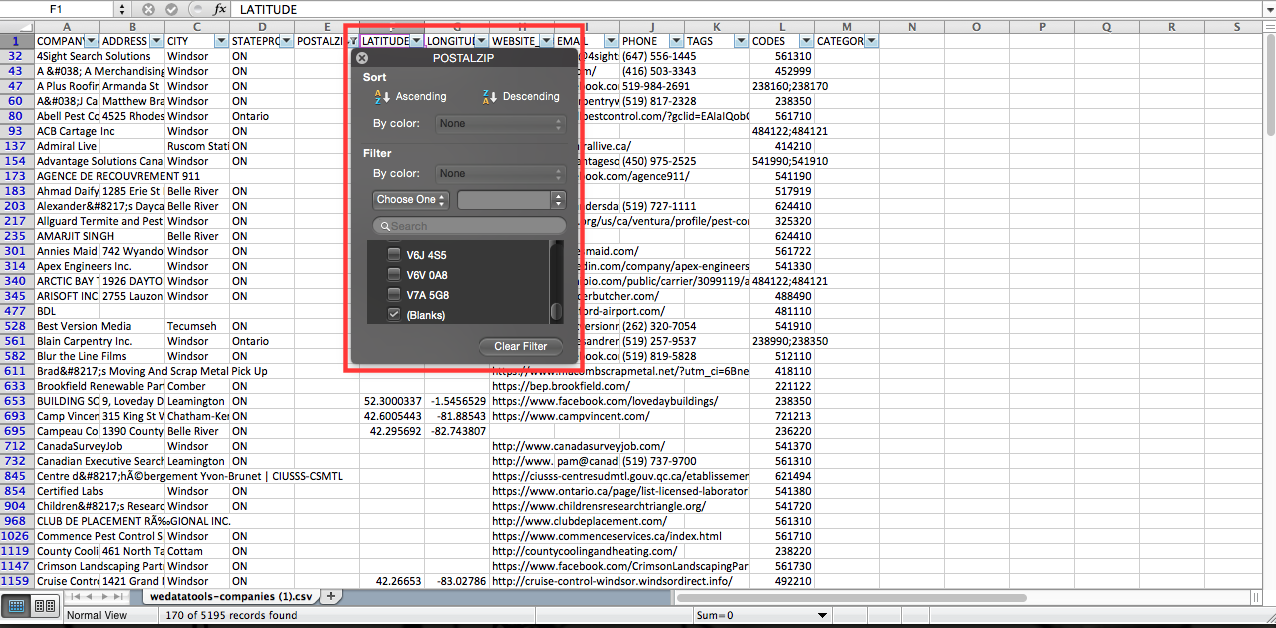
5. Go back to the All Companies grid in the Admin Dashboard. Search for the company and click on Edit.
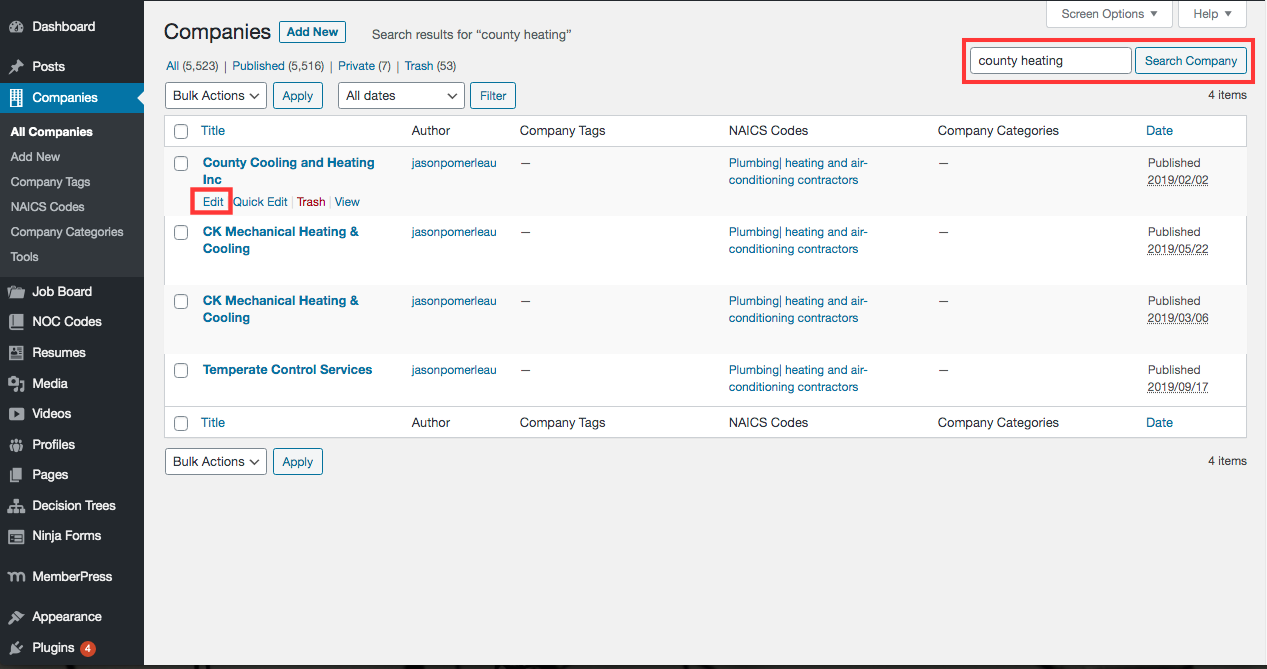
6. The company profile will open. Enter the company address and postal code and click Geocode to get the Lat/Long.
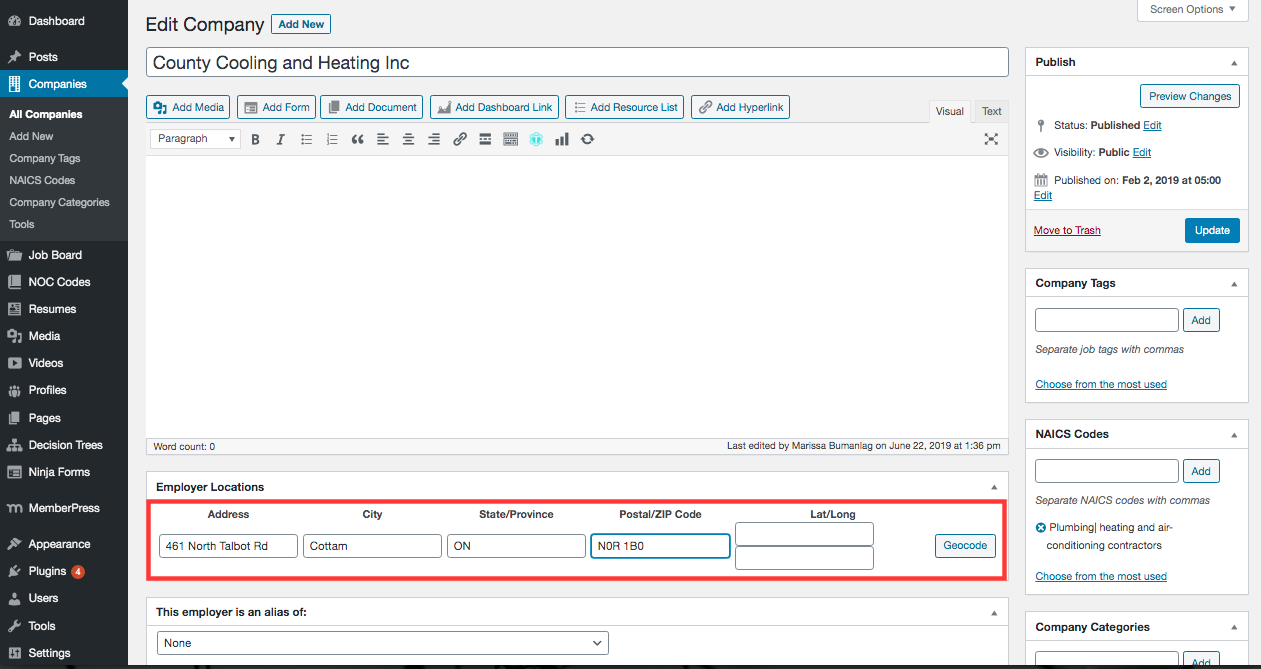
7. Once the Lat/Long populates, click Update.